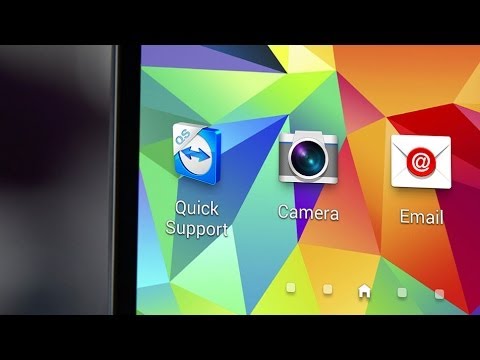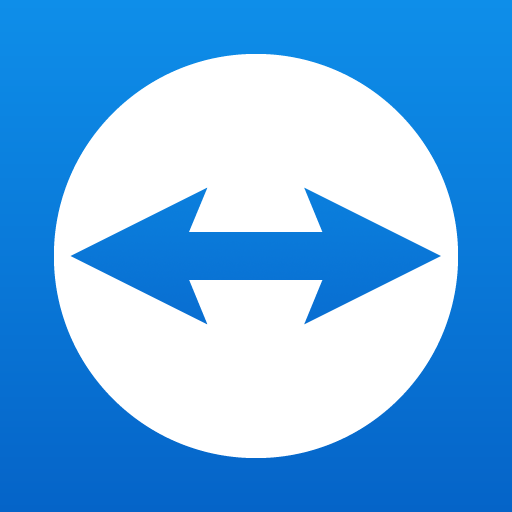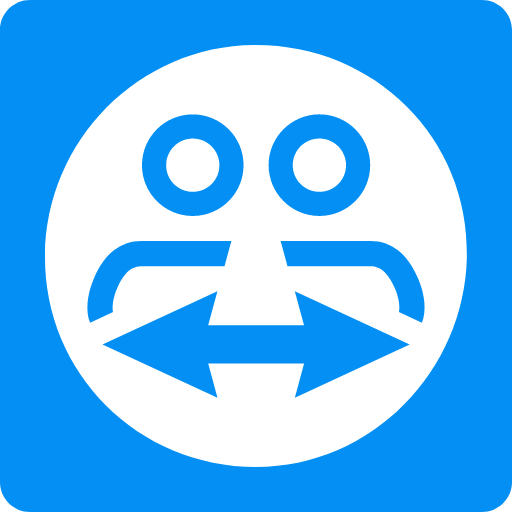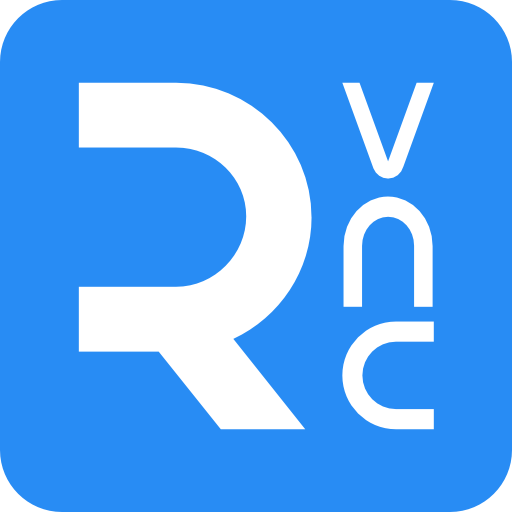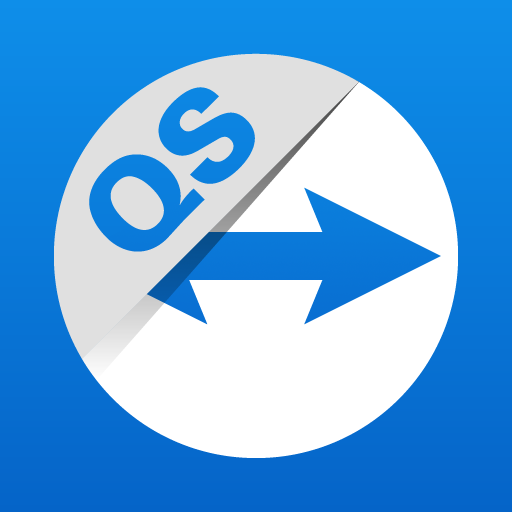
TeamViewer QuickSupport
Jouez sur PC avec BlueStacks - la plate-forme de jeu Android, approuvée par + 500M de joueurs.
Page Modifiée le: 24 décembre 2019
Play TeamViewer QuickSupport on PC
It is even possible for your device (Samsung, Sony*, Asus, Lenovo, HTC, LG, ZTE, Huawei, Alcatel One Touch / TCL and more) to be remotely controlled, allowing the technician to access your device as if it were in their own hands.
Features:
• Chat
• View device information
• Remote Control
• File transfer
• App list (Uninstall apps)
• Process list (Stop processes)
• Push and pull Wi-Fi settings
• View system diagnostic information
• Real-time screenshot of the device
• Store confidential information into the device clipboard
• Secured connection with 256 Bit AES Session Encoding
It has never been easier to troubleshoot devices!
Quick Guide:
1. Download and launch the app.
2. The other side, (e.g. the support technician), needs to install and start the TeamViewer full version on his/her computer (download at www.teamviewer.com).
3. Pass your ID on to your trusted technician, who is using the TeamViewer full version.
* Sony devices require the Device Administrator permission.
Jouez à TeamViewer QuickSupport sur PC. C'est facile de commencer.
-
Téléchargez et installez BlueStacks sur votre PC
-
Connectez-vous à Google pour accéder au Play Store ou faites-le plus tard
-
Recherchez TeamViewer QuickSupport dans la barre de recherche dans le coin supérieur droit
-
Cliquez pour installer TeamViewer QuickSupport à partir des résultats de la recherche
-
Connectez-vous à Google (si vous avez ignoré l'étape 2) pour installer TeamViewer QuickSupport
-
Cliquez sur l'icône TeamViewer QuickSupport sur l'écran d'accueil pour commencer à jouer