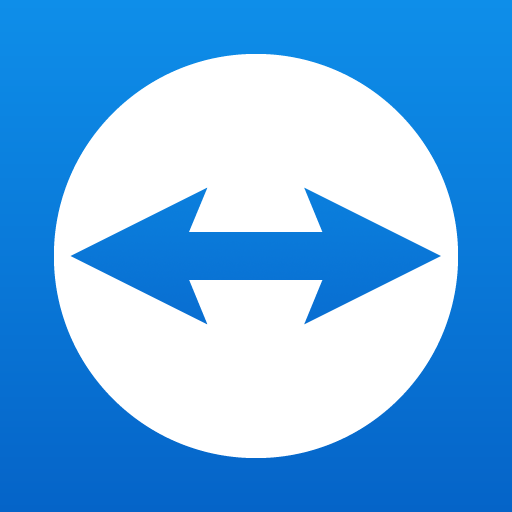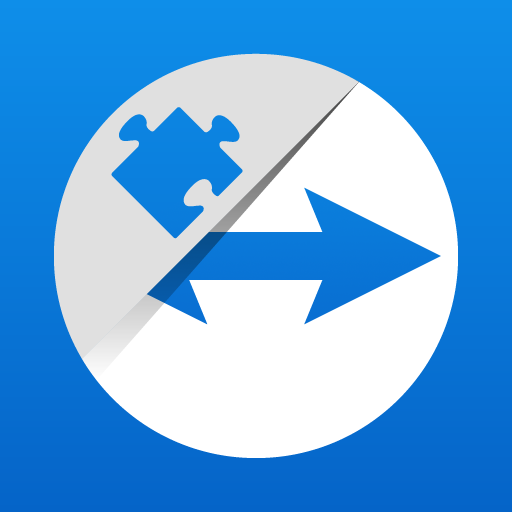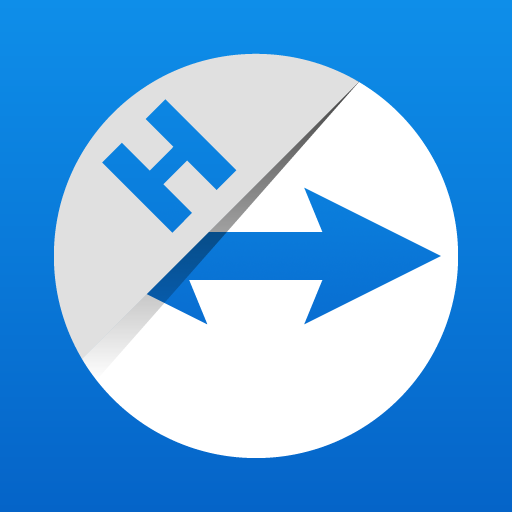TeamViewer QuickSupport
Mainkan di PC dengan BlueStacks – platform Game-Game Android, dipercaya oleh lebih dari 500 juta gamer.
Halaman Dimodifikasi Aktif: Apr 7, 2025
Play TeamViewer QuickSupport on PC
In just a few easy steps, QuickSupport enables your trusted remote partner to connect to your device to:
• provide IT support
• transfer files back and forth
• communicate with you via chat
• view device information
• adjust WIFI settings, and much more.
It can receive connection requests from any device (desktop, web browser or mobile).
TeamViewer applies the highest security standards to your connections, ensuring you are always in control of granting access to your device and establishing or ending sessions.
To establish a connection to your device, you need to do the following:
1. Open the app on your screen. Connections can't be established if the app is running in the background.
2. Share your ID with your partner or enter a code into the ‘Join Session’ box.
3. Accept the connection request every time. Without your explicit permission, the connection can’t be established.
Connect only with users you trust. The app will provide you with user details, such as name, email, country, and license type, so you can verify the identity before granting access to your device.
QuickSupport is available to install on any device and model, including Samsung, Nokia, Sony, Honeywell, Zebra, Asus, Lenovo, HTC, LG, ZTE, Huawei, Alcatel, One Touch, TLC and many more.
Key features include:
• Trusted connections (user account verification)
• Session codes for fast connections
• Dark mode
• Screen rotation
• Remote control
• Chat
• View device information
• File transfer
• App list (Start/Uninstall apps)
• Push and pull Wi-Fi settings
• View system diagnostic information
• Real-time screenshot of the device
• Store confidential information into the device clipboard
• Secured connection with 256 Bit AES Session Encoding.
Quick startup guide:
1. Your session partner will send you a personal link to the QuickSupport application. Clicking the link will start the app download.
2. Open the QuickSupport app on your device.
3. You will see a prompt to join a session created by your remote partner.
4. When you accept the connection, the remote session will begin.
Mainkan TeamViewer QuickSupport di PC Mudah saja memulainya.
-
Unduh dan pasang BlueStacks di PC kamu
-
Selesaikan proses masuk Google untuk mengakses Playstore atau lakukan nanti
-
Cari TeamViewer QuickSupport di bilah pencarian di pojok kanan atas
-
Klik untuk menginstal TeamViewer QuickSupport dari hasil pencarian
-
Selesaikan proses masuk Google (jika kamu melewati langkah 2) untuk menginstal TeamViewer QuickSupport
-
Klik ikon TeamViewer QuickSupport di layar home untuk membuka gamenya