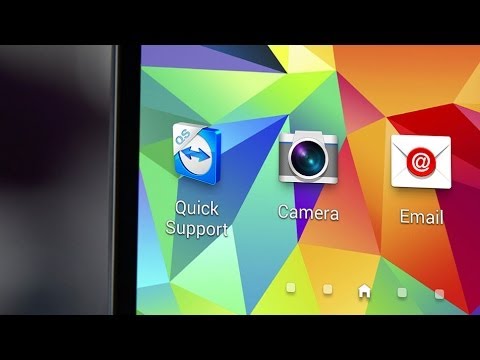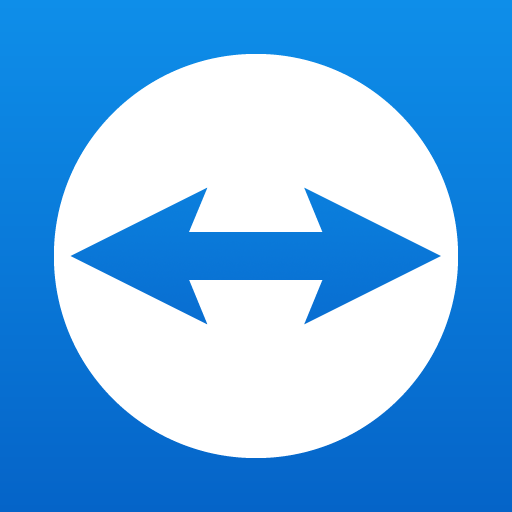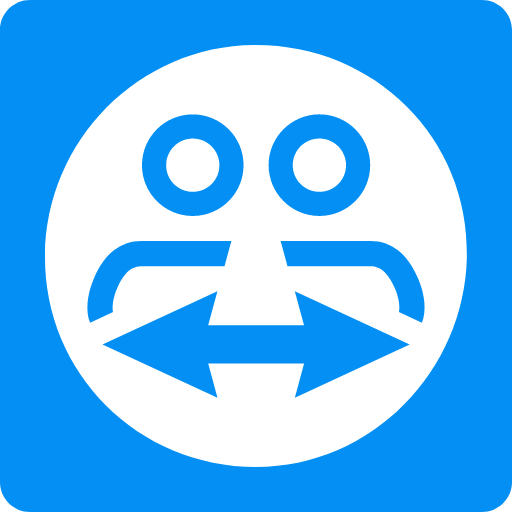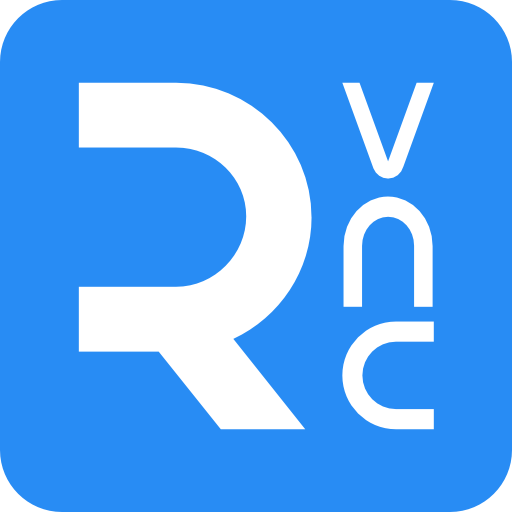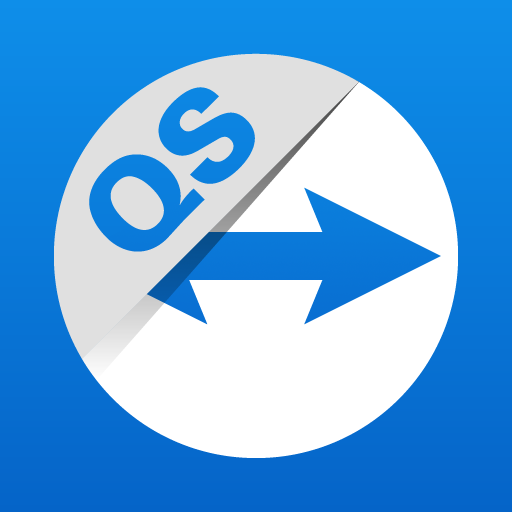
TeamViewer QuickSupport
Gioca su PC con BlueStacks: la piattaforma di gioco Android, considerata affidabile da oltre 500 milioni di giocatori.
Pagina modificata il: 24 dicembre 2019
Play TeamViewer QuickSupport on PC
It is even possible for your device (Samsung, Sony*, Asus, Lenovo, HTC, LG, ZTE, Huawei, Alcatel One Touch / TCL and more) to be remotely controlled, allowing the technician to access your device as if it were in their own hands.
Features:
• Chat
• View device information
• Remote Control
• File transfer
• App list (Uninstall apps)
• Process list (Stop processes)
• Push and pull Wi-Fi settings
• View system diagnostic information
• Real-time screenshot of the device
• Store confidential information into the device clipboard
• Secured connection with 256 Bit AES Session Encoding
It has never been easier to troubleshoot devices!
Quick Guide:
1. Download and launch the app.
2. The other side, (e.g. the support technician), needs to install and start the TeamViewer full version on his/her computer (download at www.teamviewer.com).
3. Pass your ID on to your trusted technician, who is using the TeamViewer full version.
* Sony devices require the Device Administrator permission.
Gioca TeamViewer QuickSupport su PC. È facile iniziare.
-
Scarica e installa BlueStacks sul tuo PC
-
Completa l'accesso a Google per accedere al Play Store o eseguilo in un secondo momento
-
Cerca TeamViewer QuickSupport nella barra di ricerca nell'angolo in alto a destra
-
Fai clic per installare TeamViewer QuickSupport dai risultati della ricerca
-
Completa l'accesso a Google (se hai saltato il passaggio 2) per installare TeamViewer QuickSupport
-
Fai clic sull'icona TeamViewer QuickSupport nella schermata principale per iniziare a giocare