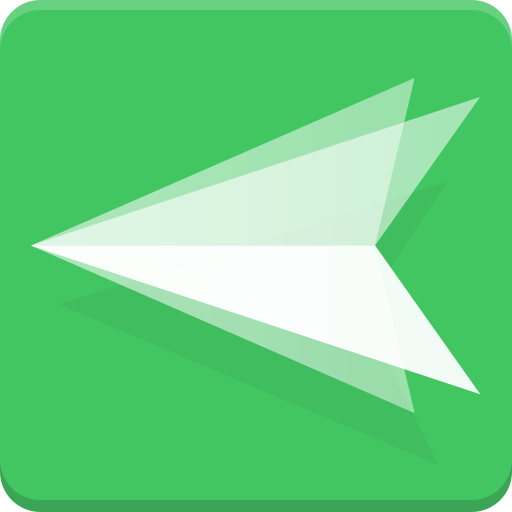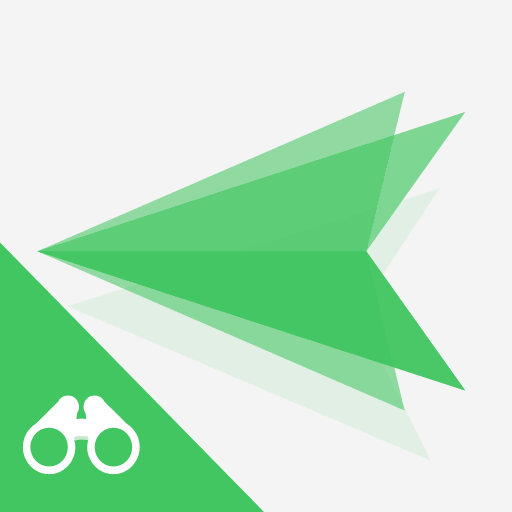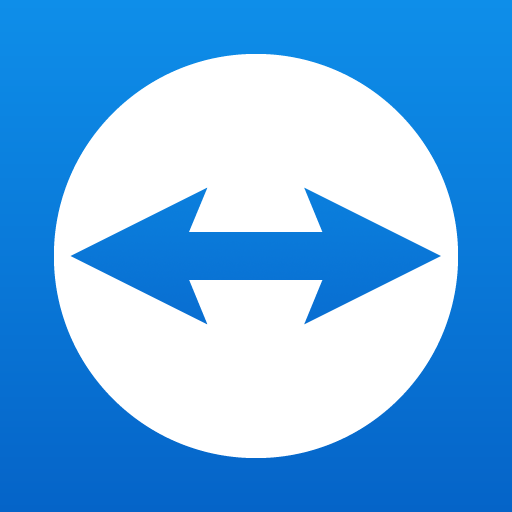
TeamViewer für Fernsteuerung
Spiele auf dem PC mit BlueStacks - der Android-Gaming-Plattform, der über 500 Millionen Spieler vertrauen.
Seite geändert am: 17. Dezember 2019
Play TeamViewer for Remote Control on PC
Want to remote into this device? > Download the QuickSupport app
Remote into another computer, smartphone or tablet, while you are on the road!
TeamViewer provides easy, fast and secure remote access and is already used on more than 1 billion devices worldwide.
Use cases:
- Control computers (Windows, Mac OS, Linux) remotely as if you were sitting right in front of them
-- Provide spontaneous support or administer unattended computers (e.g. servers)
- Remotely control other mobile devices (Android, Windows 10 Mobile)
Key Features:
- Screen sharing and complete remote control of other devices
- Intuitive touch and control gestures
- File transfer in both directions
- Computers & Contacts management
- Chat
- Sound and HD video transmission in real-time
- Highest security standards: 256 Bit AES Session Encoding, 2048 Bit RSA Key Exchange
- Plus so much more …
Quick guide:
1. Install this app
2. On the device you want to connect to, download TeamViewer QuickSupport
3. Enter the ID from the QuickSupport app into the ID field and connect
Spiele TeamViewer für Fernsteuerung auf dem PC. Der Einstieg ist einfach.
-
Lade BlueStacks herunter und installiere es auf deinem PC
-
Schließe die Google-Anmeldung ab, um auf den Play Store zuzugreifen, oder mache es später
-
Suche in der Suchleiste oben rechts nach TeamViewer für Fernsteuerung
-
Klicke hier, um TeamViewer für Fernsteuerung aus den Suchergebnissen zu installieren
-
Schließe die Google-Anmeldung ab (wenn du Schritt 2 übersprungen hast), um TeamViewer für Fernsteuerung zu installieren.
-
Klicke auf dem Startbildschirm auf das TeamViewer für Fernsteuerung Symbol, um mit dem Spielen zu beginnen