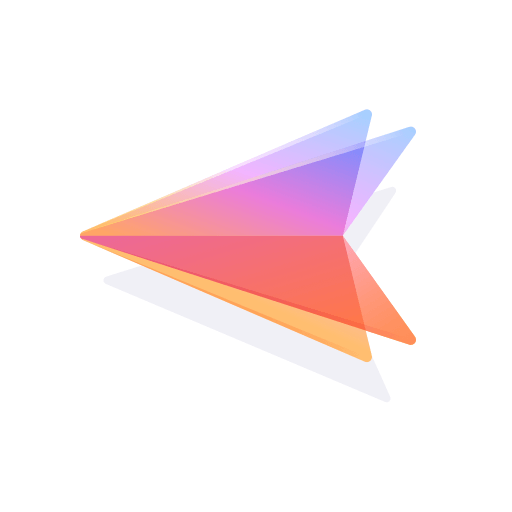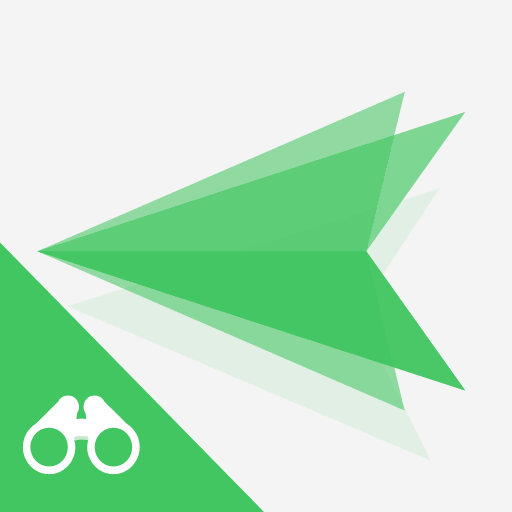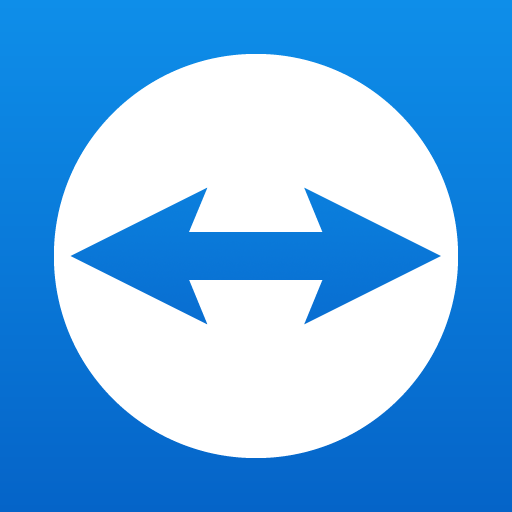
TeamViewer para Control remoto
Juega en PC con BlueStacks: la plataforma de juegos Android, en la que confían más de 500 millones de jugadores.
Página modificada el: 17 de diciembre de 2019
Play TeamViewer for Remote Control on PC
Want to remote into this device? > Download the QuickSupport app
Remote into another computer, smartphone or tablet, while you are on the road!
TeamViewer provides easy, fast and secure remote access and is already used on more than 1 billion devices worldwide.
Use cases:
- Control computers (Windows, Mac OS, Linux) remotely as if you were sitting right in front of them
-- Provide spontaneous support or administer unattended computers (e.g. servers)
- Remotely control other mobile devices (Android, Windows 10 Mobile)
Key Features:
- Screen sharing and complete remote control of other devices
- Intuitive touch and control gestures
- File transfer in both directions
- Computers & Contacts management
- Chat
- Sound and HD video transmission in real-time
- Highest security standards: 256 Bit AES Session Encoding, 2048 Bit RSA Key Exchange
- Plus so much more …
Quick guide:
1. Install this app
2. On the device you want to connect to, download TeamViewer QuickSupport
3. Enter the ID from the QuickSupport app into the ID field and connect
Juega TeamViewer para Control remoto en la PC. Es fácil comenzar.
-
Descargue e instale BlueStacks en su PC
-
Complete el inicio de sesión de Google para acceder a Play Store, o hágalo más tarde
-
Busque TeamViewer para Control remoto en la barra de búsqueda en la esquina superior derecha
-
Haga clic para instalar TeamViewer para Control remoto desde los resultados de búsqueda
-
Complete el inicio de sesión de Google (si omitió el paso 2) para instalar TeamViewer para Control remoto
-
Haz clic en el ícono TeamViewer para Control remoto en la pantalla de inicio para comenzar a jugar