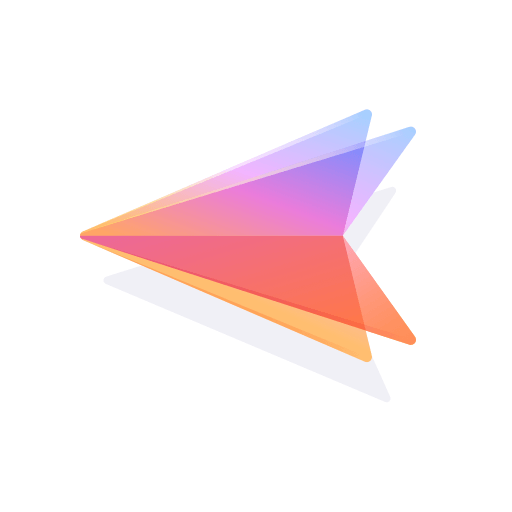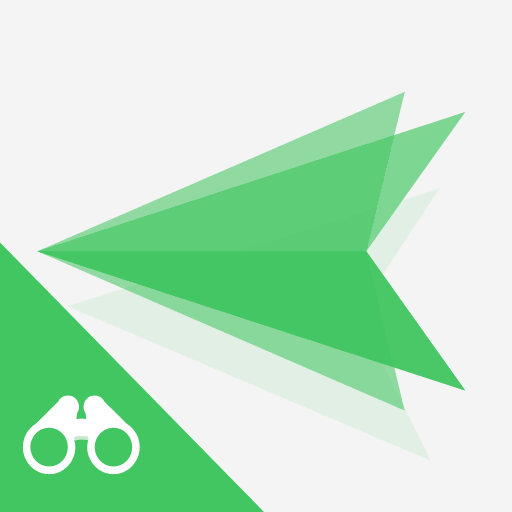このページには広告が含まれます
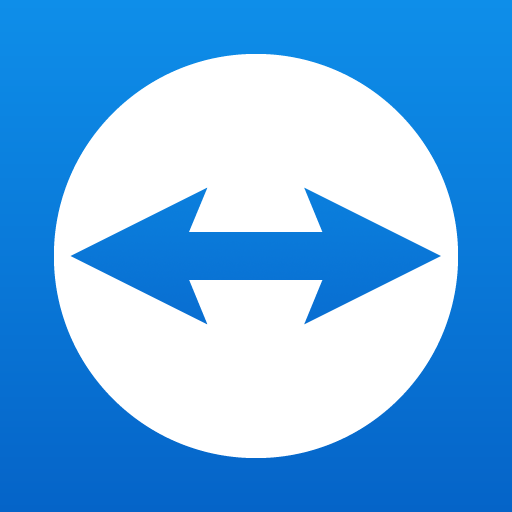
TeamViewerでリモートコントロール
仕事効率化 | TeamViewer
BlueStacksを使ってPCでプレイ - 5憶以上のユーザーが愛用している高機能Androidゲーミングプラットフォーム
Play TeamViewer for Remote Control on PC
Use this app to remotely control other devices
Want to remote into this device? > Download the QuickSupport app
Remote into another computer, smartphone or tablet, while you are on the road!
TeamViewer provides easy, fast and secure remote access and is already used on more than 1 billion devices worldwide.
Use cases:
- Control computers (Windows, Mac OS, Linux) remotely as if you were sitting right in front of them
-- Provide spontaneous support or administer unattended computers (e.g. servers)
- Remotely control other mobile devices (Android, Windows 10 Mobile)
Key Features:
- Screen sharing and complete remote control of other devices
- Intuitive touch and control gestures
- File transfer in both directions
- Computers & Contacts management
- Chat
- Sound and HD video transmission in real-time
- Highest security standards: 256 Bit AES Session Encoding, 2048 Bit RSA Key Exchange
- Plus so much more …
Quick guide:
1. Install this app
2. On the device you want to connect to, download TeamViewer QuickSupport
3. Enter the ID from the QuickSupport app into the ID field and connect
Want to remote into this device? > Download the QuickSupport app
Remote into another computer, smartphone or tablet, while you are on the road!
TeamViewer provides easy, fast and secure remote access and is already used on more than 1 billion devices worldwide.
Use cases:
- Control computers (Windows, Mac OS, Linux) remotely as if you were sitting right in front of them
-- Provide spontaneous support or administer unattended computers (e.g. servers)
- Remotely control other mobile devices (Android, Windows 10 Mobile)
Key Features:
- Screen sharing and complete remote control of other devices
- Intuitive touch and control gestures
- File transfer in both directions
- Computers & Contacts management
- Chat
- Sound and HD video transmission in real-time
- Highest security standards: 256 Bit AES Session Encoding, 2048 Bit RSA Key Exchange
- Plus so much more …
Quick guide:
1. Install this app
2. On the device you want to connect to, download TeamViewer QuickSupport
3. Enter the ID from the QuickSupport app into the ID field and connect
TeamViewerでリモートコントロールをPCでプレイ
-
BlueStacksをダウンロードしてPCにインストールします。
-
GoogleにサインインしてGoogle Play ストアにアクセスします。(こちらの操作は後で行っても問題ありません)
-
右上の検索バーにTeamViewerでリモートコントロールを入力して検索します。
-
クリックして検索結果からTeamViewerでリモートコントロールをインストールします。
-
Googleサインインを完了してTeamViewerでリモートコントロールをインストールします。※手順2を飛ばしていた場合
-
ホーム画面にてTeamViewerでリモートコントロールのアイコンをクリックしてアプリを起動します。