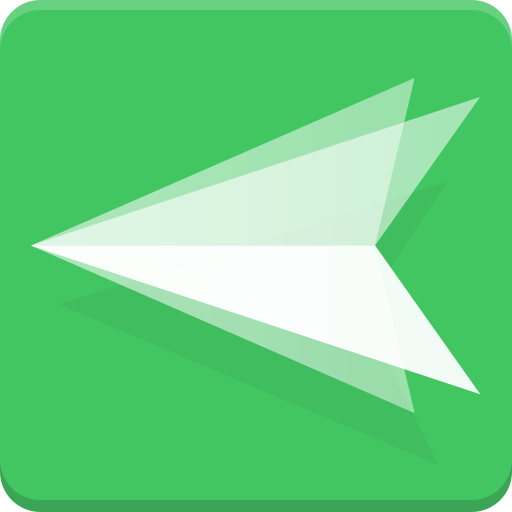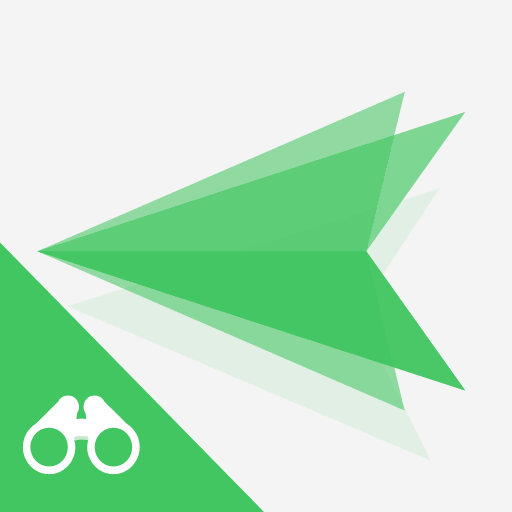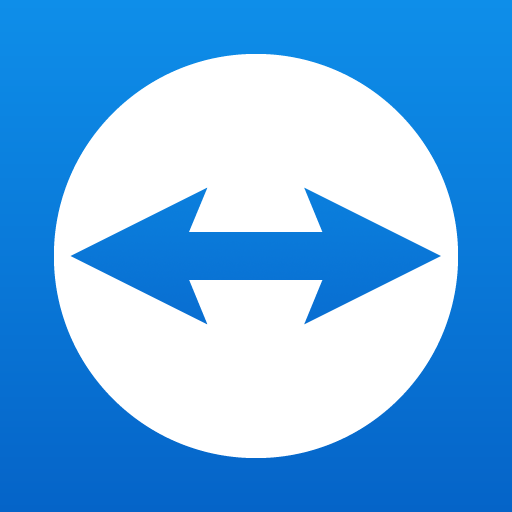
TeamViewer do zdalnej pomocy
Graj na PC z BlueStacks – Platforma gamingowa Android, która uzyskała zaufanie ponad 500 milionów graczy!
Strona zmodyfikowana w dniu: 17 grudnia 2019
Play TeamViewer for Remote Control on PC
Want to remote into this device? > Download the QuickSupport app
Remote into another computer, smartphone or tablet, while you are on the road!
TeamViewer provides easy, fast and secure remote access and is already used on more than 1 billion devices worldwide.
Use cases:
- Control computers (Windows, Mac OS, Linux) remotely as if you were sitting right in front of them
-- Provide spontaneous support or administer unattended computers (e.g. servers)
- Remotely control other mobile devices (Android, Windows 10 Mobile)
Key Features:
- Screen sharing and complete remote control of other devices
- Intuitive touch and control gestures
- File transfer in both directions
- Computers & Contacts management
- Chat
- Sound and HD video transmission in real-time
- Highest security standards: 256 Bit AES Session Encoding, 2048 Bit RSA Key Exchange
- Plus so much more …
Quick guide:
1. Install this app
2. On the device you want to connect to, download TeamViewer QuickSupport
3. Enter the ID from the QuickSupport app into the ID field and connect
Zagraj w TeamViewer do zdalnej pomocy na PC. To takie proste.
-
Pobierz i zainstaluj BlueStacks na PC
-
Zakończ pomyślnie ustawienie Google, aby otrzymać dostęp do sklepu Play, albo zrób to później.
-
Wyszukaj TeamViewer do zdalnej pomocy w pasku wyszukiwania w prawym górnym rogu.
-
Kliknij, aby zainstalować TeamViewer do zdalnej pomocy z wyników wyszukiwania
-
Ukończ pomyślnie rejestrację Google (jeśli krok 2 został pominięty) aby zainstalować TeamViewer do zdalnej pomocy
-
Klinij w ikonę TeamViewer do zdalnej pomocy na ekranie startowym, aby zacząć grę