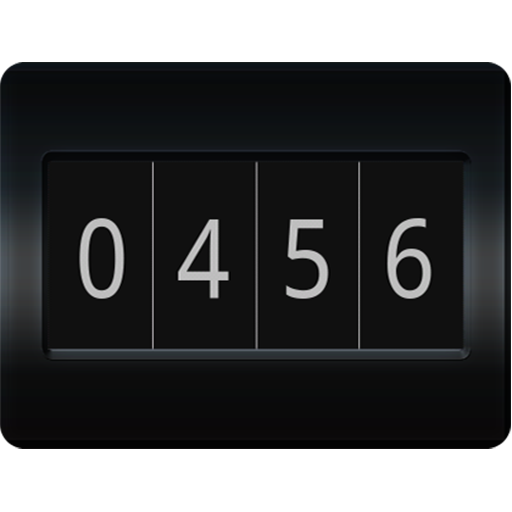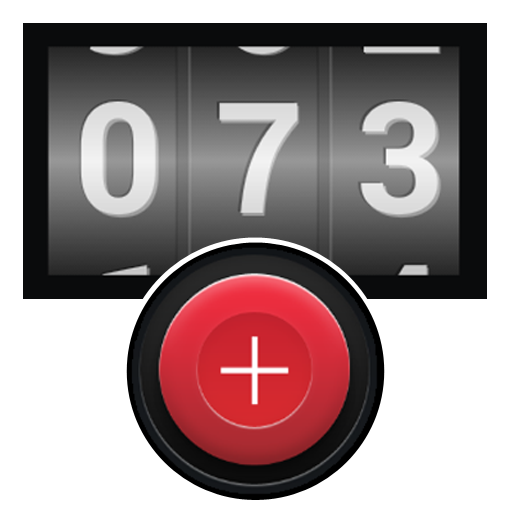Counter - Click Counter - Tally Counter
Play on PC with BlueStacks – the Android Gaming Platform, trusted by 500M+ gamers.
Page Modified on: May 21, 2019
Play Counter - Click Counter - Tally Counter on PC
Uses of Counter - Click Counter - Tally Counter:
The counter application can be useful in so many ways. At concerts, stadiums, etc., a person will stand by the door with a tally counter recording the number of people that enter. At amusement parks, the rides can only hold a certain number of people, so the operator may use a tally counter to keep track of the number of people who get on the ride. They are also used for traffic analysis, scientific research, counting inventory and on industrial lines as well. counter have also been used in religion to count prayers, often replacing traditional prayer beads also called Tasbeeh.
Features:
- cool sound effects
- great visuals and graphics
- light and dark theme
- volume buttons can also be used to increment / decrement counter
- reset counter
- increment counter
- decrement counter
- make new counter
- Delete counter
- keep screen on
- tap counter to increment value
- add custom initial value to counter
- tally counter
- click counter
- vibration
- delete all counters
- rename counter
- access all counters in the left pane
- counters are sorted alphabetically in the left pane for quick access
Please report problems and suggestions to our support email.
Thanks for using Counter app for android!
Play Counter - Click Counter - Tally Counter on PC. It’s easy to get started.
-
Download and install BlueStacks on your PC
-
Complete Google sign-in to access the Play Store, or do it later
-
Look for Counter - Click Counter - Tally Counter in the search bar at the top right corner
-
Click to install Counter - Click Counter - Tally Counter from the search results
-
Complete Google sign-in (if you skipped step 2) to install Counter - Click Counter - Tally Counter
-
Click the Counter - Click Counter - Tally Counter icon on the home screen to start playing