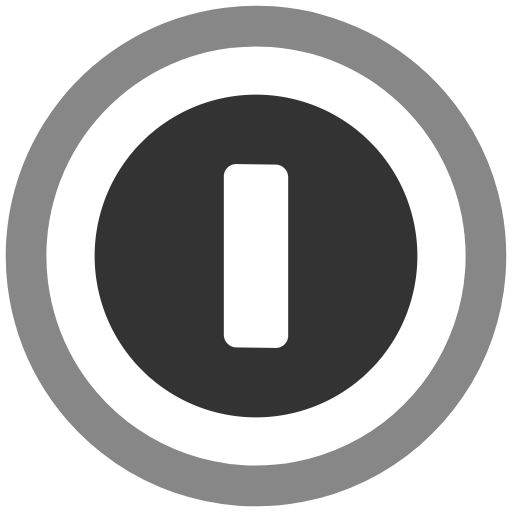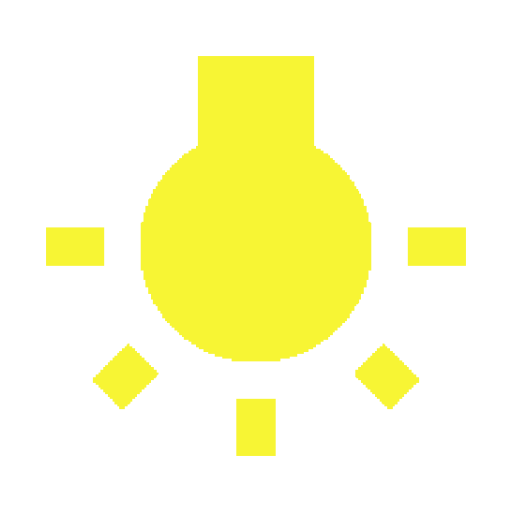KinScreen 🥇 Most advanced screen control
Spiele auf dem PC mit BlueStacks - der Android-Gaming-Plattform, der über 500 Millionen Spieler vertrauen.
Seite geändert am: 24. Januar 2020
Play KinScreen 🥇 Most advanced screen control on PC
Do you find yourself poking your screen to keep it from turning off? Want to turn your screen on without the power button? KinScreen automatically keeps your screen on while you're using your phone, but turns it off more quickly when you aren't to save battery power.
Please check www.dontkillmyapp.com to make sure KinScreen is able to run in the background!
Brief overview
• Turn screen on with a wave
• Turn screen off with a short timeout when in pocket or face down
• Keep screen on just by holding device
• Keep screen on while using certain apps
• Keep screen on while charging
• Keep screen on while on a call
• Keep screen on indefinitely with widget, QuickSettings, or notification toggle
• Set a separate timeout for the lock screen
• Set a maximum time to keep the screen on
• Works in the dark unlike Samsung's Smart Stay
• No ads
Install now and forget about keeping your screen on! Once you feel the benefits, you will immediately notice it missing on a new device!
Customer service is a top priority at TEQTIC. If you experience an issue, please use the "Contact support" menu option inside the app or email contact@teqtic.com before leaving a negative review! We usually reply to all emails within 48 hours, and often much quicker.
Detailed overview
Turn screen on with gestures
Save the wear and tear on your power button when you turn the screen on by uncovering or waving over the proximity sensor. Uncovering the sensor allows you to pull your phone out of your pocket and have the screen turn on automatically. Waving over the sensor works great when your hands are dirty!
Keep screen on automatically
Choose from various methods to detect use of the device and keep the display on. The motion method detects small movements from you just holding the device. Waving over the proximity sensor is another method that optionally extends the timeout. The tilt angle method allows the display to stay on when propped up, even when you aren't holding it. You can also choose to have the display stay on while using certain apps, while charging, or while on a call (display still turns off when you put the phone to your ear).
Time screen out quickly to save battery
You can choose the screen timeout when no keep-on rules are actively keeping the screen on. If the screen isn't being kept on, it should time out quickly to save power. The timeout can be even shorter when the proximity sensor is covered (in-pocket or face down). You can also set a separate timeout for the lockscreen.
More information
The settings are highly customizable to your taste. Fine-tuning of parameters is locked in the free version. Please upgrade to premium to fully unlock these features and support future development! KinScreen is continually being improved based on user feedback and feature requests.
KinScreen is designed to be as efficient and battery friendly as possible. It uses little CPU and RAM, and sensor use is highly optimized. However, the proximity sensor may use considerable power on some devices.
KinScreen will not interfere with any other apps that already keep the screen on since it never actively turns it off.
The status bar icon changes based on if KinScreen is keeping the screen on, timing out, or timing out more quickly due to proximity. Inside the app, the colored statuses at the top give you even more insight into what KinScreen is doing. A green status is keeping the screen on, a red status is timing the screen out, and a yellow status would be keeping the screen on but there is another rule preventing it.
To calibrate motion sensitivity, please set the device on a very stable surface, tap calibrate and wait 10 seconds for KinScreen to automatically fine tune the motion sensitivity for your device.
Spiele KinScreen 🥇 Most advanced screen control auf dem PC. Der Einstieg ist einfach.
-
Lade BlueStacks herunter und installiere es auf deinem PC
-
Schließe die Google-Anmeldung ab, um auf den Play Store zuzugreifen, oder mache es später
-
Suche in der Suchleiste oben rechts nach KinScreen 🥇 Most advanced screen control
-
Klicke hier, um KinScreen 🥇 Most advanced screen control aus den Suchergebnissen zu installieren
-
Schließe die Google-Anmeldung ab (wenn du Schritt 2 übersprungen hast), um KinScreen 🥇 Most advanced screen control zu installieren.
-
Klicke auf dem Startbildschirm auf das KinScreen 🥇 Most advanced screen control Symbol, um mit dem Spielen zu beginnen