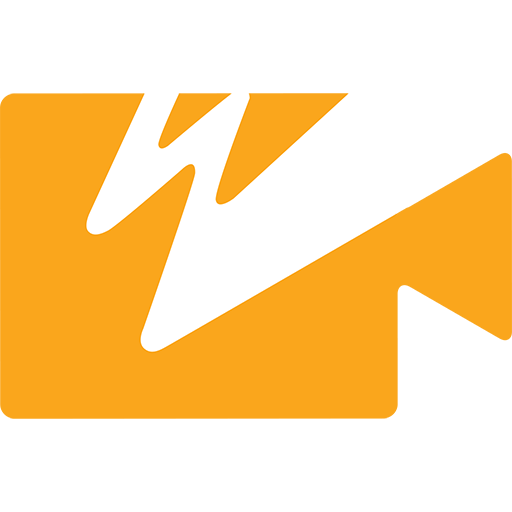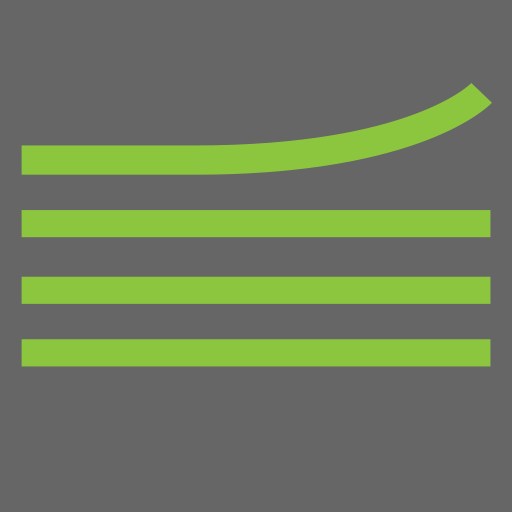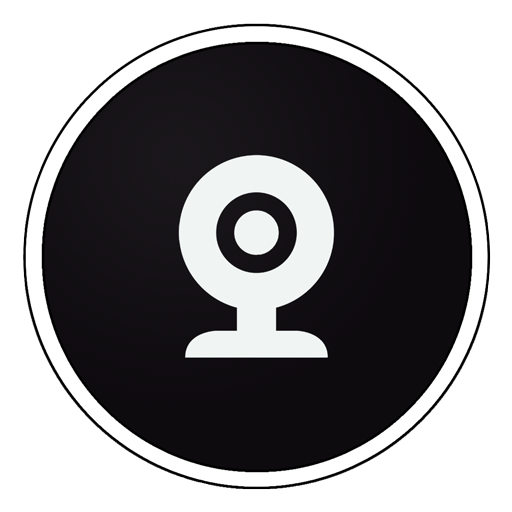VUER - Live Video Monitor
Spiele auf dem PC mit BlueStacks - der Android-Gaming-Plattform, der über 500 Millionen Spieler vertrauen.
Seite geändert am: 3. August 2020
Play VUER - Live Video Monitor on PC
TOOL BUTTONS PAGE 1:
HISTOGRAM -Adjust display mode (fullscreen, overlay, top and bottom), type of chart (luminance, RGB Parade, RGB Overlay), Opacity, Position and Size
WAVEFORM–Adjust display mode (fullscreen, overlay, top and bottom), type of chart (luminance, RGB Parade, RGB Overlay), Intensity, Opacity, Position and Size
VECTORSCOPE–Adjust display mode (fullscreen, overlay, top and bottom), type of chart (Cr/Cb or H/S), Intensity, Opacity, Overlay Position, and Overlay Size
FALSE COLOR– Select a Full-range IRE Guide or a Discrete guide (similar to ARRI or RED camera false color guides), enable IRE Guide overlay for reference on-screen
PEAKING–adjust peaking threshold
FOCUS ASSIST–focus assist color and intensity
TOOLS BUTTONS PAGE 2:
FRAMELINES–Adjust 2 sets of preset or custom aspect ratio created with a simple function (x:x), Frameline Color, Center mark, Surround Mask opacity, and Safe Zone %
FRAME GRAB–Naming Prefix, File naming (name each grab manually or use prefix setting, Manage grabs (Shortcut to framegrab manager thumbnail library)
FRAME COMPARE–Overlay Image selection, Blend Mode selection ( interpolate, difference, screen, exclusion and geometric), Alpha % blend slider
DISTORT–select Anamorphic Desqueeze aspect ratio (1:1, 1.33:1, 1.5:1, 1.78:1, 2:1 or Custom), Flip and / or Mirror function
MAGNIFY–Magnifier Size (Small, Medium or Large), Magnifier Outline Color ( white, red, blue, yellow, green or no outline)
Spiele VUER - Live Video Monitor auf dem PC. Der Einstieg ist einfach.
-
Lade BlueStacks herunter und installiere es auf deinem PC
-
Schließe die Google-Anmeldung ab, um auf den Play Store zuzugreifen, oder mache es später
-
Suche in der Suchleiste oben rechts nach VUER - Live Video Monitor
-
Klicke hier, um VUER - Live Video Monitor aus den Suchergebnissen zu installieren
-
Schließe die Google-Anmeldung ab (wenn du Schritt 2 übersprungen hast), um VUER - Live Video Monitor zu installieren.
-
Klicke auf dem Startbildschirm auf das VUER - Live Video Monitor Symbol, um mit dem Spielen zu beginnen