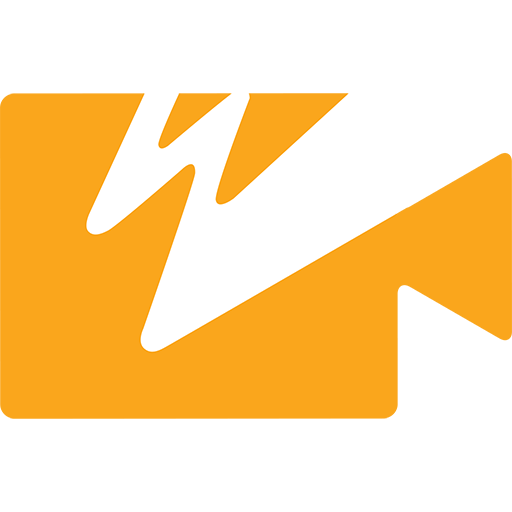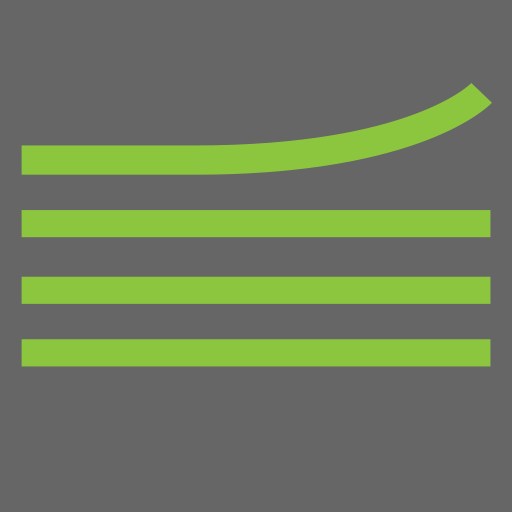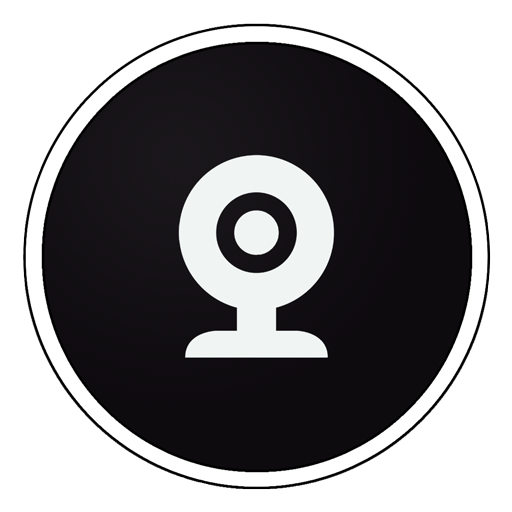VUER - Live Video Monitor
Mainkan di PC dengan BlueStacks – platform Game-Game Android, dipercaya oleh lebih dari 500 juta gamer.
Halaman Dimodifikasi Aktif: 3 Agustus 2020
Play VUER - Live Video Monitor on PC
TOOL BUTTONS PAGE 1:
HISTOGRAM -Adjust display mode (fullscreen, overlay, top and bottom), type of chart (luminance, RGB Parade, RGB Overlay), Opacity, Position and Size
WAVEFORM–Adjust display mode (fullscreen, overlay, top and bottom), type of chart (luminance, RGB Parade, RGB Overlay), Intensity, Opacity, Position and Size
VECTORSCOPE–Adjust display mode (fullscreen, overlay, top and bottom), type of chart (Cr/Cb or H/S), Intensity, Opacity, Overlay Position, and Overlay Size
FALSE COLOR– Select a Full-range IRE Guide or a Discrete guide (similar to ARRI or RED camera false color guides), enable IRE Guide overlay for reference on-screen
PEAKING–adjust peaking threshold
FOCUS ASSIST–focus assist color and intensity
TOOLS BUTTONS PAGE 2:
FRAMELINES–Adjust 2 sets of preset or custom aspect ratio created with a simple function (x:x), Frameline Color, Center mark, Surround Mask opacity, and Safe Zone %
FRAME GRAB–Naming Prefix, File naming (name each grab manually or use prefix setting, Manage grabs (Shortcut to framegrab manager thumbnail library)
FRAME COMPARE–Overlay Image selection, Blend Mode selection ( interpolate, difference, screen, exclusion and geometric), Alpha % blend slider
DISTORT–select Anamorphic Desqueeze aspect ratio (1:1, 1.33:1, 1.5:1, 1.78:1, 2:1 or Custom), Flip and / or Mirror function
MAGNIFY–Magnifier Size (Small, Medium or Large), Magnifier Outline Color ( white, red, blue, yellow, green or no outline)
Mainkan VUER - Live Video Monitor di PC Mudah saja memulainya.
-
Unduh dan pasang BlueStacks di PC kamu
-
Selesaikan proses masuk Google untuk mengakses Playstore atau lakukan nanti
-
Cari VUER - Live Video Monitor di bilah pencarian di pojok kanan atas
-
Klik untuk menginstal VUER - Live Video Monitor dari hasil pencarian
-
Selesaikan proses masuk Google (jika kamu melewati langkah 2) untuk menginstal VUER - Live Video Monitor
-
Klik ikon VUER - Live Video Monitor di layar home untuk membuka gamenya