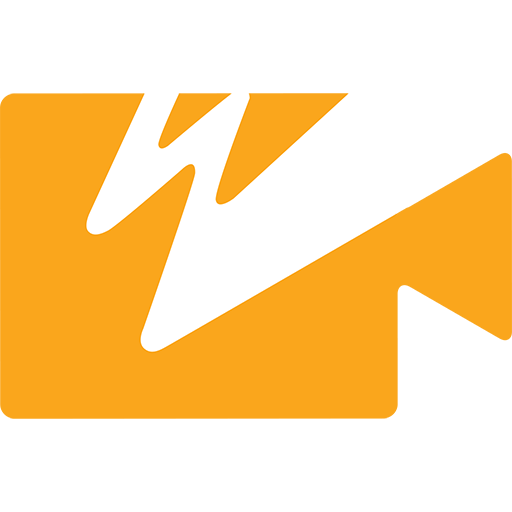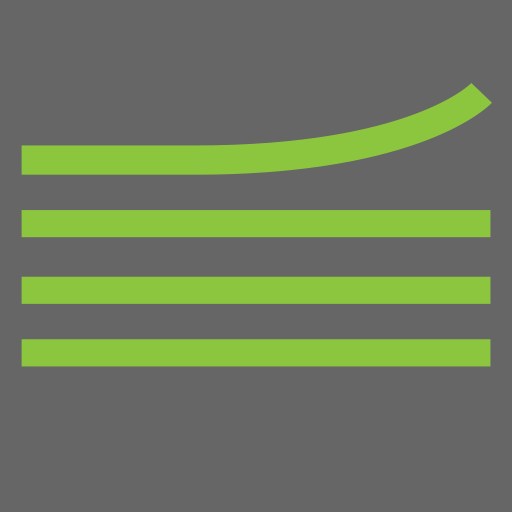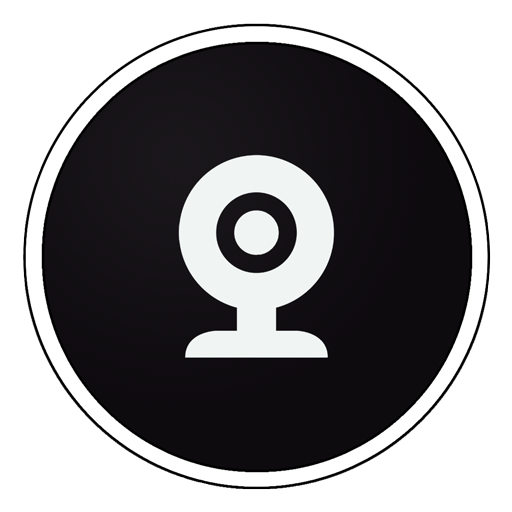VUER - Live Video Monitor
Chơi trên PC với BlueStacks - Nền tảng chơi game Android, được hơn 500 triệu game thủ tin tưởng.
Trang đã được sửa đổi vào: 3 tháng 8, 2020
Play VUER - Live Video Monitor on PC
TOOL BUTTONS PAGE 1:
HISTOGRAM -Adjust display mode (fullscreen, overlay, top and bottom), type of chart (luminance, RGB Parade, RGB Overlay), Opacity, Position and Size
WAVEFORM–Adjust display mode (fullscreen, overlay, top and bottom), type of chart (luminance, RGB Parade, RGB Overlay), Intensity, Opacity, Position and Size
VECTORSCOPE–Adjust display mode (fullscreen, overlay, top and bottom), type of chart (Cr/Cb or H/S), Intensity, Opacity, Overlay Position, and Overlay Size
FALSE COLOR– Select a Full-range IRE Guide or a Discrete guide (similar to ARRI or RED camera false color guides), enable IRE Guide overlay for reference on-screen
PEAKING–adjust peaking threshold
FOCUS ASSIST–focus assist color and intensity
TOOLS BUTTONS PAGE 2:
FRAMELINES–Adjust 2 sets of preset or custom aspect ratio created with a simple function (x:x), Frameline Color, Center mark, Surround Mask opacity, and Safe Zone %
FRAME GRAB–Naming Prefix, File naming (name each grab manually or use prefix setting, Manage grabs (Shortcut to framegrab manager thumbnail library)
FRAME COMPARE–Overlay Image selection, Blend Mode selection ( interpolate, difference, screen, exclusion and geometric), Alpha % blend slider
DISTORT–select Anamorphic Desqueeze aspect ratio (1:1, 1.33:1, 1.5:1, 1.78:1, 2:1 or Custom), Flip and / or Mirror function
MAGNIFY–Magnifier Size (Small, Medium or Large), Magnifier Outline Color ( white, red, blue, yellow, green or no outline)
Chơi VUER - Live Video Monitor trên PC. Rất dễ để bắt đầu
-
Tải và cài đặt BlueStacks trên máy của bạn
-
Hoàn tất đăng nhập vào Google để đến PlayStore, hoặc thực hiện sau
-
Tìm VUER - Live Video Monitor trên thanh tìm kiếm ở góc phải màn hình
-
Nhấn vào để cài đặt VUER - Live Video Monitor trong danh sách kết quả tìm kiếm
-
Hoàn tất đăng nhập Google (nếu bạn chưa làm bước 2) để cài đặt VUER - Live Video Monitor
-
Nhấn vào icon VUER - Live Video Monitor tại màn hình chính để bắt đầu chơi