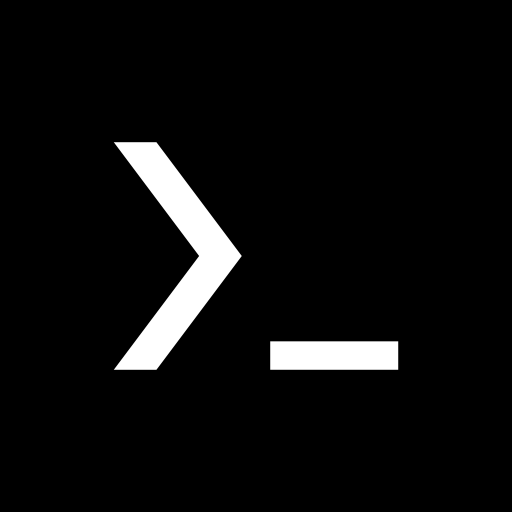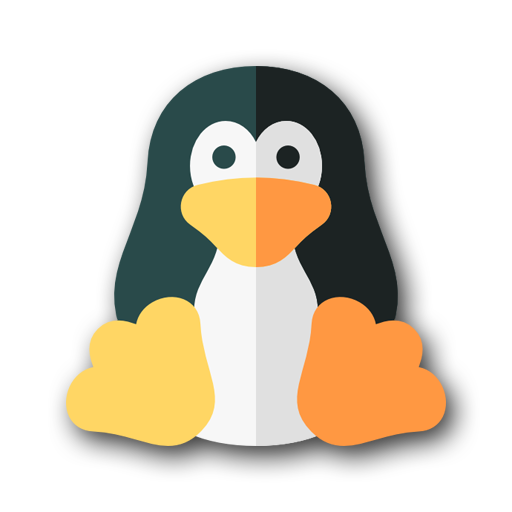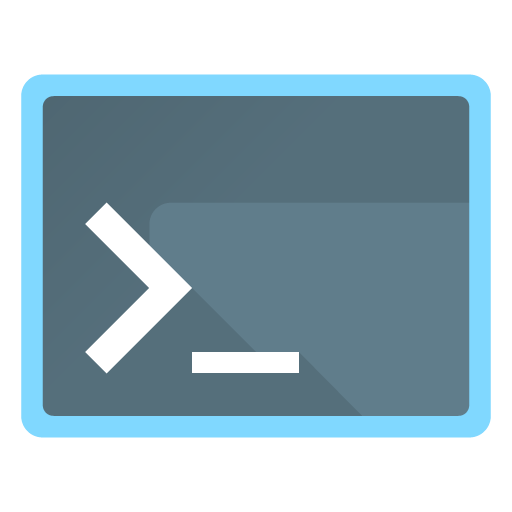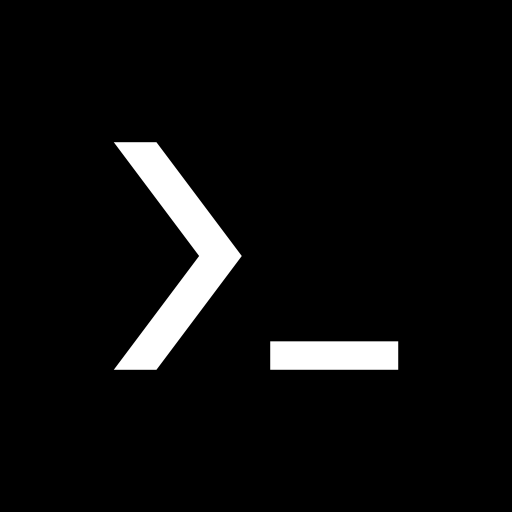
Termux:Boot
Play on PC with BlueStacks – the Android Gaming Platform, trusted by 500M+ gamers.
Page Modified on: September 21, 2019
Play Termux:Boot on PC
Usage:
- Start the Termux:Boot app once by clicking on its launcher icon. This allows the app to be run at boot.
- Create the ~/.termux/boot/ directory.
- Put scripts you want to execute inside the ~/.termux/boot/ directory.
- If there are multiple files, they will be executed in a sorted order.
- Note that you may want to run termux-wake-lock as first thing if you want to ensure that the device is prevented from sleeping.
Example:
To start an sshd server and prevent the device from sleeping at boot, create a file at ~/.termux/boot/start-sshd containing the two lines:
termux-wake-lock
sshd
Join the Termux Google+ community:
https://termux.com/community
Report issues:
https://github.com/termux/termux-boot/issues
Play Termux:Boot on PC. It’s easy to get started.
-
Download and install BlueStacks on your PC
-
Complete Google sign-in to access the Play Store, or do it later
-
Look for Termux:Boot in the search bar at the top right corner
-
Click to install Termux:Boot from the search results
-
Complete Google sign-in (if you skipped step 2) to install Termux:Boot
-
Click the Termux:Boot icon on the home screen to start playing