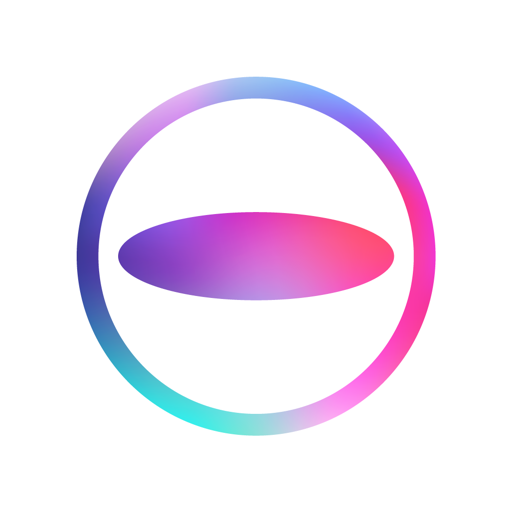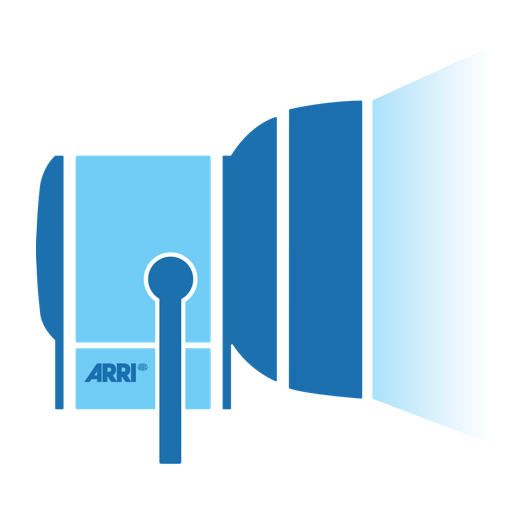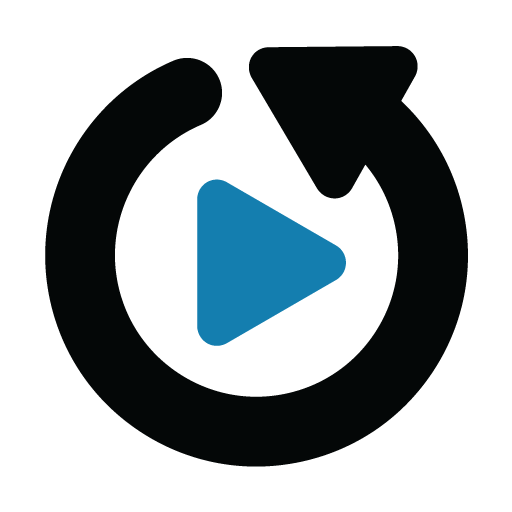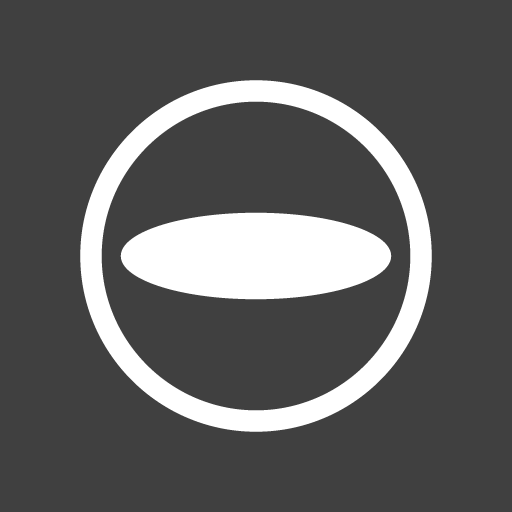
RICOH THETA
Play on PC with BlueStacks – the Android Gaming Platform, trusted by 500M+ gamers.
Page Modified on: February 3, 2020
Play RICOH THETA on PC
RICOH THETA exceeds your current world, capturing your entire surroundings with a single shutter click.
You can view and share on a computer or smartphone the images and videos you shoot.
You can use the smartphone app to shoot, view and share images from your smartphone.
*The RICOH THETA Z1/V/S/SC (sold separately) is required to take spherical images.
◊ RICOH THETA and Wi-Fi connection
Simply install the RICOH THETA for Android on your smartphone and connect to your RICOH THETA Z1/V/S/SC.
You can use RICOH THETA for Android as remote control to shoot or to view spherical images.
- Remote shooting
You can use the RICOH THETA for Android as a remote control to shoot photos on your RICOH THETA Z1/V/S/SC.
In still image mode, you can shoot while checking images in live view.
You can also switch between still image mode and video mode by the app.
- Viewing
You can use RICOH THETA for Android to view the images and videos you shoot.
Spin around, enlarge, or shrink... Experience the fun of seeing the entire space around you in a spherical image.
◊ Sharing on Social Networking Services
You can share on Twitter, Facebook, and other social network services the spherical images you shoot.
Show the world a new way of enjoying photos by 360° images that provide a feeling of being where the image was taken.
◊ Note
Compatibility is not guaranteed for all devices
Compatibility is not guaranteed for devices without GPS capabilities.
Compatibility information may be changed at any time
◊ RICOH THETA Website
https://theta360.com/en/
Play RICOH THETA on PC. It’s easy to get started.
-
Download and install BlueStacks on your PC
-
Complete Google sign-in to access the Play Store, or do it later
-
Look for RICOH THETA in the search bar at the top right corner
-
Click to install RICOH THETA from the search results
-
Complete Google sign-in (if you skipped step 2) to install RICOH THETA
-
Click the RICOH THETA icon on the home screen to start playing