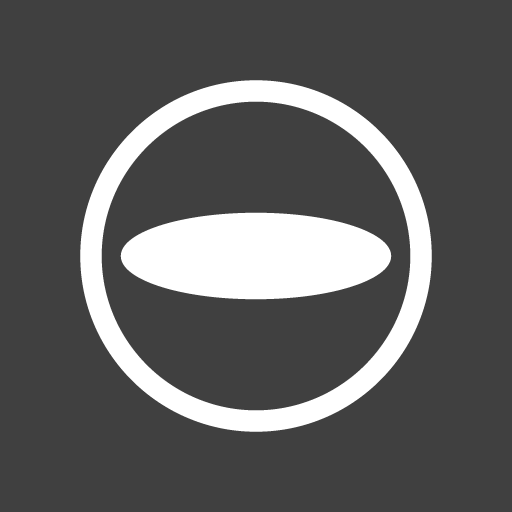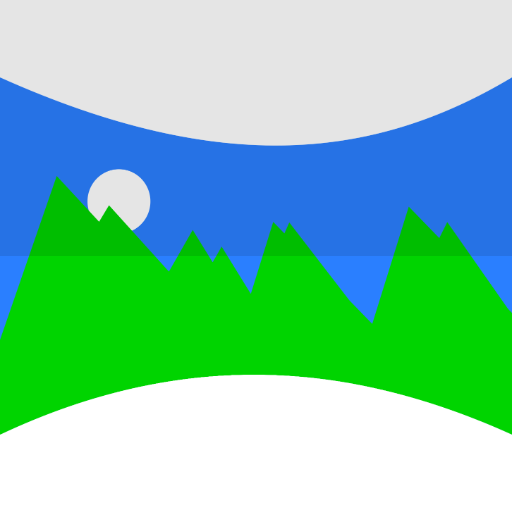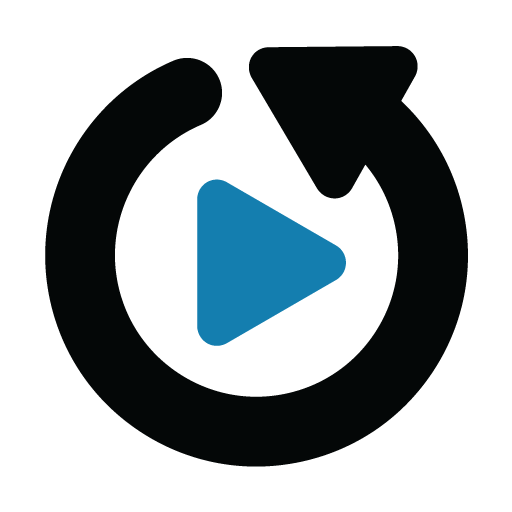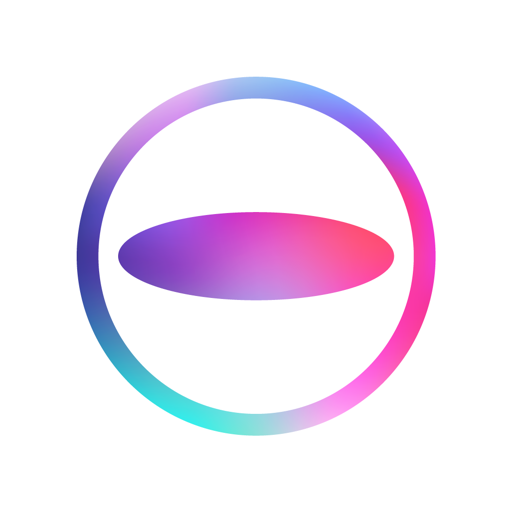
THETA+
Play on PC with BlueStacks – the Android Gaming Platform, trusted by 500M+ gamers.
Page Modified on: January 17, 2020
Play THETA+ on PC
Not only you can view these images easily but also present creative and new expressions conventional cameras cannot provide.
You can share edited images and videos easily on Instagram, Facebook, and other SNS.
Editing functions only available for 360° images!
・Simple view functions to change presentations dynamically
Adjusting viewpoint positions or zoom amounts, you can change presentations of a 360° image dynamically. Using a button alone, you can transform a 360° image into an earth-like shape called a Little Planet, an image on two screens, or a soratama, so that it is possible to make a 360° image attractive contents easier to present.
・Animation functions to share rotated images in a non-360° environment
You can create an animation from a still image by drawing close or pulling in a 360° image and rotating it. Also, you can freely specify a section you want to present, its motion and speed. Since the image is saved as a video after being edited, you can share a 360°-rotated image in a non-360° environment.
Basic video editing functions also provided
・While checking a 360° image by rotating it, you can adjust the overall colors using image correction or filter functions.
・You can present a more enjoyable 360° image by adding a stamp or text to it.
・Trimming, double speed editing, BGM, and other 360° video editing functions are also supported.
・You can create a time lapse video easily by combining multiple 360° images.
◇ Environments to support THETA+:
* Operations are not guaranteed for all terminals.
* For future updates, environments or terminals to support THETA+ may change.
Play THETA+ on PC. It’s easy to get started.
-
Download and install BlueStacks on your PC
-
Complete Google sign-in to access the Play Store, or do it later
-
Look for THETA+ in the search bar at the top right corner
-
Click to install THETA+ from the search results
-
Complete Google sign-in (if you skipped step 2) to install THETA+
-
Click the THETA+ icon on the home screen to start playing