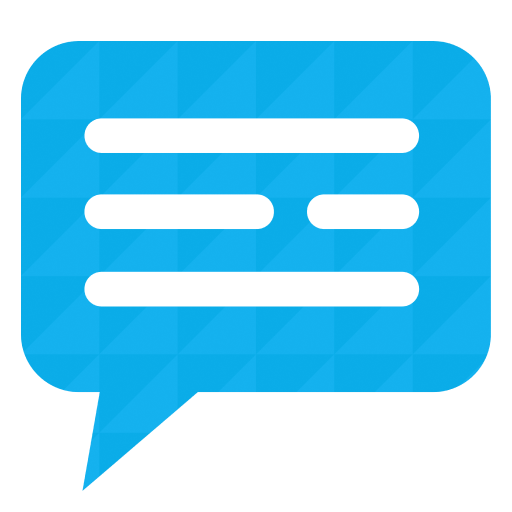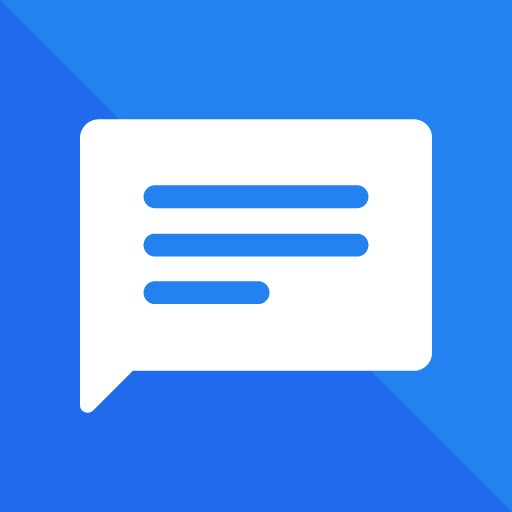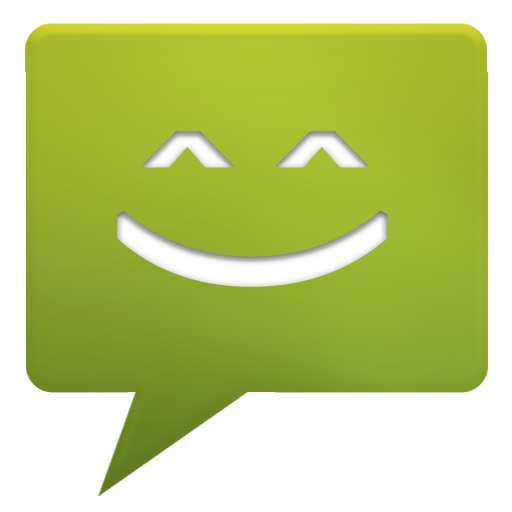
Messaging Classic
Play on PC with BlueStacks – the Android Gaming Platform, trusted by 500M+ gamers.
Page Modified on: February 14, 2020
Play Messaging Classic on PC
Most of the phone manufacturers, for example, Samsung, LG, Sony and HTC, build their own messaging apps with different user experience, Message Classic brings you the native taste with Google design.
In Nexus 5, Google Hangouts is the default messaging app, while the original messaging app is gone. Message Classic gives you a chance to bring it back.
Remember to disable your other third party SMS apps' notifications or you may get duplicated notifications for each message.
Highlights:
• Totally free.
• Fully support Android 4.4.
• Fully support MMS for all Android versions.
• Quick reply pop-ups
• Quick action button support in message notification
In Android 4.4, an SMS app can not update SMS/MMS data if it's not the default SMS app. So please set Message Classic as your default SMS app.
Play Messaging Classic on PC. It’s easy to get started.
-
Download and install BlueStacks on your PC
-
Complete Google sign-in to access the Play Store, or do it later
-
Look for Messaging Classic in the search bar at the top right corner
-
Click to install Messaging Classic from the search results
-
Complete Google sign-in (if you skipped step 2) to install Messaging Classic
-
Click the Messaging Classic icon on the home screen to start playing