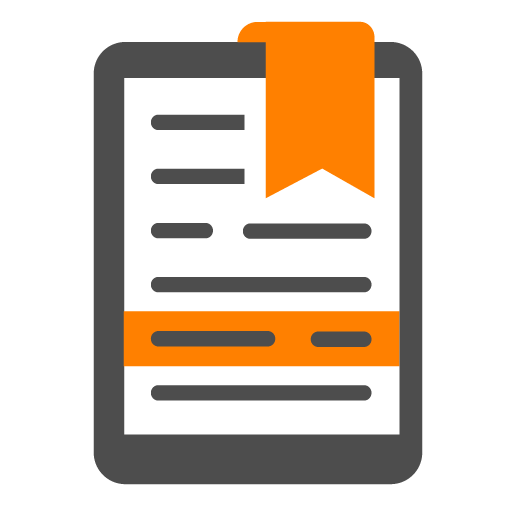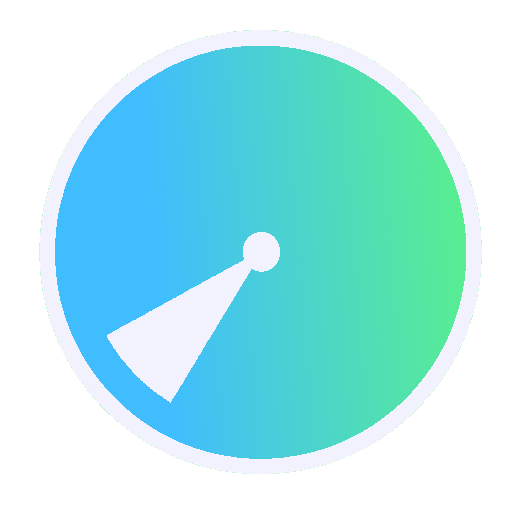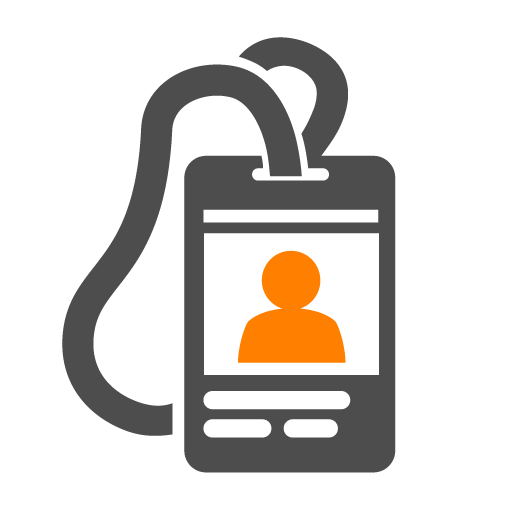
Convene - live events app
Play on PC with BlueStacks – the Android Gaming Platform, trusted by 500M+ gamers.
Page Modified on: November 12, 2019
Play Convene - live events app on PC
In a single app, you have complete, up-to-the-minute information and easy access to it before, during, and after an event. You won’t be burdened with paper materials or wasting natural resources.
Features:
• List of all Thomson Reuters Convene events for which you are registered
• Event Schedule for each event
• Highlighted sessions & activities
• Password-protected security
• Customizable agenda, register for sessions
• List view of your favorite sessions
• Concise descriptions of sessions and activities
• Speakers’ biographies and photos
• Live polling, Live Question & Answer
• E-versions of session visuals, handouts, and reference materials
• Answers to frequently asked questions
• Maps of the venue
• Integrated sponsorship
…and more!
ATTENTION: The Convene app is retiring at the end of 2019 and will NOT be available for use starting 1st Jan 2020. For any questions, please contact Convene.Support@thomsonreuters.com
Play Convene - live events app on PC. It’s easy to get started.
-
Download and install BlueStacks on your PC
-
Complete Google sign-in to access the Play Store, or do it later
-
Look for Convene - live events app in the search bar at the top right corner
-
Click to install Convene - live events app from the search results
-
Complete Google sign-in (if you skipped step 2) to install Convene - live events app
-
Click the Convene - live events app icon on the home screen to start playing