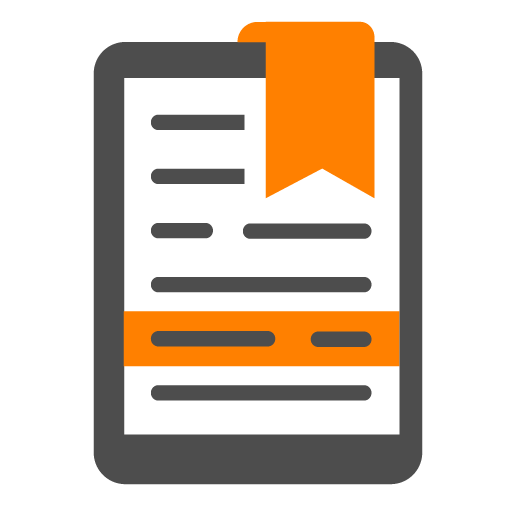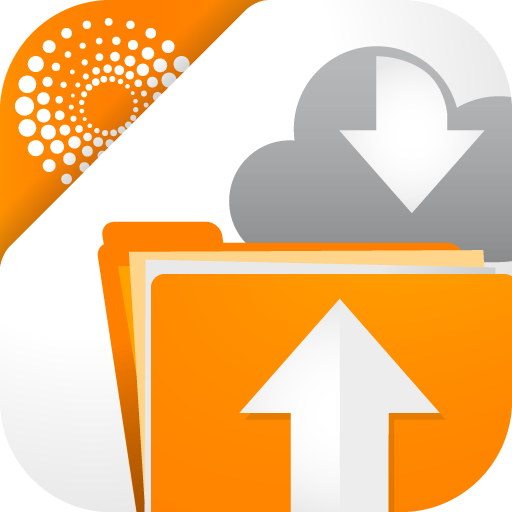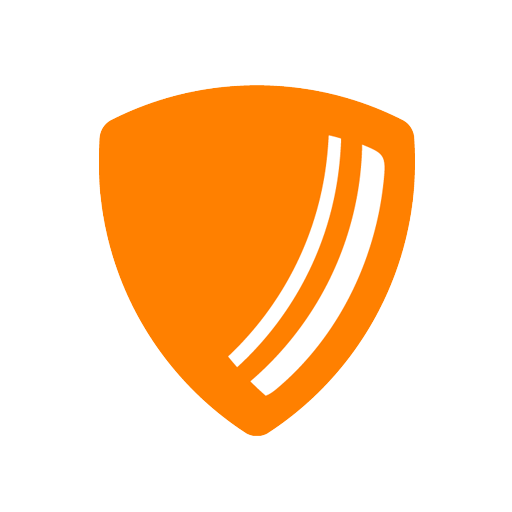
Thomson Reuters Authenticator
Play on PC with BlueStacks – the Android Gaming Platform, trusted by 500M+ gamers.
Page Modified on: October 22, 2019
Play Thomson Reuters Authenticator on PC
Whether using this app to access Thomson Reuters software for work or personal use, multi-factor authentication adds an extra layer of protection to your data, wherever your software or data are stored. The easy-to-use design makes it simple.
If you’ve enabled multi-factor authentication for any of your Thomson Reuters software, logging in to that software will trigger the Authenticator app to notify you on your device. Simply press approve (or use your fingerprint) to complete the sign-on process, or press deny if you’re not trying to access the software at the time.
Software that works with Thomson Reuters Authenticator allows you to authenticate on three levels:
1) Something you KNOW (your login and password)
2) Something you HAVE (your mobile device with the Thomson Reuters Authenticator app)
3) Something you ARE (your fingerprint, if your device has fingerprint enabled)
Features include:
• Automatic setup via QR code
• Support for multiple accounts
• Generate verification codes without a data connection
Play Thomson Reuters Authenticator on PC. It’s easy to get started.
-
Download and install BlueStacks on your PC
-
Complete Google sign-in to access the Play Store, or do it later
-
Look for Thomson Reuters Authenticator in the search bar at the top right corner
-
Click to install Thomson Reuters Authenticator from the search results
-
Complete Google sign-in (if you skipped step 2) to install Thomson Reuters Authenticator
-
Click the Thomson Reuters Authenticator icon on the home screen to start playing