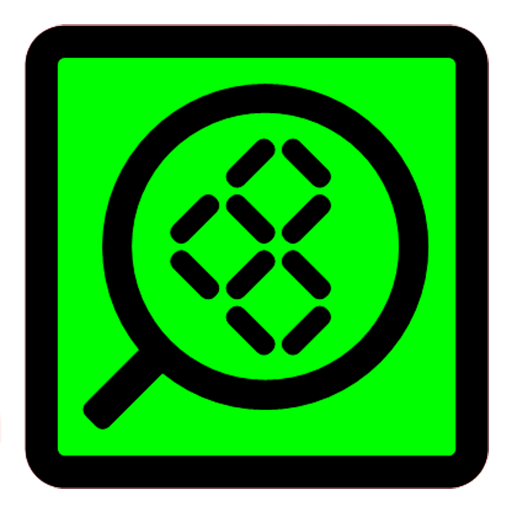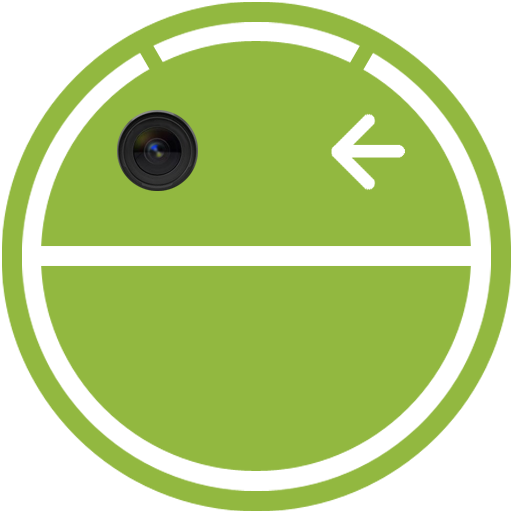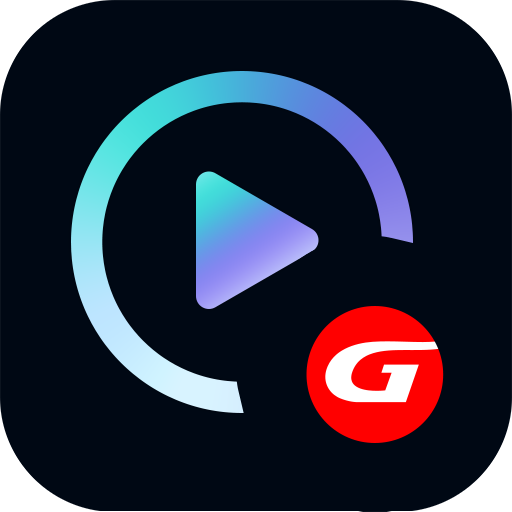
GNET
Play on PC with BlueStacks – the Android Gaming Platform, trusted by 500M+ gamers.
Page Modified on: January 7, 2020
Play GNET on PC
In accordance with the settings of the car DVR, users can enjoy the Full HD 1080P(1920*1080) video or HD 720P(1280*720) video.
Users can watch a front camera view or an external camera view and save each video screenshot in the smart phone on “ GNET“ program.
Also, users can change the setting value of Car DVR and check whether Car DVR normally operates or not and each direction of a front view camera and an external camera is correctly made on “ GNET” program.
Play GNET on PC. It’s easy to get started.
-
Download and install BlueStacks on your PC
-
Complete Google sign-in to access the Play Store, or do it later
-
Look for GNET in the search bar at the top right corner
-
Click to install GNET from the search results
-
Complete Google sign-in (if you skipped step 2) to install GNET
-
Click the GNET icon on the home screen to start playing