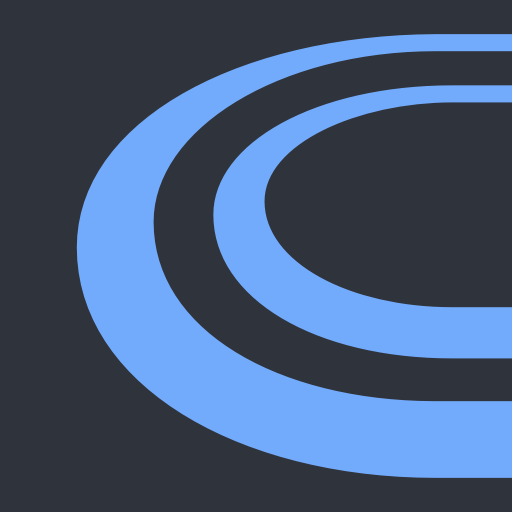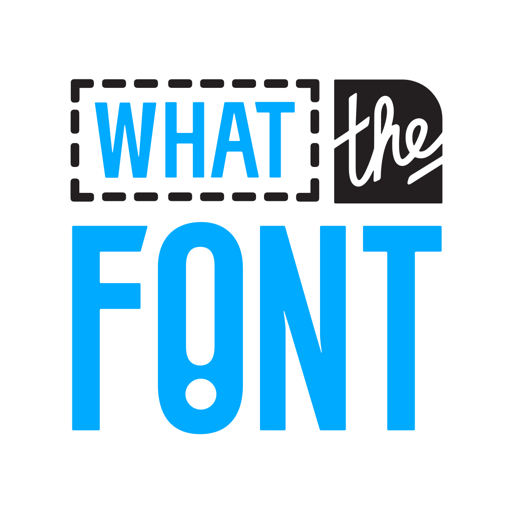My Daily Planner: To Do List, Calendar, Organizer
Play on PC with BlueStacks – the Android Gaming Platform, trusted by 500M+ gamers.
Page Modified on: February 24, 2020
Play My Daily Planner: To Do List, Calendar, Organizer on PC
- Daily Planner
- Calendar
- To Do Planner
- Reminders
- To Do List
MAIN FEATURES:
- planning day
- creating to do list on day
- creating subtasks
- creating
- creating reminders
- auto calculate progress
- grouping tasks with folders
- auto move tasks to tomorrow
- work without internet
DAILY PLANNER
App My Daily Planner allows create to do list on day.
Stop wasting time on paper daily planners, start using electronic. The application has a convenient day feed and calendar. You can:
- to edit tasks
- to move tasks
- to paint different colors
- to add tasks with voice
SUBTASKS
Split tasks to subtasks with app My Daily Planner
Often a person has a mess in his head, and he does not know where to start the task. By dividing the task into subtasks, you remove the confusion and can easily complete the task. In the application, the list of subtasks can be viewed in the form of a tree, or you can open the task and view its subtasks.
FOLDERS
Group your to do lists with folders
You have got a lot of tasks from different areas ? Will create folders to a better view
CALENDAR
View and create to do list and task list on day with calendar
With calendar you can view tasks count on day, add new tasks and edit created tasks.
Calendar have got 2 mods: Week Mode and Month Mode
REMINDERS
App My Daily Planner allows create unlimited reminders
For any task, you can add an unlimited number of reminders. Do you want to receive a reminder 2 days before starting a task? Will create it!
TO DO PLANNER
To plan your day with app My Daily Planner
You can create to do lists and add reminders to don't skip important tasks
ORGANIZER
Organize your time with app My Daily Planner
For the best organization of their time, you can do the following actions:
1. Create a to-do list
2. Add reminders
3. Cross out tasks as they are completed.
RECURRING TASKS
Create recurring tasks and you will optimize your time with organizer My Daily Planner
Do you want to go to gym every monday, wednesday? Create recurring task!
Tasks and projects
Create tasks and projects with My Daily Planner
Create to do list and project list and split it to subtask list. Then you will create detailed task or project description.
TIME MANAGEMENT
Divide the elephant into parts
It’s hard for our brain to work with big tasks. Break large tasks into subtasks so that you yourself will facilitate the work of your brain.
Play My Daily Planner: To Do List, Calendar, Organizer on PC. It’s easy to get started.
-
Download and install BlueStacks on your PC
-
Complete Google sign-in to access the Play Store, or do it later
-
Look for My Daily Planner: To Do List, Calendar, Organizer in the search bar at the top right corner
-
Click to install My Daily Planner: To Do List, Calendar, Organizer from the search results
-
Complete Google sign-in (if you skipped step 2) to install My Daily Planner: To Do List, Calendar, Organizer
-
Click the My Daily Planner: To Do List, Calendar, Organizer icon on the home screen to start playing