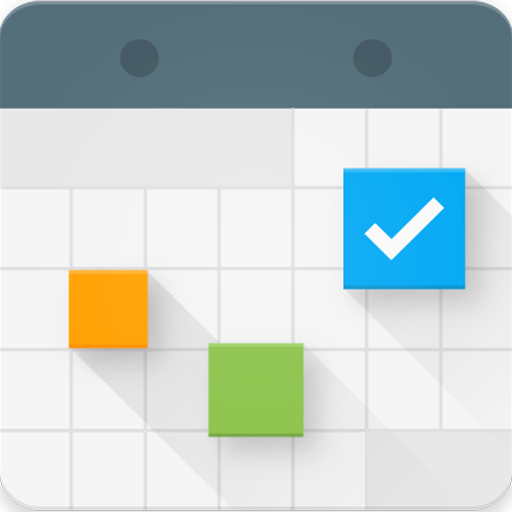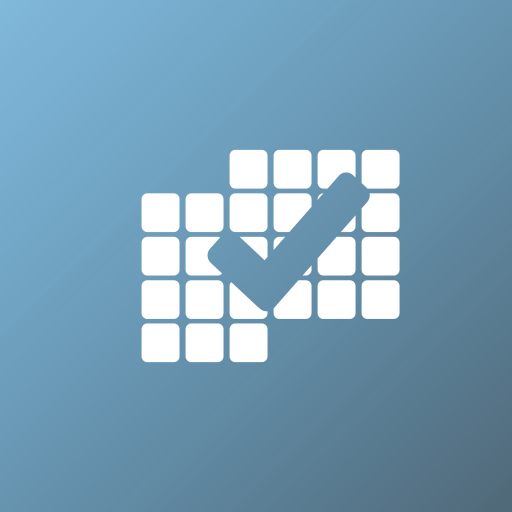
Calendario Tareas Organizador
Juega en PC con BlueStacks: la plataforma de juegos Android, en la que confían más de 500 millones de jugadores.
Página modificada el: 15 de noviembre de 2019
Play To-Do Calendar Planner on PC
• Use a powerful task list that supports batch operations
• Enjoy a fully scrollable calendar with daily, weekly, monthly and agenda view
• Define your personal goals and add tasks to them
• Set multiple reminders for tasks and events
• Divide your tasks into subtasks
• Set repeating tasks and events
• Use resizable Widgets in 4 different formats
• Attach files and photos to your tasks and appointments
• Sync your data between devices without effort
• Attach Google Maps locations to your tasks and events
• Use a daily journal to keep track of your life
• Never forget the birthdays of your friends
• Apply GTD principles to your daily life
• Schedule your tasks directly on the calendar
• Draw your own notes and attach them to tasks and events
• Convert your tasks, goals, notes and events into each other
• Create audio recordings and attach them to your tasks and events
• Access your data from a PC (web version www.isotimer.com)
Advanced features (Premium Upgrade):
- Plan your goals in project view
- Collaborate on tasks, projects, events.
- Track your progress with detailed progress reports
- Get organized with a daily step-by-step routine
- Use the Clean-Up feature to easily prioritize your task list
- Create backups and restore them
- Sync your To-Do list with Google Tasks
- Protect your data with a password
- Export your data to CSV files
With isoTimer you can:
...orient yourself toward your goals
...prepare each day with care using a calendar and a to-do list
...balance your professional and your private life
...focus on the most important tasks
...never forget ideas or events
IsoTimer organizer is the ideal companion for planning all parts of your life!
The perfect ToDo Calendar Planner for personal and business use.
Juega Calendario Tareas Organizador en la PC. Es fácil comenzar.
-
Descargue e instale BlueStacks en su PC
-
Complete el inicio de sesión de Google para acceder a Play Store, o hágalo más tarde
-
Busque Calendario Tareas Organizador en la barra de búsqueda en la esquina superior derecha
-
Haga clic para instalar Calendario Tareas Organizador desde los resultados de búsqueda
-
Complete el inicio de sesión de Google (si omitió el paso 2) para instalar Calendario Tareas Organizador
-
Haz clic en el ícono Calendario Tareas Organizador en la pantalla de inicio para comenzar a jugar