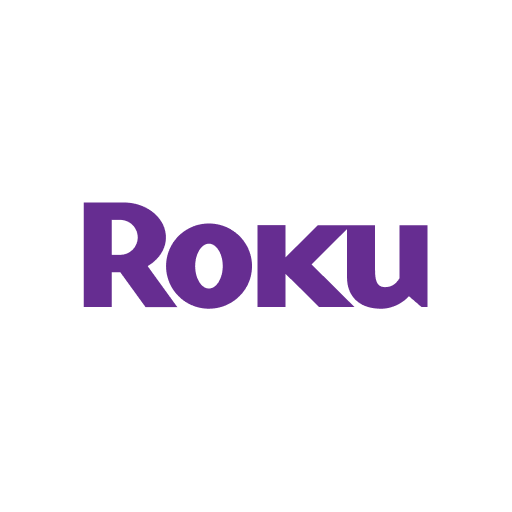Roku Remote Control: RoByte
Jogue no PC com BlueStacks - A Plataforma de Jogos Android, confiada por mais de 500 milhões de jogadores.
Página modificada em: 21 de janeiro de 2020
Play Roku Remote Control: RoByte on PC
Features:
• No Setup required, RoByte automatically scans for your device
• Easy channel switcher
• Use your keyboard for super fast text & voice entry on channels like Netflix or Hulu.
• View all your TV channels and jump directly to the one you like.
• Adjust your Roku TV's volume and toggle the input.
• Tablet support
• Android Wear support, quick access to play/pause from your wrist
• Navigate using D-pad or Swipe-Pad
• Pair with multiple Roku devices
• Customizable Widgets turn your Android homescreen into a Roku remote
• Option to keep the wifi from sleeping
• Built with material design for Android Lollipop
RoByte Free features:
• Roku remote control
• Play/pause, fast forward, rewind
• Pair with multiple Roku devices
RoByte Premium features:
• Channel switcher
• TV Channels & Volume
• Keyboard & Voice Search
• Homescreen widgets
• Android Wear support
With RoByte we wanted everyone to have the best Roku remote app so we made the remote control functionality free.
Quick tips:
• Most problems connecting to your Roku can be resolved by simply reinstalling RoByte.
• RoByte can only connect if you are on the same wifi network as your Roku device.
Support: tinybyteapps@gmail.com
Twitter: http://twitter.com/TinyByteApps
Facebook: http://www.facebook.com/TinyByteApps
This Roku remote is not designed to control Roku SoundBridge
Handcrafted by two brothers in San Francisco & Illinois. We call ourselves TinyByte Apps.
Jogue Roku Remote Control: RoByte no PC. É fácil começar.
-
Baixe e instale o BlueStacks no seu PC
-
Conclua o login do Google para acessar a Play Store ou faça isso mais tarde
-
Procure por Roku Remote Control: RoByte na barra de pesquisa no canto superior direito
-
Clique para instalar Roku Remote Control: RoByte a partir dos resultados da pesquisa
-
Conclua o login do Google (caso você pulou a etapa 2) para instalar o Roku Remote Control: RoByte
-
Clique no ícone do Roku Remote Control: RoByte na tela inicial para começar a jogar