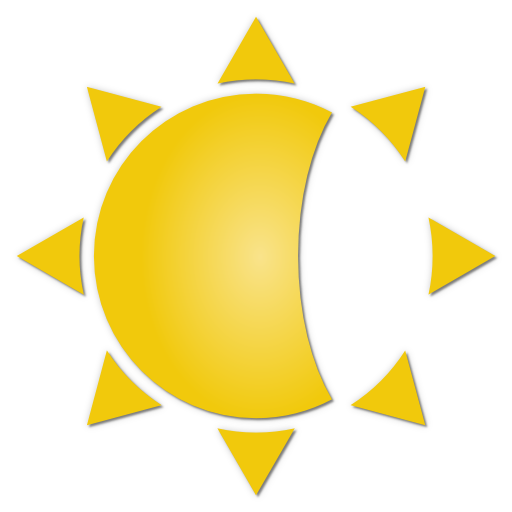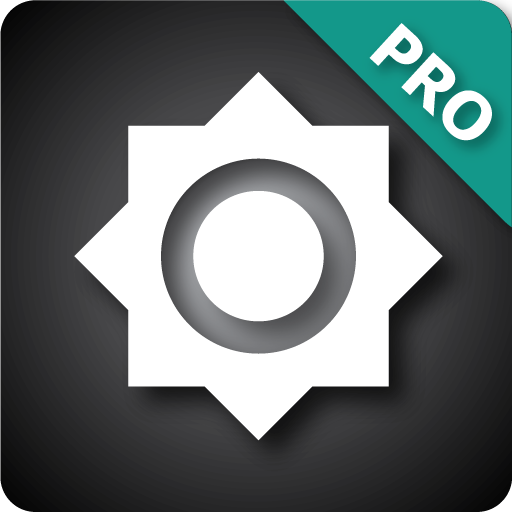Screen Brightness Control
Graj na PC z BlueStacks – Platforma gamingowa Android, która uzyskała zaufanie ponad 500 milionów graczy!
Strona zmodyfikowana w dniu: 27 lutego 2017
Play Screen Brightness Control on PC
Avoid the nuisance of adjust your screen brightness opening the Android screen brightness control.
The innovation introduced by Lux Control consist in the correction of the calibration error of the light sensor during the screen brightness control usage.
Flux is smart enough to adjust and control the brightness of your screen based on the environment you are in.
If you go in the daylight room the app will automatically increase the brightness of your screen to make it easily visible, while if you move in a dimly room Flux will dim the light of your screen even below 0% to make it comfortable to read and to also preserve the battery.
The configuration is minimized in order to ensure for simplicity of use that is missing in all the other Screen Dimmer or Lux Control/Brightness Control apps.
The reduction of the battery consumption is ensured by the automatic screen brightness control and by configuring the minimum brightness subzero it is possible to further increase the savings, especially on Samsung devices.
FEATURES
- Automatic management of the screen screen brightness control
- Manual Brightness selector to calibrate the appropriate screen brightness level
- Customizable smoothness fade for backlight calibration
- Subzero brightness screen dimmer for night mode viewing and battery savings
- Dim color and screen dimmer color for persons with eye problems and sensitivity to daylight
- Simple configuration: download Flux and enjoy it no configuration is needed (the default configuration is enough) and the app automatically learns
- Battery efficient, in fact with Flux screen dimmer you can save around 15% of battery
- No ads or nuisances
SETTINGS
Smoothness: enabling this option will change the screen brightness sweeter
Minimum Brightness (related to the lux perceived in the environment): adjusts the minimum brightness of the screen for the lux control handler, if you set this value subzero Flux will apply a filter to further reduce the screen brightness
Maximum Brightness: adjusts the maximum brightness of the screen
Dimmer Color: when the brightness go subzero the dim color is applied
Filter Color: choose the color of the filter to apply when Flux is active
Filter Color Opacity: adjusts the filter opacity level
Flux lux control app: when you discover it you will never live without it.
Zagraj w Screen Brightness Control na PC. To takie proste.
-
Pobierz i zainstaluj BlueStacks na PC
-
Zakończ pomyślnie ustawienie Google, aby otrzymać dostęp do sklepu Play, albo zrób to później.
-
Wyszukaj Screen Brightness Control w pasku wyszukiwania w prawym górnym rogu.
-
Kliknij, aby zainstalować Screen Brightness Control z wyników wyszukiwania
-
Ukończ pomyślnie rejestrację Google (jeśli krok 2 został pominięty) aby zainstalować Screen Brightness Control
-
Klinij w ikonę Screen Brightness Control na ekranie startowym, aby zacząć grę