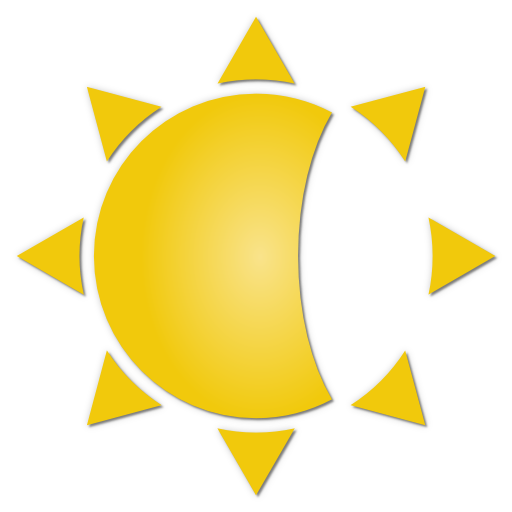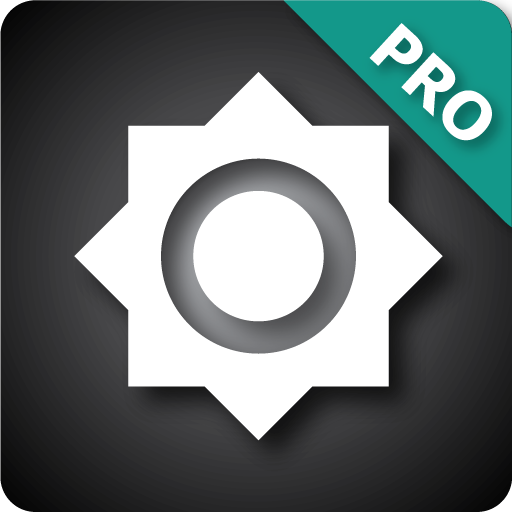Screen Brightness Control
工具 | TLCM free apps & games
在電腦上使用BlueStacks –受到5億以上的遊戲玩家所信任的Android遊戲平台。
Play Screen Brightness Control on PC
Lux control the screen brightness for your Android smartphone.
Avoid the nuisance of adjust your screen brightness opening the Android screen brightness control.
The innovation introduced by Lux Control consist in the correction of the calibration error of the light sensor during the screen brightness control usage.
Flux is smart enough to adjust and control the brightness of your screen based on the environment you are in.
If you go in the daylight room the app will automatically increase the brightness of your screen to make it easily visible, while if you move in a dimly room Flux will dim the light of your screen even below 0% to make it comfortable to read and to also preserve the battery.
The configuration is minimized in order to ensure for simplicity of use that is missing in all the other Screen Dimmer or Lux Control/Brightness Control apps.
The reduction of the battery consumption is ensured by the automatic screen brightness control and by configuring the minimum brightness subzero it is possible to further increase the savings, especially on Samsung devices.
FEATURES
- Automatic management of the screen screen brightness control
- Manual Brightness selector to calibrate the appropriate screen brightness level
- Customizable smoothness fade for backlight calibration
- Subzero brightness screen dimmer for night mode viewing and battery savings
- Dim color and screen dimmer color for persons with eye problems and sensitivity to daylight
- Simple configuration: download Flux and enjoy it no configuration is needed (the default configuration is enough) and the app automatically learns
- Battery efficient, in fact with Flux screen dimmer you can save around 15% of battery
- No ads or nuisances
SETTINGS
Smoothness: enabling this option will change the screen brightness sweeter
Minimum Brightness (related to the lux perceived in the environment): adjusts the minimum brightness of the screen for the lux control handler, if you set this value subzero Flux will apply a filter to further reduce the screen brightness
Maximum Brightness: adjusts the maximum brightness of the screen
Dimmer Color: when the brightness go subzero the dim color is applied
Filter Color: choose the color of the filter to apply when Flux is active
Filter Color Opacity: adjusts the filter opacity level
Flux lux control app: when you discover it you will never live without it.
Avoid the nuisance of adjust your screen brightness opening the Android screen brightness control.
The innovation introduced by Lux Control consist in the correction of the calibration error of the light sensor during the screen brightness control usage.
Flux is smart enough to adjust and control the brightness of your screen based on the environment you are in.
If you go in the daylight room the app will automatically increase the brightness of your screen to make it easily visible, while if you move in a dimly room Flux will dim the light of your screen even below 0% to make it comfortable to read and to also preserve the battery.
The configuration is minimized in order to ensure for simplicity of use that is missing in all the other Screen Dimmer or Lux Control/Brightness Control apps.
The reduction of the battery consumption is ensured by the automatic screen brightness control and by configuring the minimum brightness subzero it is possible to further increase the savings, especially on Samsung devices.
FEATURES
- Automatic management of the screen screen brightness control
- Manual Brightness selector to calibrate the appropriate screen brightness level
- Customizable smoothness fade for backlight calibration
- Subzero brightness screen dimmer for night mode viewing and battery savings
- Dim color and screen dimmer color for persons with eye problems and sensitivity to daylight
- Simple configuration: download Flux and enjoy it no configuration is needed (the default configuration is enough) and the app automatically learns
- Battery efficient, in fact with Flux screen dimmer you can save around 15% of battery
- No ads or nuisances
SETTINGS
Smoothness: enabling this option will change the screen brightness sweeter
Minimum Brightness (related to the lux perceived in the environment): adjusts the minimum brightness of the screen for the lux control handler, if you set this value subzero Flux will apply a filter to further reduce the screen brightness
Maximum Brightness: adjusts the maximum brightness of the screen
Dimmer Color: when the brightness go subzero the dim color is applied
Filter Color: choose the color of the filter to apply when Flux is active
Filter Color Opacity: adjusts the filter opacity level
Flux lux control app: when you discover it you will never live without it.
在電腦上遊玩Screen Brightness Control . 輕易上手.
-
在您的電腦上下載並安裝BlueStacks
-
完成Google登入後即可訪問Play商店,或等你需要訪問Play商店十再登入
-
在右上角的搜索欄中尋找 Screen Brightness Control
-
點擊以從搜索結果中安裝 Screen Brightness Control
-
完成Google登入(如果您跳過了步驟2),以安裝 Screen Brightness Control
-
在首頁畫面中點擊 Screen Brightness Control 圖標來啟動遊戲