
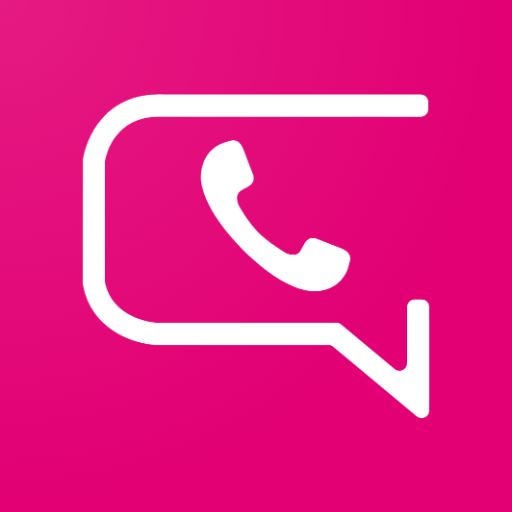
BusinessHub Connect
Play on PC with BlueStacks – the Android Gaming Platform, trusted by 500M+ gamers.
Page Modified on: December 23, 2019
Play BusinessHub Connect on PC
Calling Features
• Full-featured desk phone on your smartphone
• Clear, reliable, HD-quality calls
• Office phone system features include Call Waiting, Hold with music, Blind Transfers, Introduced Transfers and 3-Way Calls
• Individual management tools like Call Blocking, Do Not Disturb, Call Forwarding, and Out of Office setting with customizable schedule and actions
• Seamlessly switch between devices mid-call
• Voicemail with message transcription (up to 5 min)
• Group Calls with the ability to add more callers during a call
• Incoming calls ring multiple devices simultaneously
• Call history, contacts, and voicemails synched across devices
• Caller protection with E-911, Name ID, Scam Block, Scam ID and toll fraud
Messaging Features
• Turn your office phone number into a mobile talk and text line
• SMS, MMS, and rich RCS messaging with ability to share documents, images, videos, emojis, gifs, and location
• Attachments up to 100Mb for 1:1 Messages and 10Mb for group messages
• Message individuals, a group, or start an ad-hoc group thread
• Up-level a chat with a colleague or group to a call with a single swipe
• Read receipts and see ‘is typing’ message replies in real time
• Out of Office setting with customizable schedule
• Persistent messages and contacts are synched across devices
Contact your organization’s system administrator for login credentials to get started.
Play BusinessHub Connect on PC. It’s easy to get started.
-
Download and install BlueStacks on your PC
-
Complete Google sign-in to access the Play Store, or do it later
-
Look for BusinessHub Connect in the search bar at the top right corner
-
Click to install BusinessHub Connect from the search results
-
Complete Google sign-in (if you skipped step 2) to install BusinessHub Connect
-
Click the BusinessHub Connect icon on the home screen to start playing



