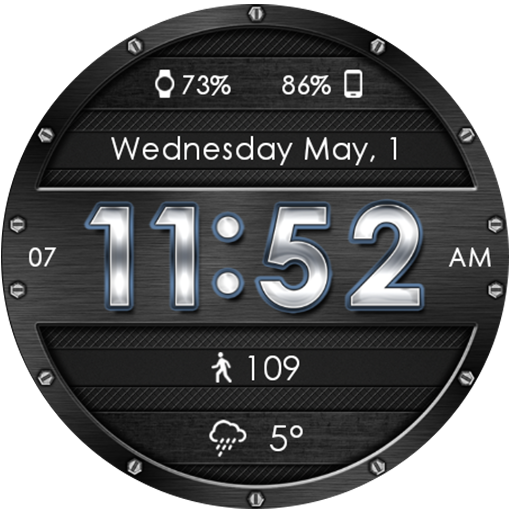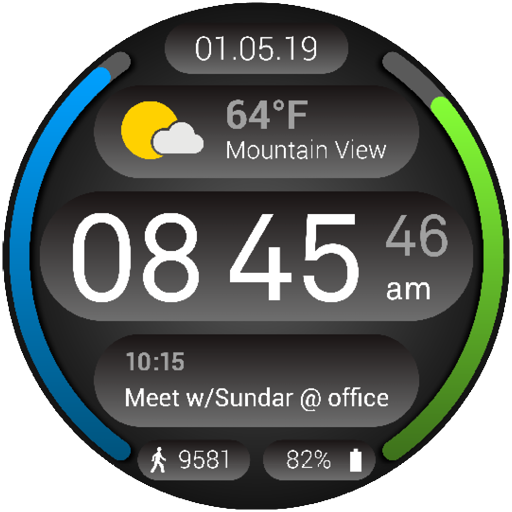Agenda12h Watch Face
Juega en PC con BlueStacks: la plataforma de juegos Android, en la que confían más de 500 millones de jugadores.
Página modificada el: 10 de abril de 2018
Play Agenda12h Watch Face on PC
The appearance of this watch face is controlled by your calendar events, the sun and the current phase of the moon. This means that it changes everyday.
Description
• This watch face is very much alive, to start with the hour markers change depending on time. The current phase of the moon is also shown and is automatically calculated with regards if your position is on the northern or the southern hemisphere.
• Add full display of your calendar events the next 12 hours and sunrise/sunset as well as blue hour and golden hour. All calendars you can see in the Wear OS app can be synchronized to Agenda12h.
• Photographers will appreciate the sun events which helps them to be prepared for the legendary blue hour and golden hour shots.
• Note that sun events and current moon phase are calculated entirely from within the watch face. No data is read from external providers, it only needs current time and GPS-position to show these data.
• In summary, Agenda12h is a watch face focused on time, your calendar, our sun and our nearest planet the moon!
Instructions
• If your watch runs Wear OS 1.0 or Android Wear 2.0 and you bought Agenda12h on your phone you have to download it manually on the watch. Just open the Google Play Store and it should be listed as a downloadable app if you scroll down to the list at the end.
• Android Wear 1.x: If Agenda12h doesn't appear after purchase you need to synchronize apps to the watch: Wear OS app -->Settings-->Advanced settings-->Synchronize apps
• After installation be sure to tap on watch face to grant calendar permission and coarse location permission.
• Control which calendars to show on the watch with the app Wear OS. Scroll down and tap Calendar settings. Make sure Syncronize calendars is activated and that the calendars you are interested in are selected.
• Tap on the side of the watch face to open todays agenda, the selected event is shown. Tap even more and you will se notes and location too.
Features
• Hour markers change in order to reflect the next 12 hours
• Current time is shown in digital form positioned at the current hour marker
• The current moon phase is shown as background image
•New: Choose from solid backgrounds too with or without radial gradient
• Todays date is shown in big font in the background
•New: Displays battery percentage either as icon or on hour markers (much cooler...)
• Automatic 12/24 hour mode
• All calendar events that are active the next 12 hours are shown as segments/arcs with event title texts
• Full day events are shown thinner and with smaller font
• Multiple events at the same time is handled
• It calculates sunrise, sunset, blue hour and golden hour based on your current location.
• When a sun event is active the center dot and the seconds hand change color to the currrent sun event
• Circular and square watch faces are supported, circular watch faces with chin too (Moto 360 for instance)
• The watch face shrinks in case a notification is shown so the time is never obscured (Android Wear 1.x)
• New: In ambient mode calendar events can be shown too
• Options are reached by a long tap on the watch face and then tap the cog. The settings are also available from the Wear OS app on the companion device.
If you experience an error please submit a bug report, this makes it much easier for me to find what's wrong.
Instructions to capture Wear OS bug report from watch:
1. Settings -> System -> About -> Tap on Build Number for 7 times
2. Settings -> Developer Options -> Enable "Bug report in menu"
3. Go to Apps menu -> Click on "Take Bug report"
4. Send to tobotecdev@gmail.com
Homepage: http://www.agenda12h.com
Ratings and reviews are important so please don't forget to do that!
Juega Agenda12h Watch Face en la PC. Es fácil comenzar.
-
Descargue e instale BlueStacks en su PC
-
Complete el inicio de sesión de Google para acceder a Play Store, o hágalo más tarde
-
Busque Agenda12h Watch Face en la barra de búsqueda en la esquina superior derecha
-
Haga clic para instalar Agenda12h Watch Face desde los resultados de búsqueda
-
Complete el inicio de sesión de Google (si omitió el paso 2) para instalar Agenda12h Watch Face
-
Haz clic en el ícono Agenda12h Watch Face en la pantalla de inicio para comenzar a jugar