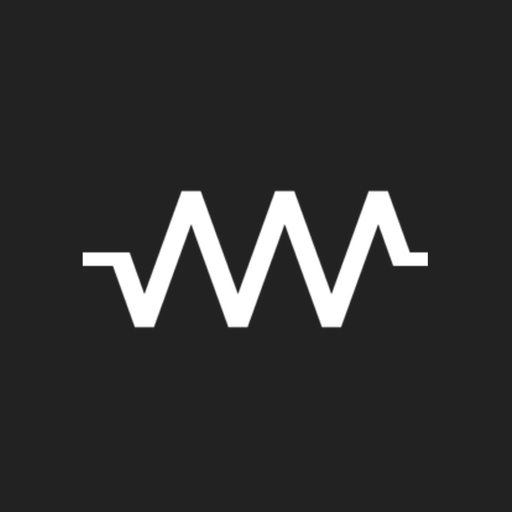Bluetooth audio device widget - connect, volume
Spiele auf dem PC mit BlueStacks - der Android-Gaming-Plattform, der über 500 Millionen Spieler vertrauen.
Seite geändert am: 4. März 2020
Play Bluetooth audio device widget - connect, volume on PC
One click on widget to connect your Bluetooth audio device and play Spotify without going into the settings menu. Bluetooth icon on widget signalizes state of connection. Blue icon - connected, gray icon - change of state (connecting/disconnecting). You can slightly adjust the widget size in app settings or directly on screen 1x1, 1x2 etc..
The app supports A2DP and Headset profile, audio devices like portable speakers, sound bars, handsfree etc. . In the App is device supported profile indicate by small icon in right top corner. Note icon for A2DP - stream high quality audio (music) or phone icon for calls. For supported devices is on widget displayed the battery level (needs Android 8.1 and above).
You can also save the volume levels of different Bluetooth devices. After connect the App restores saved volume level.
How to Start:
1. Pair your audio device (A2DP, Handsfree) in android settings
2. Add widget for your selected device
Highlighted features:
✔️ Easy connect/disconnect
✔️ Info about connected profiles
✔️ Battery status (Apple Airpods support in next update)
✔️ Customization - colors, image, transparency, size
✔️ Open App after connect
✔️ Disable Bluetooth adapter after disconnect Bluetooth device
✔️ Set volume level after connect Bluetooth device
✔️ Double click for set active device (Android 10 only)
If you are happy with my App, please take a minute to write review or give me rating. If not, feel free to contact me. I'm sure we can solve it :-)
Spiele Bluetooth audio device widget - connect, volume auf dem PC. Der Einstieg ist einfach.
-
Lade BlueStacks herunter und installiere es auf deinem PC
-
Schließe die Google-Anmeldung ab, um auf den Play Store zuzugreifen, oder mache es später
-
Suche in der Suchleiste oben rechts nach Bluetooth audio device widget - connect, volume
-
Klicke hier, um Bluetooth audio device widget - connect, volume aus den Suchergebnissen zu installieren
-
Schließe die Google-Anmeldung ab (wenn du Schritt 2 übersprungen hast), um Bluetooth audio device widget - connect, volume zu installieren.
-
Klicke auf dem Startbildschirm auf das Bluetooth audio device widget - connect, volume Symbol, um mit dem Spielen zu beginnen