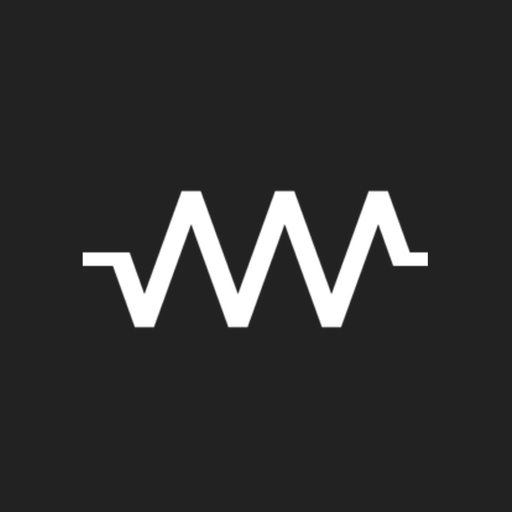Bluetooth audio device widget - connect, volume
Play on PC with BlueStacks – the Android Gaming Platform, trusted by 500M+ gamers.
Page Modified on: March 4, 2020
Play Bluetooth audio device widget - connect, volume on PC
One click on widget to connect your Bluetooth audio device and play Spotify without going into the settings menu. Bluetooth icon on widget signalizes state of connection. Blue icon - connected, gray icon - change of state (connecting/disconnecting). You can slightly adjust the widget size in app settings or directly on screen 1x1, 1x2 etc..
The app supports A2DP and Headset profile, audio devices like portable speakers, sound bars, handsfree etc. . In the App is device supported profile indicate by small icon in right top corner. Note icon for A2DP - stream high quality audio (music) or phone icon for calls. For supported devices is on widget displayed the battery level (needs Android 8.1 and above).
You can also save the volume levels of different Bluetooth devices. After connect the App restores saved volume level.
How to Start:
1. Pair your audio device (A2DP, Handsfree) in android settings
2. Add widget for your selected device
Highlighted features:
✔️ Easy connect/disconnect
✔️ Info about connected profiles
✔️ Battery status (Apple Airpods support in next update)
✔️ Customization - colors, image, transparency, size
✔️ Open App after connect
✔️ Disable Bluetooth adapter after disconnect Bluetooth device
✔️ Set volume level after connect Bluetooth device
✔️ Double click for set active device (Android 10 only)
If you are happy with my App, please take a minute to write review or give me rating. If not, feel free to contact me. I'm sure we can solve it :-)
Play Bluetooth audio device widget - connect, volume on PC. It’s easy to get started.
-
Download and install BlueStacks on your PC
-
Complete Google sign-in to access the Play Store, or do it later
-
Look for Bluetooth audio device widget - connect, volume in the search bar at the top right corner
-
Click to install Bluetooth audio device widget - connect, volume from the search results
-
Complete Google sign-in (if you skipped step 2) to install Bluetooth audio device widget - connect, volume
-
Click the Bluetooth audio device widget - connect, volume icon on the home screen to start playing