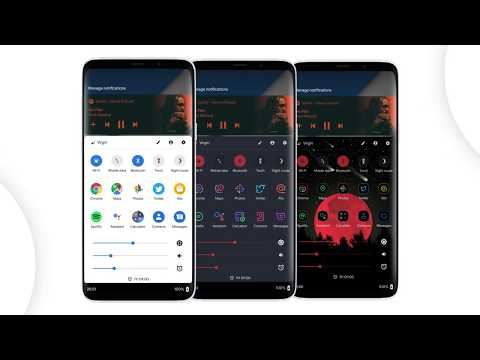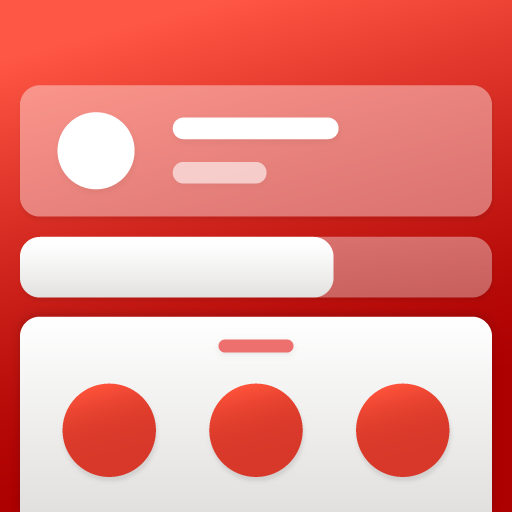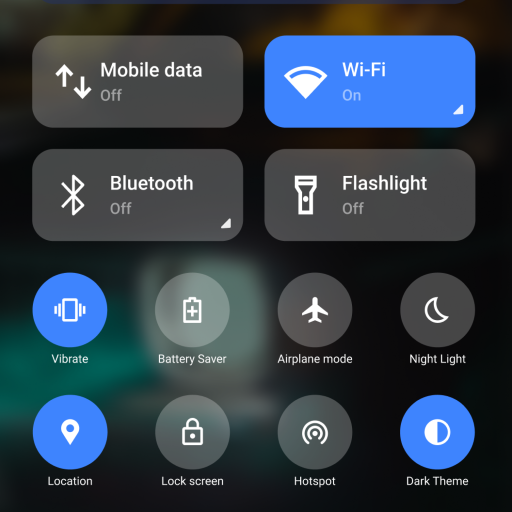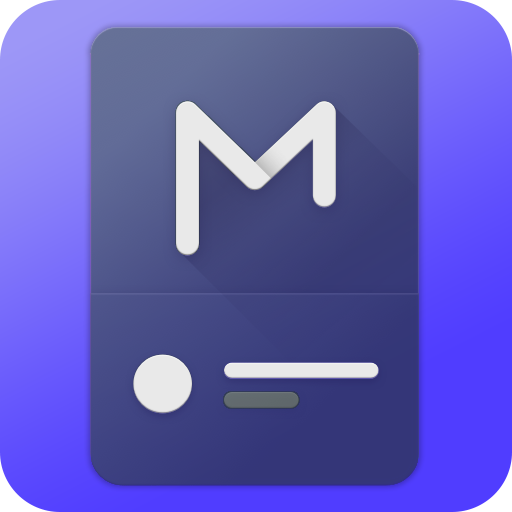このページには広告が含まれます

Bottom Quick Settings - 通知カスタマイズ
カスタマイズ | Tom Bayley
BlueStacksを使ってPCでプレイ - 5憶以上のユーザーが愛用している高機能Androidゲーミングプラットフォーム
Play Bottom Quick Settings - Notification Customization on PC
Do you find notifications and quick settings hard to reach with one hand at the top of your screen?
Don't like stretching your hand up to reach them?
You no longer have to!
Bottom Quick Settings provides a smooth, fast and native feeling Android styled quick setting and notification panel at the bottom of your screen, allowing you to toggle settings like WiFi, Bluetooth, Flash and many more, as well as adding shortcuts to apps and websites in the panel too!
What is the difference between MIUI-ify and Bottom Quick Settings?
The main differences can be seen in the Play Store screenshots. MIUI-ify is cleaner, easier to use and follows the MIUI style. Bottom Quick Settings follows the style of Android P/Q.
NOTIFICATION SHADE
- Control all notifications
- Reply, open, dismiss, interact and manage
- Full color customization
- Dynamic colors
BOTTOM STATUS BAR
- Move your device's status bar to the bottom of the screen
- Full support for notifications and system setting icons
- Full color personalization
- Blacklist: hide the status bar in specific apps
QUICK SETTING TILES
- 40+ different settings
- Add any app or URL as a shortcut in the panel
- Layout: Change the number of tile rows and columns
- Sliders: Screen brightness, ringtone, alarm, notification and media volume
- Android Q & Pie themed
HANDLE TRIGGER AREA
- Customizable position and size so it doesn't interfere with navigation gestures
- Options to hide in landscape and fullscreen
- Blacklist: hide the handle trigger in specific apps
OTHER CUSTOMIZATIONS
- Blur the background
- Change the colors of the panel background and the quick setting icons
- Add a background image to the panel
- Select an app icon pack
- Match the navigation bar color to the footer color
- Dark mode
- Integration with Tasker
BACKUP / RESTORE
- Backup and Restore your customisations
- Share your own and use customizations created by others in this Telegram group: t.me/BottomQuickSettingsBackupSharing
Get extra features with Root / ADB
- Ability to toggle secure system settings such as Mobile Data and Location. These settings can only be toggled with root or a one time ADB command, due to Android's security restrictions
Some of the main quick settings:
- WiFi
- Mobile data
- Bluetooth
- Location
- Rotate mode
- Do not disturb
- Airplane mode
- Night mode
- Sync
- Torch / Flashlight
- NFC
- Music controls
- WiFi hotspot
- Screen timeout
- Immersive mode
- Caffeine (keep screen awake)
- Invert colors
- Battery Saver
- And over 20 more!
iOS has had the control center at the bottom of the screen for years.
With Bottom Quick Settings and its notification bar, you can finally get the same ease of access and more with a material design style!
LINKS
- Promo video: youtu.be/A5XghIuvweE
- Bottom Status Bar demonstration: youtu.be/0mCkf7rguXs
- In-depth look: youtu.be/I3BG9A536-s
- MIUI ify - Notification Shade: play.google.com/store/apps/details?id=com.tombayley.miui
- Twitter: twitter.com/tombayleyapps
- Telegram: t.me/joinchat/Kcx0ChNj2j5R4B0UpYp4SQ
- XDA forum: forum.xda-developers.com/android/apps-games/app-quick-settings-t3864903
- FAQ: tombayley.dev/apps/bottom-quick-settings/faq/
- Email: support@tombayley.dev
Some extra options to personalize require an in-app purchase including notifications, colours and additional quick settings
Don't like stretching your hand up to reach them?
You no longer have to!
Bottom Quick Settings provides a smooth, fast and native feeling Android styled quick setting and notification panel at the bottom of your screen, allowing you to toggle settings like WiFi, Bluetooth, Flash and many more, as well as adding shortcuts to apps and websites in the panel too!
What is the difference between MIUI-ify and Bottom Quick Settings?
The main differences can be seen in the Play Store screenshots. MIUI-ify is cleaner, easier to use and follows the MIUI style. Bottom Quick Settings follows the style of Android P/Q.
NOTIFICATION SHADE
- Control all notifications
- Reply, open, dismiss, interact and manage
- Full color customization
- Dynamic colors
BOTTOM STATUS BAR
- Move your device's status bar to the bottom of the screen
- Full support for notifications and system setting icons
- Full color personalization
- Blacklist: hide the status bar in specific apps
QUICK SETTING TILES
- 40+ different settings
- Add any app or URL as a shortcut in the panel
- Layout: Change the number of tile rows and columns
- Sliders: Screen brightness, ringtone, alarm, notification and media volume
- Android Q & Pie themed
HANDLE TRIGGER AREA
- Customizable position and size so it doesn't interfere with navigation gestures
- Options to hide in landscape and fullscreen
- Blacklist: hide the handle trigger in specific apps
OTHER CUSTOMIZATIONS
- Blur the background
- Change the colors of the panel background and the quick setting icons
- Add a background image to the panel
- Select an app icon pack
- Match the navigation bar color to the footer color
- Dark mode
- Integration with Tasker
BACKUP / RESTORE
- Backup and Restore your customisations
- Share your own and use customizations created by others in this Telegram group: t.me/BottomQuickSettingsBackupSharing
Get extra features with Root / ADB
- Ability to toggle secure system settings such as Mobile Data and Location. These settings can only be toggled with root or a one time ADB command, due to Android's security restrictions
Some of the main quick settings:
- WiFi
- Mobile data
- Bluetooth
- Location
- Rotate mode
- Do not disturb
- Airplane mode
- Night mode
- Sync
- Torch / Flashlight
- NFC
- Music controls
- WiFi hotspot
- Screen timeout
- Immersive mode
- Caffeine (keep screen awake)
- Invert colors
- Battery Saver
- And over 20 more!
iOS has had the control center at the bottom of the screen for years.
With Bottom Quick Settings and its notification bar, you can finally get the same ease of access and more with a material design style!
LINKS
- Promo video: youtu.be/A5XghIuvweE
- Bottom Status Bar demonstration: youtu.be/0mCkf7rguXs
- In-depth look: youtu.be/I3BG9A536-s
- MIUI ify - Notification Shade: play.google.com/store/apps/details?id=com.tombayley.miui
- Twitter: twitter.com/tombayleyapps
- Telegram: t.me/joinchat/Kcx0ChNj2j5R4B0UpYp4SQ
- XDA forum: forum.xda-developers.com/android/apps-games/app-quick-settings-t3864903
- FAQ: tombayley.dev/apps/bottom-quick-settings/faq/
- Email: support@tombayley.dev
Some extra options to personalize require an in-app purchase including notifications, colours and additional quick settings
Bottom Quick Settings - 通知カスタマイズをPCでプレイ
-
BlueStacksをダウンロードしてPCにインストールします。
-
GoogleにサインインしてGoogle Play ストアにアクセスします。(こちらの操作は後で行っても問題ありません)
-
右上の検索バーにBottom Quick Settings - 通知カスタマイズを入力して検索します。
-
クリックして検索結果からBottom Quick Settings - 通知カスタマイズをインストールします。
-
Googleサインインを完了してBottom Quick Settings - 通知カスタマイズをインストールします。※手順2を飛ばしていた場合
-
ホーム画面にてBottom Quick Settings - 通知カスタマイズのアイコンをクリックしてアプリを起動します。