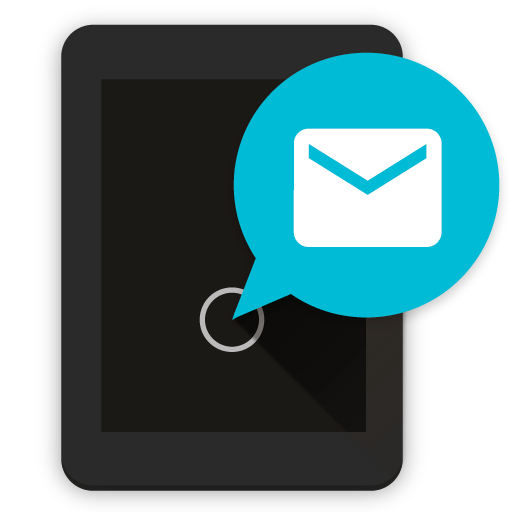Always On AMOLED
Play on PC with BlueStacks – the Android Gaming Platform, trusted by 500M+ gamers.
Page Modified on: January 19, 2020
Play Always On AMOLED on PC
Get an always on display for your phone or tablet.
Keep your screen on all the time.
An always on display for every device!
The idea is to provide users with information about, time, date, notifications and more and all without having to touch the phone. Just by looking at it.
This is made possible thanks to AMOLED displays. Most of the screen stays black except for a few pixels.
★Notable features
• Always On Screen
• Notifications - view notifications without touching your device
• New: Now featuring raise to wake!
• New: Backgrounds and wallpapers!
• New: Edge glow for new notifications!
• New: Quick note taking! Quickly scribble or write from the always on display
• Music - control your music quickly and easily!
• Automatic rules - preserve battery using predefined rules
• Auto movement - avoid AMOLED burn-in
• Auto night mode - dim the screen automatically in dark environment
• View the weather at a glimpse
• Pocket mode - lock the device when you leave it in your pocket to save battery
• Custom watch faces - Digital S7 style, Classic 24H, Analog S7 style, Analog Pebble style and more!
• Always On Memo - write a reminder and make it show up on your screen all the time!
• Double tap to wake + Swipe up to wake + Volume keys to wake + Back button to wake
• Force orientation - set your preferred screen orientation
• Customization - Tons of customization options, fonts, clock styles and much more!
• Can be used as a night clock
• Tasker integration - Start/Stop the always on display, granting you infinite possibilities!
• Greenify integration - start Greenify automatically when locking the screen to save battery
• Force doze - activate doze when the screen is in the always on state
• So much more!
Permissions
Camera permission
The app needs camera permission to toggle the flashlight
Phone permission
The app needs phone permission to recognize incoming calls, dismiss the always on screen and show the incoming call screen.
Modify system settings permission
The app needs permission to modify system settings to change the brightness of the lock screen.
** Note: For Xiaomi devices you will need to access the Security App -> Permissions -> Permissions -> Always On AMOLED -> Display pop-up window permission and Show on Lock screen.
Play Always On AMOLED on PC. It’s easy to get started.
-
Download and install BlueStacks on your PC
-
Complete Google sign-in to access the Play Store, or do it later
-
Look for Always On AMOLED in the search bar at the top right corner
-
Click to install Always On AMOLED from the search results
-
Complete Google sign-in (if you skipped step 2) to install Always On AMOLED
-
Click the Always On AMOLED icon on the home screen to start playing