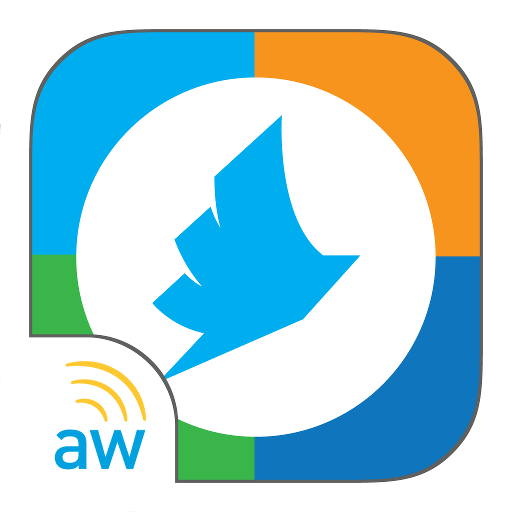e-BRIDGE Print & Capture Lite
Chơi trên PC với BlueStacks - Nền tảng chơi game Android, được hơn 500 triệu game thủ tin tưởng.
Trang đã được sửa đổi vào: 6 tháng 8, 2019
Play e-BRIDGE Print & Capture Lite on PC
Key Features:
- Print documents (JPEG/PDF) from cloud storage services (Box, Dropbox, Google Drive, OneDrive, Evernote) or a network folder through e-STUDIO MFPs or shared printers
- Print images stored in Android or captured by the device's Camera
- Print web pages and emails with Android print services
- Utilize advanced MFP print settings such as number of copies, duplex, color mode (BW/Color/Twin Color), Print Mode (Normal/Private/Hold/Multi Station*), Paper Type, Paper Size, Staple, Omit Blank Pages and Toner Save
- Scan documents from an e-STUDIO MFP and save them onto your Android device, a network folder, upload it to a cloud storage service, or send it by Email
- e-STUDIO MFPs can be discovered on your network via scanning the QR code printed from e-BRIDGE Print & Capture with the scanner on e-BRIDGE Print & Capture or by searching through your history of the most recently used MFPs
- Secure access for print and scan using your NFC enabled mobile device. (optional card reader required, available only on supported MFPs, not supported on Android 10.x)
- Authentication and department codes are recommended to maintain office security
* Optional Enabler required
-------------------------
System Requirements
- Supported TOSHIBA e-STUDIO models should be used
- SNMP and Web Service settings on the MFP must be enabled
- Please contact your dealer or sales representative about configuring this application when using with user authentication or department codes
-------------------------
Supported Languages
Czech, Chinese (Simplified), Chinese (Traditional), Danish, Dutch, English (US), English (UK), Finnish, French, German, Hungarian, Italian, Japanese, Norwegian, Polish, Russian, Spanish, Swedish, Turkish
-------------------------
Supported Models
Please refer to the following page for supported models.
https://www.toshibatec.com/supported_models/
-------------------------
Supported OS
Android 5.x, 6.x, 7.x, 8.x, 9.x
-------------------------
Website for e-BRIDGE Print & Capture
Please refer to the following page for Website.
https://www.toshibatec.com/cnt/products_overseas/mobile_solutions/e_bridge/
-------------------------
Note
- Before using this App with a cloud storage service, install the cloud storage app on your device
- MFPs may not be discovered under the following conditions. If not discovered, you may manually enter the hostname or use the QR Code
*IPv6 is used
*SSL is used in the Web Service Setting
*Other unknown reasons
- It is recommended to print the QR Code in Black and White for best scanning results
- Hold/Private prints are available with the e-STUDIO2550C series when an optional hard disk is installed
- When using Android printing services, the contents displayed on the preview screen may differ from the printed result
- User name cannot contain "@" mark
- Part of the feature may not function properly with your device depending on the support level of the service
The company names and product names are trademarks of their respective companies.
Chơi e-BRIDGE Print & Capture Lite trên PC. Rất dễ để bắt đầu
-
Tải và cài đặt BlueStacks trên máy của bạn
-
Hoàn tất đăng nhập vào Google để đến PlayStore, hoặc thực hiện sau
-
Tìm e-BRIDGE Print & Capture Lite trên thanh tìm kiếm ở góc phải màn hình
-
Nhấn vào để cài đặt e-BRIDGE Print & Capture Lite trong danh sách kết quả tìm kiếm
-
Hoàn tất đăng nhập Google (nếu bạn chưa làm bước 2) để cài đặt e-BRIDGE Print & Capture Lite
-
Nhấn vào icon e-BRIDGE Print & Capture Lite tại màn hình chính để bắt đầu chơi