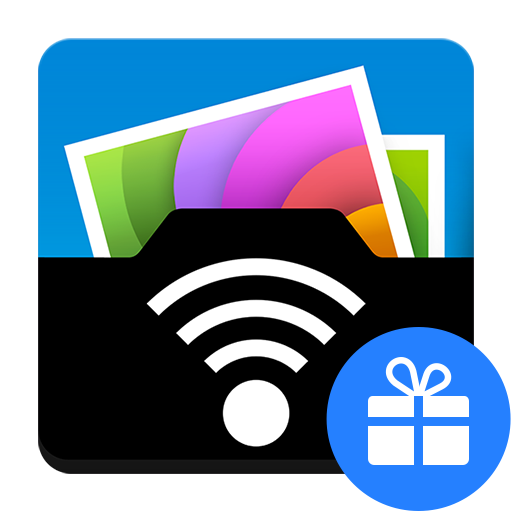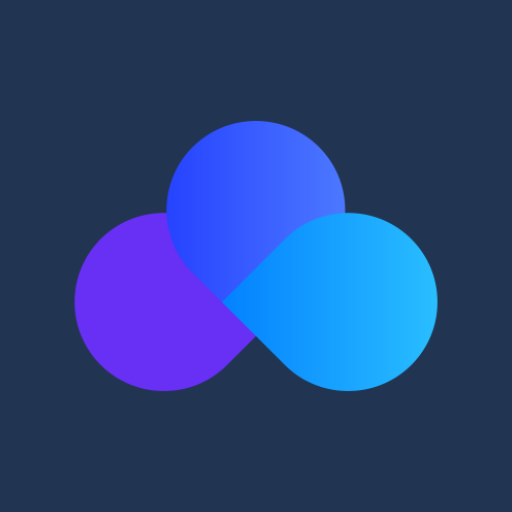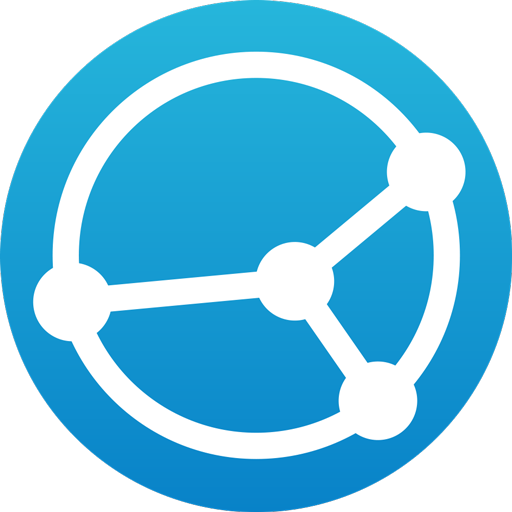このページには広告が含まれます
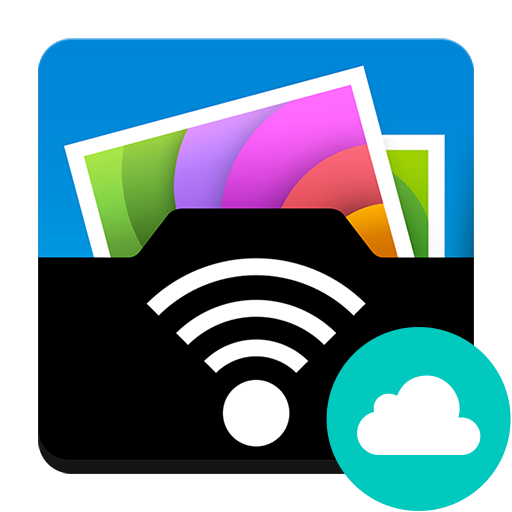
PhotoSync Cloud Add-On
写真 | touchbyte
BlueStacksを使ってPCでプレイ - 5憶以上のユーザーが愛用している高機能Androidゲーミングプラットフォーム
Play PhotoSync Cloud Add-On on PC
This product is the ‘PhotoSync Cloud Add-On’ Activation License of PhotoSync. Once purchased, you can add PhotoSync Cloud Add-On capabilities to the free PhotoSync version and remove ads.
★ Over 10,000 positive reviews, thousands of happy users and millions of photo transfers
★ Number one cross-platform solution with native apps for Android, iOS, Windows & Mac
★ Reliable and secure software – operating 10 years in the market and continuously updated
★ Total user control and fully customisable
ABOUT PHOTOSYNC CLOUD ADD-ON VERSION
• Wirelessly upload and share photos & videos to cloud and photo services
• Import photo & videos stored on cloud and photo services
• PhotoSync supports Dropbox, Google Drive, Google Photos, Flickr, OneDrive, SmugMug, Box, and Zenfolio
• No ads
ABOUT FREE PHOTOSYNC VERSION
• Backup or restore photos & videos from Android devices to computer (PC & Mac) over WiFi or Portable WiFi Hotspot
• Send photos & videos from computer to Android phone / tablet over WiFi or Portable WiFi Hotspot
• Transfer photos & videos between Android phone and tablet over your local network (WiFi or Portable WiFi Hotspot)
• Copy and move photos & videos between Android devices and iPhone / iPad over WiFi or Portable WiFi Hotspot
• Transfer photos & videos stored on USB or SD devices connected with a USB On-The-Go (OTG) adapter
• Ad-supported
HOW IT WORKS
1. Download and Install PhotoSync at https://play.google.com/store/apps/details?id=com.touchbyte.photosync
2. Download and install 'PhotoSync Cloud Add-On License'
3. PhotoSync will automatically upgrade to PhotoSync Cloud Add-On version upon the installation of PhotoSync Cloud Add-On License
PHOTOSYNC CLOUD HIGHLIGHTS
Wirelessly transfer, copy, backup and share your photos & videos to and from your favourite cloud and photo services.
Transfer to cloud and photo services
Upload and share photos & videos to your favourite cloud or photo services over WiFi and 3G / LTE. Supported services:
• Dropbox
• Google Drive
• Google Photos
• Flickr
• OneDrive / OneDrive for Business
• SmugMug
• Box
• Zenfolio
No cables needed!
Transfer from cloud and photo services
Import photos and videos stored on your favourite cloud and photo services directly to your Android phone and tablet over WiFi and 3G / LTE. Supported services:
• Dropbox
• Google Drive
• Google Photos
• Flickr
• OneDrive / OneDrive for Business
• SmugMug
• Box
• Zenfolio
You can import selected, all or new photos and videos.
Organize like a Pro
• Organize photos & videos automatically by date (recording date & transfer date), media type, album/folder and device name
• Set custom file names (recording date & transfer date)
• Browse, select or create target folder before transfer
• Delete or overwrite files after transfer to free space on device (optional)
• Choose separate transfer quality options for WiFi & cellular connections
• Set privacy levels for sharing (photo services only)
★ Over 10,000 positive reviews, thousands of happy users and millions of photo transfers
★ Number one cross-platform solution with native apps for Android, iOS, Windows & Mac
★ Reliable and secure software – operating 10 years in the market and continuously updated
★ Total user control and fully customisable
ABOUT PHOTOSYNC CLOUD ADD-ON VERSION
• Wirelessly upload and share photos & videos to cloud and photo services
• Import photo & videos stored on cloud and photo services
• PhotoSync supports Dropbox, Google Drive, Google Photos, Flickr, OneDrive, SmugMug, Box, and Zenfolio
• No ads
ABOUT FREE PHOTOSYNC VERSION
• Backup or restore photos & videos from Android devices to computer (PC & Mac) over WiFi or Portable WiFi Hotspot
• Send photos & videos from computer to Android phone / tablet over WiFi or Portable WiFi Hotspot
• Transfer photos & videos between Android phone and tablet over your local network (WiFi or Portable WiFi Hotspot)
• Copy and move photos & videos between Android devices and iPhone / iPad over WiFi or Portable WiFi Hotspot
• Transfer photos & videos stored on USB or SD devices connected with a USB On-The-Go (OTG) adapter
• Ad-supported
HOW IT WORKS
1. Download and Install PhotoSync at https://play.google.com/store/apps/details?id=com.touchbyte.photosync
2. Download and install 'PhotoSync Cloud Add-On License'
3. PhotoSync will automatically upgrade to PhotoSync Cloud Add-On version upon the installation of PhotoSync Cloud Add-On License
PHOTOSYNC CLOUD HIGHLIGHTS
Wirelessly transfer, copy, backup and share your photos & videos to and from your favourite cloud and photo services.
Transfer to cloud and photo services
Upload and share photos & videos to your favourite cloud or photo services over WiFi and 3G / LTE. Supported services:
• Dropbox
• Google Drive
• Google Photos
• Flickr
• OneDrive / OneDrive for Business
• SmugMug
• Box
• Zenfolio
No cables needed!
Transfer from cloud and photo services
Import photos and videos stored on your favourite cloud and photo services directly to your Android phone and tablet over WiFi and 3G / LTE. Supported services:
• Dropbox
• Google Drive
• Google Photos
• Flickr
• OneDrive / OneDrive for Business
• SmugMug
• Box
• Zenfolio
You can import selected, all or new photos and videos.
Organize like a Pro
• Organize photos & videos automatically by date (recording date & transfer date), media type, album/folder and device name
• Set custom file names (recording date & transfer date)
• Browse, select or create target folder before transfer
• Delete or overwrite files after transfer to free space on device (optional)
• Choose separate transfer quality options for WiFi & cellular connections
• Set privacy levels for sharing (photo services only)
PhotoSync Cloud Add-OnをPCでプレイ
-
BlueStacksをダウンロードしてPCにインストールします。
-
GoogleにサインインしてGoogle Play ストアにアクセスします。(こちらの操作は後で行っても問題ありません)
-
右上の検索バーにPhotoSync Cloud Add-Onを入力して検索します。
-
クリックして検索結果からPhotoSync Cloud Add-Onをインストールします。
-
Googleサインインを完了してPhotoSync Cloud Add-Onをインストールします。※手順2を飛ばしていた場合
-
ホーム画面にてPhotoSync Cloud Add-Onのアイコンをクリックしてアプリを起動します。