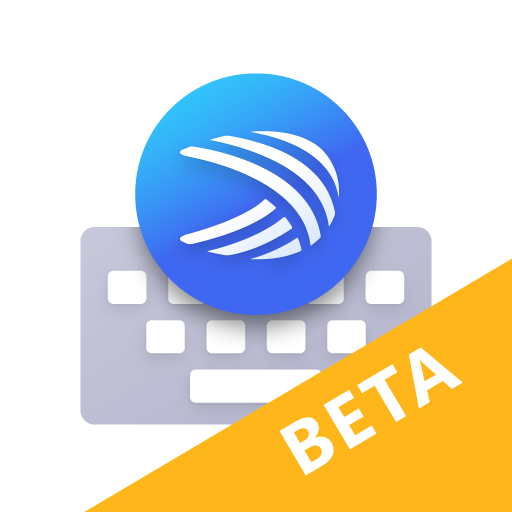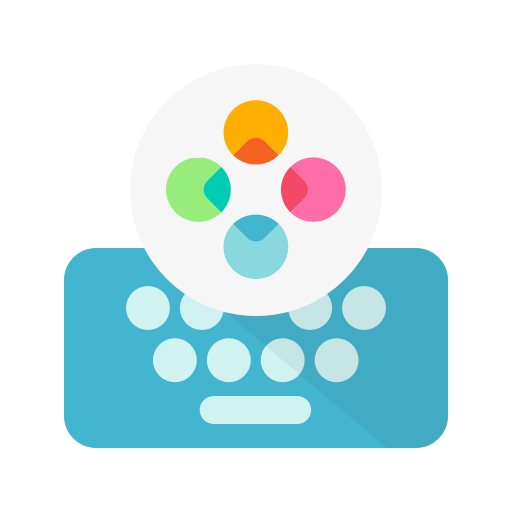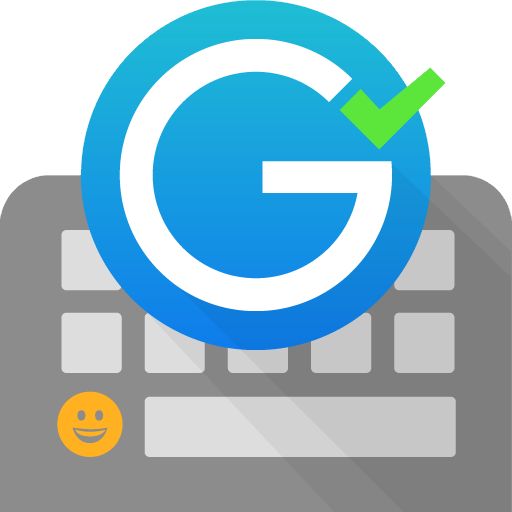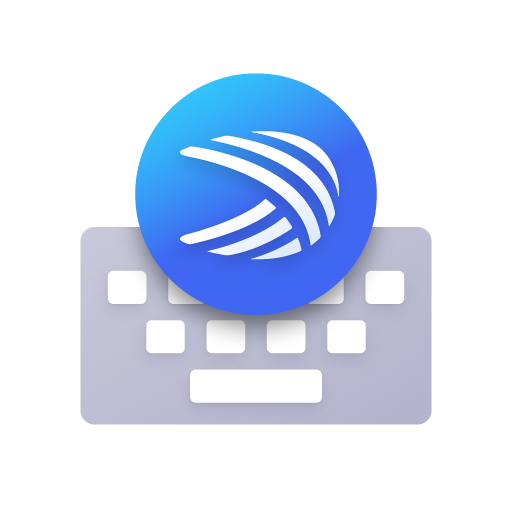
Microsoft SwiftKey-Tastatur
Spiele auf dem PC mit BlueStacks - der Android-Gaming-Plattform, der über 500 Millionen Spieler vertrauen.
Seite geändert am: 18. März 2021
Play Microsoft SwiftKey Keyboard on PC
Use your personalized keyboard to type and send emoji, GIFs and more just the way you like.
The Microsoft SwiftKey swipe keyboard is always learning and adapting to match your unique way of typing - including your slang, nicknames and emoji.
The built-in emoji keyboard has every emoji you’ll ever need and more. Microsoft SwiftKey learns your favorite emoji so you can always send your friends the right reactions.
Microsoft SwiftKey caters to all typing tastes, with free designs and themes to fit any style. The custom keyboard provides autocorrect that actually works. Microsoft SwiftKey provides helpful predictions, so you can get your point across fast, without errors. Type and text any way you like, with swipe-to-type, tap-to-type, predictive emoji and a GIF keyboard.
Microsoft SwiftKey is the intelligent keyboard that learns your writing style, so you can type faster.
Use your personalized keyboard to type and send emoji, GIFs and more just the way you like.
The Microsoft SwiftKey swipe keyboard is always learning and adapting to match your unique way of typing - including your slang, nicknames and emoji.
The built-in emoji keyboard has every emoji you’ll ever need and more. Microsoft SwiftKey learns your favorite emoji so you can always send your friends the right reactions.
Microsoft SwiftKey caters to all typing tastes, with free designs and themes to fit any style. The custom keyboard provides autocorrect that actually works. Microsoft SwiftKey provides helpful predictions, so you can get your point across fast, without errors. Type and text any way you like, with swipe-to-type, tap-to-type, predictive emoji and a GIF keyboard.
SUPPORTS 400+ LANGUAGES: English (US, UK, AU, CA)
Spanish (ES, LA, US)
Portuguese (PT, BR)
German
Turkish
French
Arabic
Russian
Italian
Polish
Spiele Microsoft SwiftKey-Tastatur auf dem PC. Der Einstieg ist einfach.
-
Lade BlueStacks herunter und installiere es auf deinem PC
-
Schließe die Google-Anmeldung ab, um auf den Play Store zuzugreifen, oder mache es später
-
Suche in der Suchleiste oben rechts nach Microsoft SwiftKey-Tastatur
-
Klicke hier, um Microsoft SwiftKey-Tastatur aus den Suchergebnissen zu installieren
-
Schließe die Google-Anmeldung ab (wenn du Schritt 2 übersprungen hast), um Microsoft SwiftKey-Tastatur zu installieren.
-
Klicke auf dem Startbildschirm auf das Microsoft SwiftKey-Tastatur Symbol, um mit dem Spielen zu beginnen