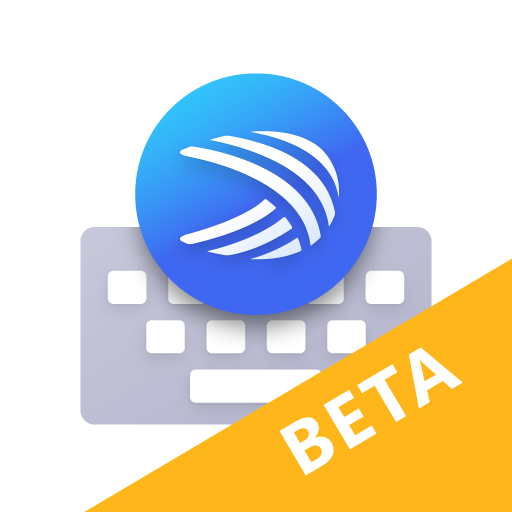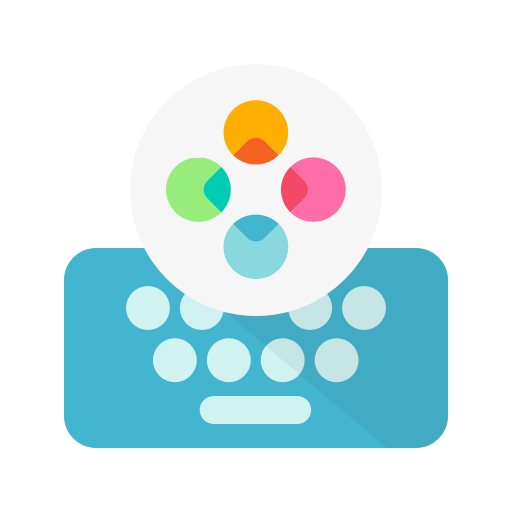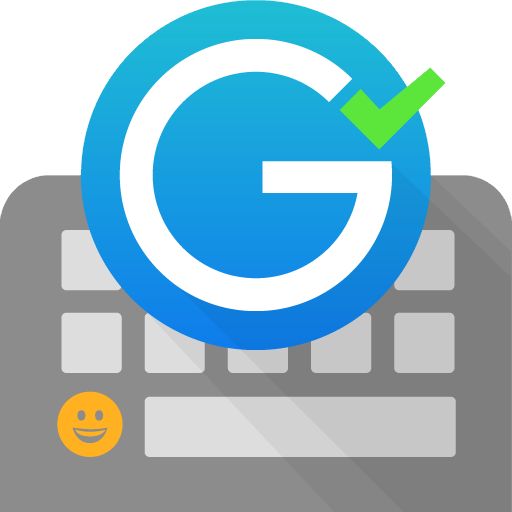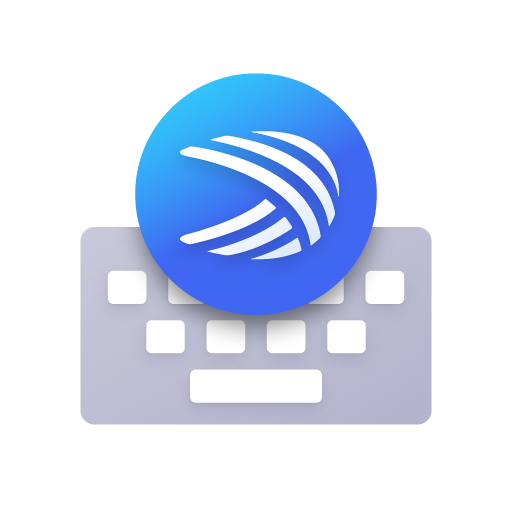
Microsoft SwiftKey Keyboard
Play on PC with BlueStacks – the Android Gaming Platform, trusted by 500M+ gamers.
Page Modified on: March 18, 2021
Play Microsoft SwiftKey Keyboard on PC
Use your personalized keyboard to type and send emoji, GIFs and more just the way you like.
The Microsoft SwiftKey swipe keyboard is always learning and adapting to match your unique way of typing - including your slang, nicknames and emoji.
The built-in emoji keyboard has every emoji you’ll ever need and more. Microsoft SwiftKey learns your favorite emoji so you can always send your friends the right reactions.
Microsoft SwiftKey caters to all typing tastes, with free designs and themes to fit any style. The custom keyboard provides autocorrect that actually works. Microsoft SwiftKey provides helpful predictions, so you can get your point across fast, without errors. Type and text any way you like, with swipe-to-type, tap-to-type, predictive emoji and a GIF keyboard.
Microsoft SwiftKey is the intelligent keyboard that learns your writing style, so you can type faster.
Use your personalized keyboard to type and send emoji, GIFs and more just the way you like.
The Microsoft SwiftKey swipe keyboard is always learning and adapting to match your unique way of typing - including your slang, nicknames and emoji.
The built-in emoji keyboard has every emoji you’ll ever need and more. Microsoft SwiftKey learns your favorite emoji so you can always send your friends the right reactions.
Microsoft SwiftKey caters to all typing tastes, with free designs and themes to fit any style. The custom keyboard provides autocorrect that actually works. Microsoft SwiftKey provides helpful predictions, so you can get your point across fast, without errors. Type and text any way you like, with swipe-to-type, tap-to-type, predictive emoji and a GIF keyboard.
SUPPORTS 400+ LANGUAGES: English (US, UK, AU, CA)
Spanish (ES, LA, US)
Portuguese (PT, BR)
German
Turkish
French
Arabic
Russian
Italian
Polish
Play Microsoft SwiftKey Keyboard on PC. It’s easy to get started.
-
Download and install BlueStacks on your PC
-
Complete Google sign-in to access the Play Store, or do it later
-
Look for Microsoft SwiftKey Keyboard in the search bar at the top right corner
-
Click to install Microsoft SwiftKey Keyboard from the search results
-
Complete Google sign-in (if you skipped step 2) to install Microsoft SwiftKey Keyboard
-
Click the Microsoft SwiftKey Keyboard icon on the home screen to start playing