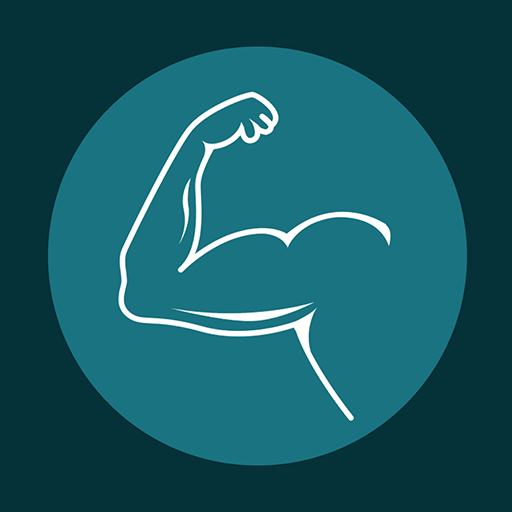TP-Link Omada
Play on PC with BlueStacks – the Android Gaming Platform, trusted by 500M+ gamers.
Page Modified on: July 23, 2019
Play TP-Link Omada on PC
STANDALONE MODE
Standalone mode is designed for managing EAPs right away without having to spend time configuring a controller. Each EAP is managed separately. This mode is recommended for networks which only have a few EAPs and require only basic functions, such as home network.
CONTROLLER MODE
Controller mode works together with a software Omada Controller or a hardware Cloud Controller, and is suitable for managing multiple EAPs centrally. Controller mode allows you to configure and automatically synchronize unified wireless settings to all EAPs in the network. Compared to Standalone Mode, more configuration options are available in Controller mode.
You can manage EAPs in Controller mode in two ways: via Local Access or Cloud Access. In Local Access mode, the Omada app can manage EAPs when the Controller and your mobile device are in the same subnet; in Cloud Access mode, the Omada app can access the Controller across the internet so you can manage your EAPs wherever you are.
Compatibility List:
Controller Mode currently supports software Omada Controller v3.0.2 and hardware Cloud Controller (OC200 V1).
Standalone Mode currently supports the following models (with latest firmware):
EAP245 (EU)/(US) V1
EAP225 (EU)/(US) V3/V2/V1
EAP115 (EU)/(US) V4/V2/V1
EAP110 (EU)/(US) V4/V2/V1
EAP225-Outdoor (EU)/(US) V1
EAP110-Outdoor (EU)/(US) V3/V1
EAP115-Wall (EU) V1
EAP225-Wall (EU) V2
*The latest firmware is required and can be downloaded from https://www.tp-link.com/omada_compatibility_list.
More devices supported by the app are coming soon!
Play TP-Link Omada on PC. It’s easy to get started.
-
Download and install BlueStacks on your PC
-
Complete Google sign-in to access the Play Store, or do it later
-
Look for TP-Link Omada in the search bar at the top right corner
-
Click to install TP-Link Omada from the search results
-
Complete Google sign-in (if you skipped step 2) to install TP-Link Omada
-
Click the TP-Link Omada icon on the home screen to start playing