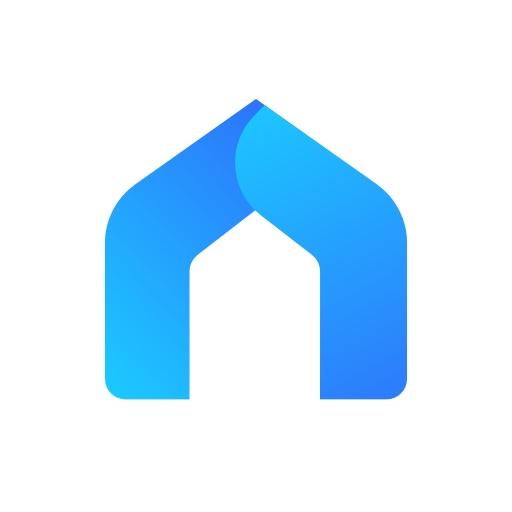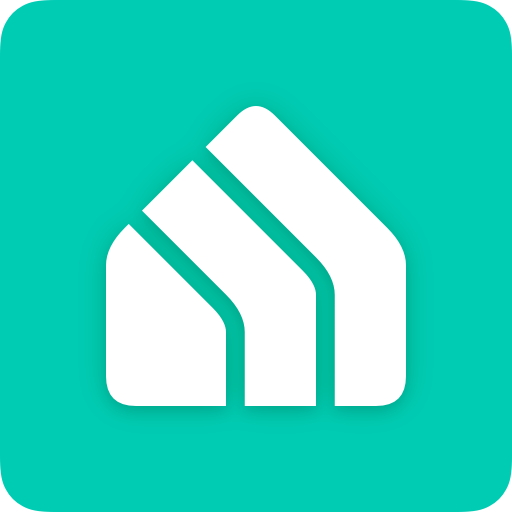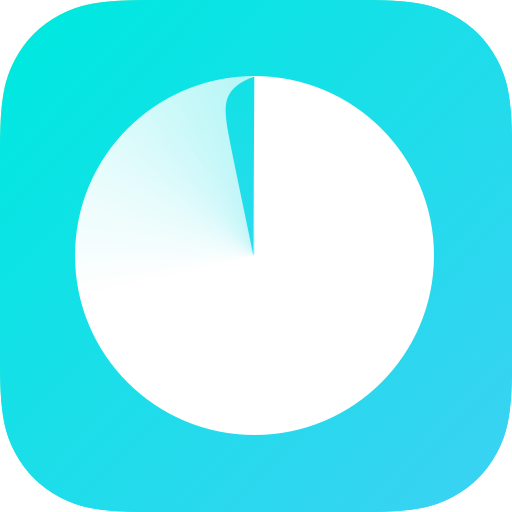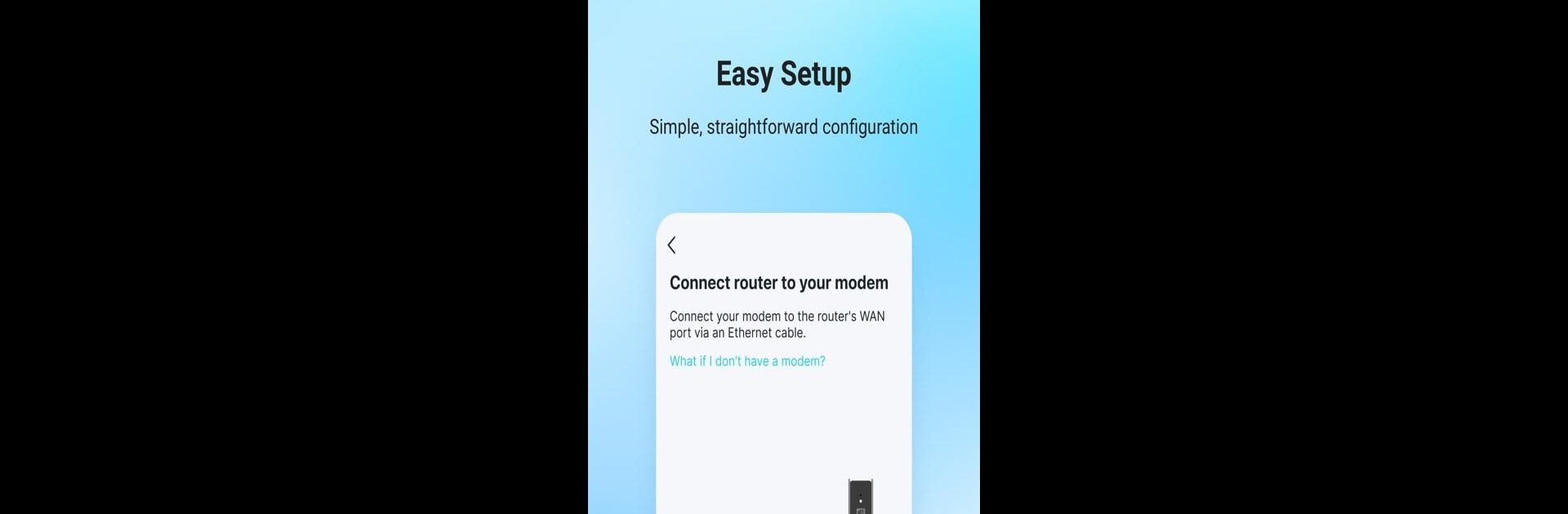

TP-Link Tether
Play on PC with BlueStacks – the Android Gaming Platform, trusted by 500M+ gamers.
Page Modified on: Feb 9, 2025
Run TP-Link Tether on PC or Mac
Why limit yourself to your small screen on the phone? Run TP-Link Tether, an app by TP-LINK SYSTEMS INC., best experienced on your PC or Mac with BlueStacks, the world’s #1 Android emulator.
About the App
TP-Link Tether offers a seamless way to oversee your TP-Link Router, xDSL Router, or Range Extender directly from your smartphone. Whether setting things up quickly or exerting parental control, it’s all about ease and simplicity. With its user-friendly interface, check your device status, view online clients, and adjust their access.
App Features
-
Easy Setup
Configure your network settings, including SSID, password, and Internet or VDSL/ADSL configurations effortlessly. -
Enhanced Security
Block unwanted users from accessing your devices and manage client device permissions with ease. -
Parental Controls
Create schedules and manage Internet access through URL-based filters to ensure a safe browsing environment. -
Range Extender Placement
Discover optimal locations for your range extender for superior network coverage. -
Device Management
Manage multiple TP-Link devices simultaneously and set LED indicators to turn off at specific times.
Subtle mentions of BlueStacks underscore a smoother experience using this powerful tool for managing your home network.
BlueStacks gives you the much-needed freedom to experience your favorite apps on a bigger screen. Get it now.
Play TP-Link Tether on PC. It’s easy to get started.
-
Download and install BlueStacks on your PC
-
Complete Google sign-in to access the Play Store, or do it later
-
Look for TP-Link Tether in the search bar at the top right corner
-
Click to install TP-Link Tether from the search results
-
Complete Google sign-in (if you skipped step 2) to install TP-Link Tether
-
Click the TP-Link Tether icon on the home screen to start playing