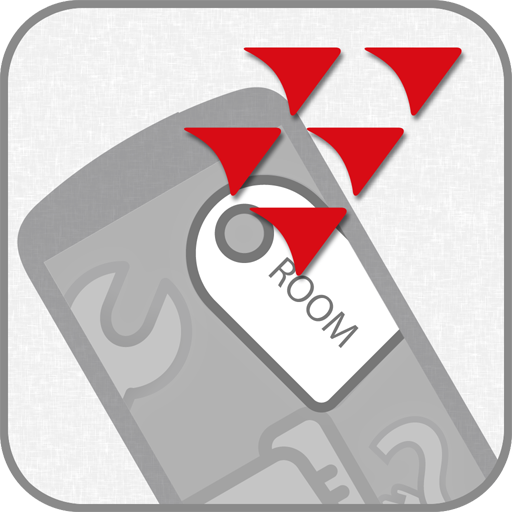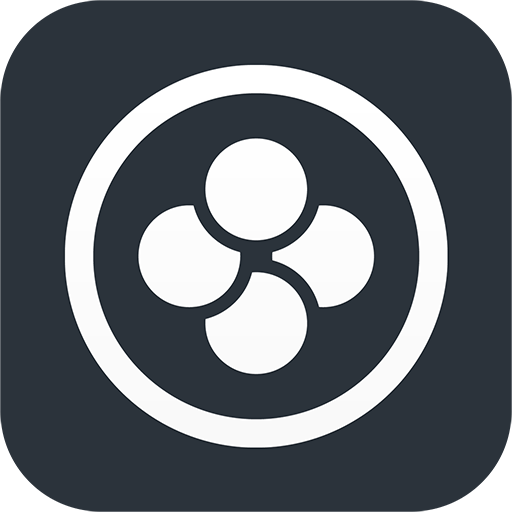CrewApp
Play on PC with BlueStacks – the Android Gaming Platform, trusted by 500M+ gamers.
Page Modified on: October 24, 2019
Play CrewApp on PC
- See your work schedule for the coming days
- See your shift details with auto scrolling to show the current details
- Sign on / sign off to your shift
- View messages sent to you
- Receive push notifications
In CrewApp+ (an extended version)
- Register overtime
- Request absence
- Register errors on vehicles
Play CrewApp on PC. It’s easy to get started.
-
Download and install BlueStacks on your PC
-
Complete Google sign-in to access the Play Store, or do it later
-
Look for CrewApp in the search bar at the top right corner
-
Click to install CrewApp from the search results
-
Complete Google sign-in (if you skipped step 2) to install CrewApp
-
Click the CrewApp icon on the home screen to start playing