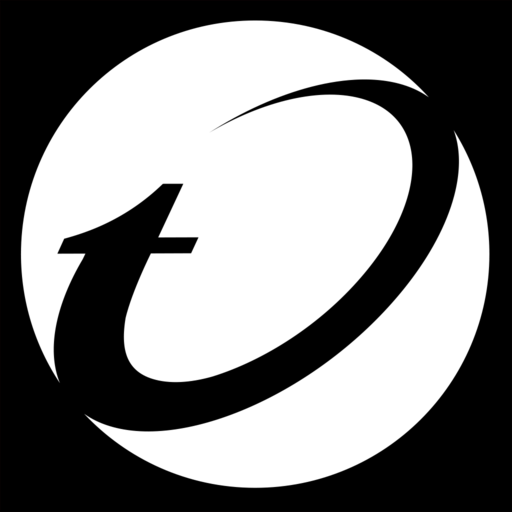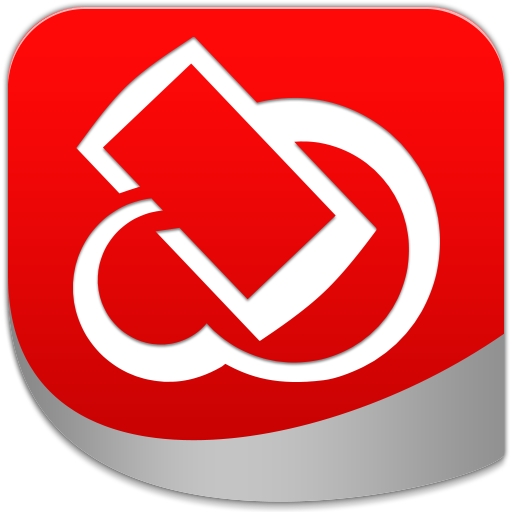
TMVMI Client
Play on PC with BlueStacks – the Android Gaming Platform, trusted by 500M+ gamers.
Page Modified on: August 17, 2018
Play TMVMI Client on PC
To get started, all you need is the Trend Micro Virtual Mobile Infrastructure server address provided by your IT administrator.
Trend Micro Virtual Mobile Infrastructure app features:
- Simple and familiar user experience for accessing your corporate workspace provided to you by your company.
- Take advantage of apps provided by your company, without needing to install and manage them.
- Back up and sync your files across your mobile devices and computers, and use the built in tools to securely share files.
- Sign in to the app, and you can access your corporate emails and all your files, without needing to configure or install apps.
- Your data is secure so if you lose your mobile device, your corporate data would still be under protection and available from the Virtual Mobile Infrastructure server.
Play TMVMI Client on PC. It’s easy to get started.
-
Download and install BlueStacks on your PC
-
Complete Google sign-in to access the Play Store, or do it later
-
Look for TMVMI Client in the search bar at the top right corner
-
Click to install TMVMI Client from the search results
-
Complete Google sign-in (if you skipped step 2) to install TMVMI Client
-
Click the TMVMI Client icon on the home screen to start playing