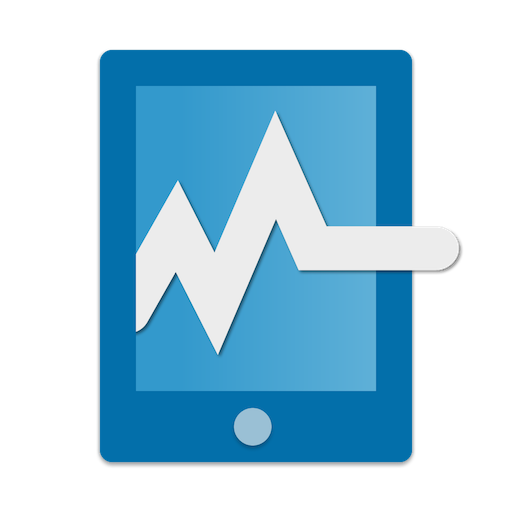Remote System Monitor
Play on PC with BlueStacks – the Android Gaming Platform, trusted by 500M+ gamers.
Page Modified on: December 30, 2019
Play Remote System Monitor on PC
Follow me on Facebook: https://www.facebook.com/trigonesoft/
Remote System Monitor allows to get advanced system and hardware information from your windows computer over the network.
Remote System Monitor is composed of an Android application to display system information and a server software for Windows PC. Get Windows server software at http://www.trigonesoft.com/index.php/download
It is particularly useful to check your system state while playing games, allowing you to know if the computer is overheating, how your system deal with temperature and fan speed and how your games are using your computer resources (CPU, GPU, memory, etc..).
System and Hardware Information Provided are:
- 3D games frame rate
- temperatures (cpu/cores, gpu, motherboard, hard drive)
- cpu and gpu load
- cpu and gpu frequencies
- ram, swap and video memory usage
- voltages (system, gpu)
- advanced sata and nvme SSD information
- physical disks read/write speed
- fan speed (cpu, gpu, motherboard, etc...) and fan control
- network cards download/upload speed
- logical disks usage
- various controls and levels (fan, ...)
- liquid cooling flow
etc...
New Custom Dashboard with:
- multi-server support
- gauge widget
- graph and multi graph widget
- local notification widget
- etc...
For more information and help: http://www.trigonesoft.com/
Play Remote System Monitor on PC. It’s easy to get started.
-
Download and install BlueStacks on your PC
-
Complete Google sign-in to access the Play Store, or do it later
-
Look for Remote System Monitor in the search bar at the top right corner
-
Click to install Remote System Monitor from the search results
-
Complete Google sign-in (if you skipped step 2) to install Remote System Monitor
-
Click the Remote System Monitor icon on the home screen to start playing