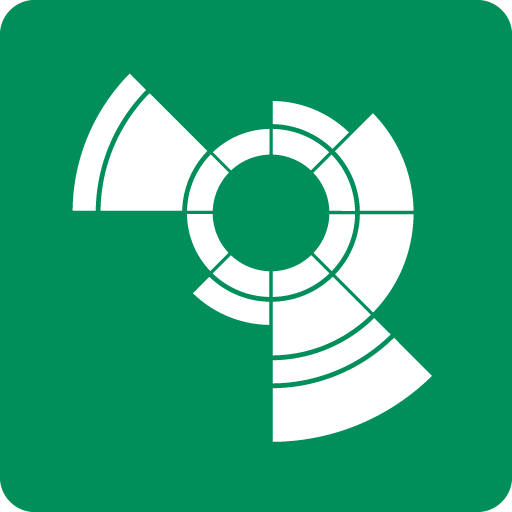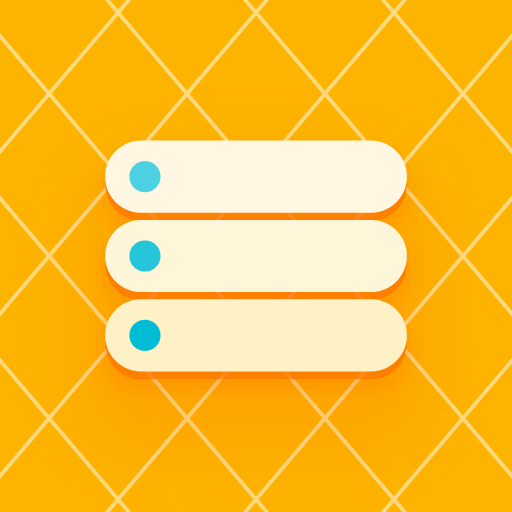Autosync - Universal cloud sync and backup
Graj na PC z BlueStacks – Platforma gamingowa Android, która uzyskała zaufanie ponad 500 milionów graczy!
Strona zmodyfikowana w dniu: 28 lutego 2020
Play Autosync - Universal cloud sync and backup on PC
Autosync is an automatic file sync and backup tool. You choose which folder in your device should be synced with which folder in your cloud storage account, and how. Autosync will then keep files in these two folders in sync with each other, automatically and without any additional efforts from the user.
The official cloud storage apps don't have automatic sync capabilities, or only to a very limited extent. The commonly offered automatic photo upload might suffice for simple photo backup but not for keeping photos on multiple devices synchronized. If you want automatic file sync between your device and your cloud storage, you need this app.
Autosync can be configured to do automatic file sharing between your devices, to back up selected folders in your phone to your cloud storage, or to make backup copies of important document folders in your cloud storage and save them in your device for offline use. These are a few examples of what you can accomplish with automatic file sync.
All file transfers and communication between user devices and cloud storage servers are securely encrypted and do not go through our servers. Outsiders, including us, will not be able to decrypt and hence see or modify any file contents.
Supported cloud storages:
• Google Drive
• OneDrive
• SharePoint Online
• Dropbox
• Box
• MEGA
• pCloud
• Yandex Disk
This "Autosync Universal" app supports multiple cloud storage services in a single app. Users who use only one cloud storage may prefer one of our single-cloud "Autosync for ..." apps. They are smaller, have fewer features but are easier to use than this all-in-one app.
Zagraj w Autosync - Universal cloud sync and backup na PC. To takie proste.
-
Pobierz i zainstaluj BlueStacks na PC
-
Zakończ pomyślnie ustawienie Google, aby otrzymać dostęp do sklepu Play, albo zrób to później.
-
Wyszukaj Autosync - Universal cloud sync and backup w pasku wyszukiwania w prawym górnym rogu.
-
Kliknij, aby zainstalować Autosync - Universal cloud sync and backup z wyników wyszukiwania
-
Ukończ pomyślnie rejestrację Google (jeśli krok 2 został pominięty) aby zainstalować Autosync - Universal cloud sync and backup
-
Klinij w ikonę Autosync - Universal cloud sync and backup na ekranie startowym, aby zacząć grę