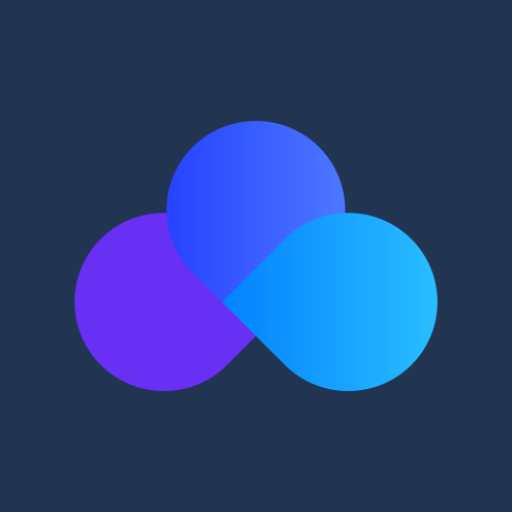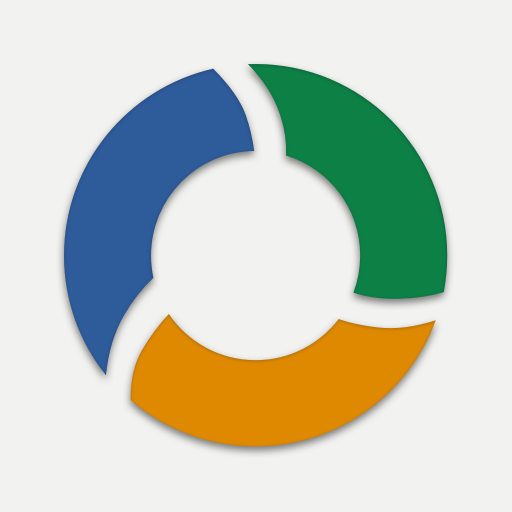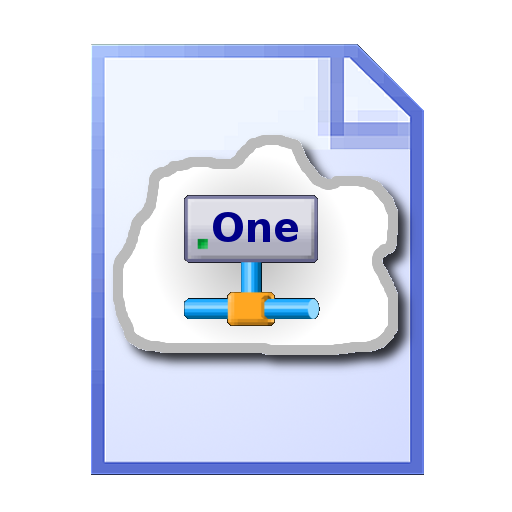Autosync for OneDrive - OneSync
Graj na PC z BlueStacks – Platforma gamingowa Android, która uzyskała zaufanie ponad 500 milionów graczy!
Strona zmodyfikowana w dniu: 22 stycznia 2020
Play Autosync for OneDrive - OneSync on PC
New files in your cloud account are automatically downloaded onto your device. New files in your device are uploaded. If you delete a file on one side, it will be deleted on the other side. It works across multiple devices (your phone and your tablet). If their folders are synced with the same cloud account, they will be kept in sync with each other.
This is how OneDrive works on computers but not on Android. Two-way automatic synchronization should be an essential function of the official app. For whatever reason, it is not the case. OneSync is here to fill the gap.
All file transfers and communications between user devices and cloud storage servers are securely encrypted and do not go through our servers. No outsiders will be able to decrypt, see or modify any file contents.
MAIN FEATURES
• Full two-way automatic synchronization of files and folders
• Many sync modes. Not only two-way, you can also choose Upload only, Upload then delete, Download only, Download mirror,...
• Very efficient, consumes almost no battery
• Easy to set up. Once set up files will be kept in sync without any effort from users
• Works reliably under ever changing network conditions on your phone
• Monitors battery level, WiFi/3G/4G/LTE connectivity and adapts its behavior according to user preferences
• Configurable autosync interval: 15 minutes, 30 minutes, every hour,...
If you like this app, please consider upgrading to premium version. By doing so you support the development efforts and get access to premium features. You can upgrade via in-app purchase.
PREMIUM FEATURES
• Sync multiple pairs of folders
• Upload files larger than 10 MB
• Sync your entire cloud account with a folder in your device
• Sync with multiple accounts
• Sync with SharePoint sites
• Protect app settings with passcode
• No ads displayed in the app
• Email support by developer
SUPPORT
Please check out our website (http://metactrl.com/) for more information about the app, including User's Guide (http://metactrl.com/userguide/) and FAQ (http://metactrl.com/faq/). If you run into any issues or have suggestions for improvements, don't hesitate to email us at onesync@metactrl.com. We will do our best to assist you.
Zagraj w Autosync for OneDrive - OneSync na PC. To takie proste.
-
Pobierz i zainstaluj BlueStacks na PC
-
Zakończ pomyślnie ustawienie Google, aby otrzymać dostęp do sklepu Play, albo zrób to później.
-
Wyszukaj Autosync for OneDrive - OneSync w pasku wyszukiwania w prawym górnym rogu.
-
Kliknij, aby zainstalować Autosync for OneDrive - OneSync z wyników wyszukiwania
-
Ukończ pomyślnie rejestrację Google (jeśli krok 2 został pominięty) aby zainstalować Autosync for OneDrive - OneSync
-
Klinij w ikonę Autosync for OneDrive - OneSync na ekranie startowym, aby zacząć grę