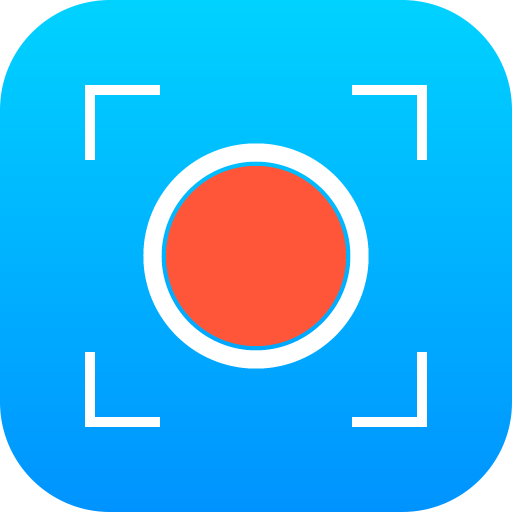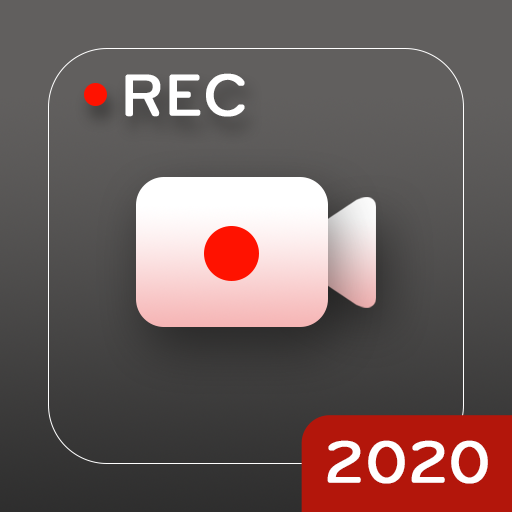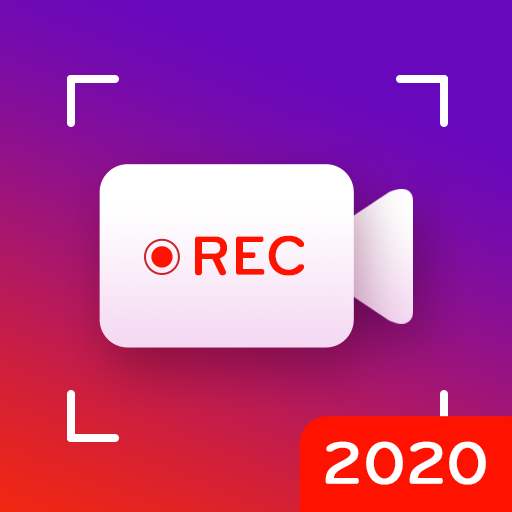งศูนย์ควบคุม IOS 13 - เครื่องบันทึกหน้าจอ
เล่นบน PC ผ่าน BlueStacks - Android Gaming Platform ที่ได้รับความไว้วางใจจากเกมเมอร์ 500 ล้านคนทั่วโลก
Page Modified on: 31 ธันวาคม 2562
Play Control Center IOS 13 - Screen Recorder on PC
Quickly change settings:
- Wifi
- Bluetooth
- Screen rotation
- Mobile hotspot: easy to make a personal hotspot and share your internet.
- Volume controller: change volume ringtone, music, alarm, notification, and system sounds.
- Brightness
- Flashlight
- Do not disturb
- Silent, vibration, and sound
- Lock the screen (screen off)
- Screen recorder be like iPhone (Android 5.0 and above)
- Screenshot, screen capture (Android 5.0 and above)
- Night mode (night light) and take care of your eyes
- Pin favorite application in Control Center
Swipe up to open Control Center, touch or swipe down, up to close.
No limitation of customization: change color, background, button size, home bar size.
Change screen recorder settings: Bitrate and Frame rate.
The recorder video is located in the "Control Center" folder.
Control Center IOS 13 - screen recorder, du recorder.
Thanks for using my app!
เล่น งศูนย์ควบคุม IOS 13 - เครื่องบันทึกหน้าจอ บน PC ได้ง่ายกว่า
-
ดาวน์โหลดและติดตั้ง BlueStacks บน PC ของคุณ
-
ลงชื่อเข้าใช้แอคเคาท์ Google เพื่อเข้าสู่ Play Store หรือทำในภายหลัง
-
ค้นหา งศูนย์ควบคุม IOS 13 - เครื่องบันทึกหน้าจอ ในช่องค้นหาด้านขวาบนของโปรแกรม
-
คลิกเพื่อติดตั้ง งศูนย์ควบคุม IOS 13 - เครื่องบันทึกหน้าจอ จากผลการค้นหา
-
ลงชื่อเข้าใช้บัญชี Google Account (หากยังไม่ได้ทำในขั้นที่ 2) เพื่อติดตั้ง งศูนย์ควบคุม IOS 13 - เครื่องบันทึกหน้าจอ
-
คลิกที่ไอคอน งศูนย์ควบคุม IOS 13 - เครื่องบันทึกหน้าจอ ในหน้าจอเพื่อเริ่มเล่น