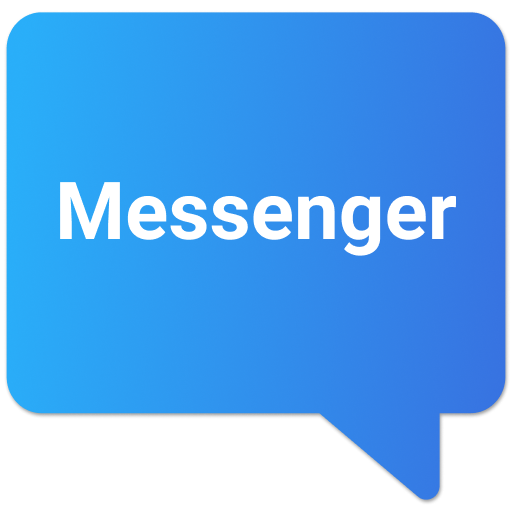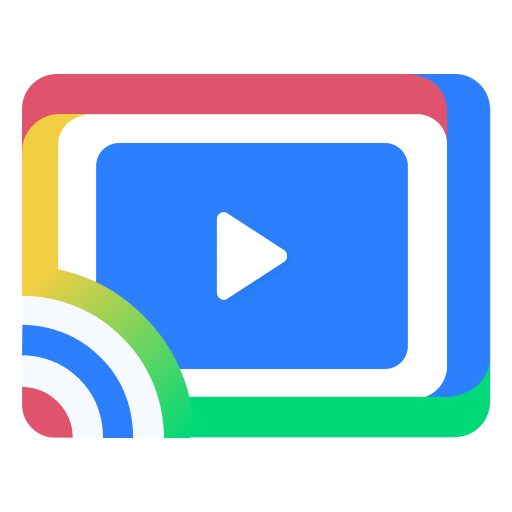
TV Cast for Chromecast
Spiele auf dem PC mit BlueStacks - der Android-Gaming-Plattform, der über 500 Millionen Spieler vertrauen.
Seite geändert am: 11.01.2023
Play TV Cast for Chromecast on PC
Enhance your TV experience within Chromecast app.You can cast photos, videos, video streamer, web-video, web-url & music directly from your Android phone to your smart TVs and enjoy on the big screen.
TV Cast for Chromecast can show all your photos, videos, games, and other apps on a bigger screen with the same wifi connection. It is a perfect application for sharing, streaming content with high quality and real-time speed. You can also search and easily stream your favorite TV shows at any time on your TV screen through screen mirroring. Cast to tv app allows screen mirroring for Chromecast: you can cast videos, photos from your phone to Chromecast. It is also easy to use to cast to tv with other devices.
Setup & Cast photos, videos, music, web to your Chromecast within seconds. Watch your movies & play games on big screen.
Supported devices:
• Chromecast
• Roku
• FireTV, Xbox
• Smart TVs: Sony, Samsung,..
Key Features for TV Cast for Chromecast
• Making a strong presentation in a company meeting or sharing session is the ideal use for this program.
• Easily cast to TV by phone.
• Screen Mirroring your phone to TV
• Cast photo, video,... to Smart TV
• Experience music, playing the game on the bigger screen.
• Screen mirroring: Mirror phone screen to Chromecast in realtime with the highest video quality.
• Cast Video: With a few touches, cast videos from phone albums to TV.
• Cast Photo: Display a slideshow of your camera roll photos on your home TV.
• Watch your movies on Chromecast TV.
• Cast Music: Transmit local music stored on your phone to a TV.
• Stream phone's camera to Chromecast.
• Screen sharing exercise videos on your home TV to improve your workouts.
• Mirror the entire phone screen, including games and other common mobile apps, to the TV.
• Cast online videos from your computer to your television to watch them there.
• Use a larger TV screen to see your favorite live channels, movies, and television shows.
How to start screen mirroring?
- Connect your phone and your TV to the same WIFI network.
- Launch the app and connect the app to your TV.
- Tap the "Screen Mirroring" button and go to the "Start Mirroring" button to get it started.
Spiele TV Cast for Chromecast auf dem PC. Der Einstieg ist einfach.
-
Lade BlueStacks herunter und installiere es auf deinem PC
-
Schließe die Google-Anmeldung ab, um auf den Play Store zuzugreifen, oder mache es später
-
Suche in der Suchleiste oben rechts nach TV Cast for Chromecast
-
Klicke hier, um TV Cast for Chromecast aus den Suchergebnissen zu installieren
-
Schließe die Google-Anmeldung ab (wenn du Schritt 2 übersprungen hast), um TV Cast for Chromecast zu installieren.
-
Klicke auf dem Startbildschirm auf das TV Cast for Chromecast Symbol, um mit dem Spielen zu beginnen