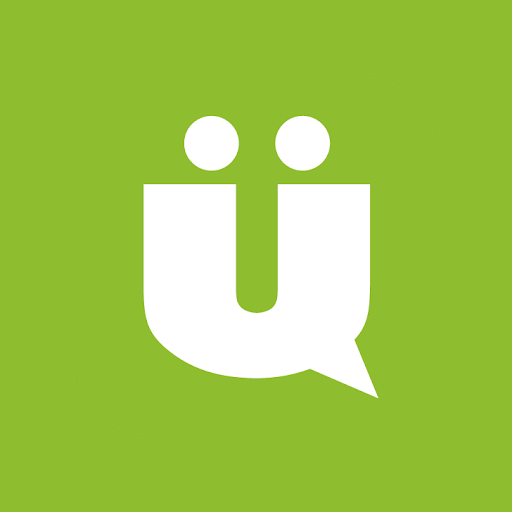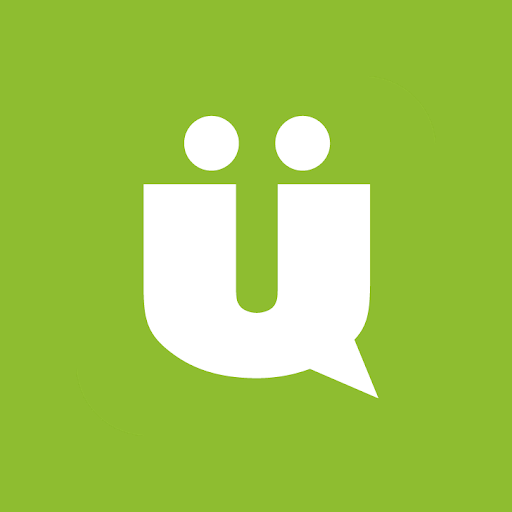
UberSocial for Twitter
Play on PC with BlueStacks – the Android Gaming Platform, trusted by 500M+ gamers.
Page Modified on: February 23, 2020
Play UberSocial for Twitter on PC
Key Features:
− Inner Circle: Don’t miss Tweets from your BFFs
− Create a "favorite users" list and save yourself hassle searching for their Tweets in your timeline.
− Mute:
− Tired of hearing about a certain topic? Mute hashtags or users for a period of time. Like, forever.
− Menu Customization:
− For quick & easy access, add your most-used features to the UberMenu.
− Facebook Cross Posting:
− Connect your app to post Tweets to Facebook. One simple step.
− Multiple Accounts :
− Have a split personality? So do we. Seamlessly manage multiple social accounts all in one place.
− Conversation View:
− Stay atop the conversation better by seeing the previous Tweets and replies for a given chat; really know who's said what so far.
− LivePreviewTM:
− View rich media in real-time. Check out links, videos and images in your main timeline without having to leave the app.
− Pull-to-Refresh
− Keep up with the latest Tweets in your timeline all you have to do to refresh your feed is pull on it.
− Themes:
− UberSocial comes with color themes to enhance your Tweeting experience.
− Extra Services:
− Choose from the best services to upload photos, videos, shorten links
− The fun don’t stop
− We offer even more great features, like customized notifications, location services, advanced search, edit profile, and of course the full Twitter functionality set (Tweet, ReTweet, Direct Message, @Mention, lists) and more!
UberSocial was previously known as Twidroyd.
For more info about UberSocial, check out http://www.ubersocial.com
Play UberSocial for Twitter on PC. It’s easy to get started.
-
Download and install BlueStacks on your PC
-
Complete Google sign-in to access the Play Store, or do it later
-
Look for UberSocial for Twitter in the search bar at the top right corner
-
Click to install UberSocial for Twitter from the search results
-
Complete Google sign-in (if you skipped step 2) to install UberSocial for Twitter
-
Click the UberSocial for Twitter icon on the home screen to start playing