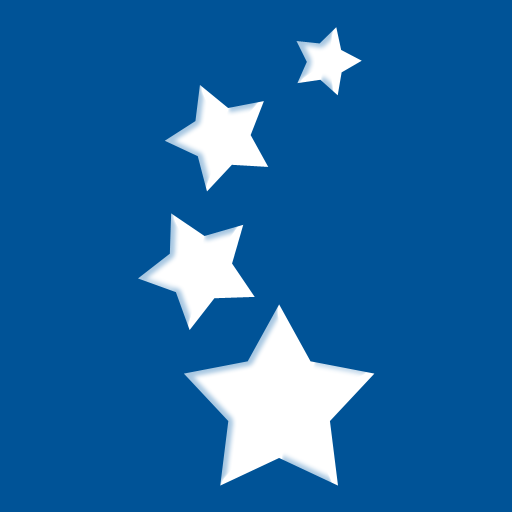Tyler SIS Student 360
Play on PC with BlueStacks – the Android Gaming Platform, trusted by 500M+ gamers.
Page Modified on: May 19, 2022
Play Tyler SIS Student 360 on PC
When you first install Tyler SIS Student 360, you will search for your district by name or by ZIP code. After selecting your school district, you may receive a message saying your district has not yet enabled Student 360. If that is the case, you will need to wait until your district enables Student 360 and announces it is ready for use.
When you log in, a summary screen shows important information at a glance. In addition, you can view...
- Announcements
- Assignments - quickly view upcoming or missing assignments and see scores
- Attendance - by date or by class.
- Course Schedule
- Report Card Grades
...and more.
NOTE: The options available depend on which features your district has chosen to enable.
Play Tyler SIS Student 360 on PC. It’s easy to get started.
-
Download and install BlueStacks on your PC
-
Complete Google sign-in to access the Play Store, or do it later
-
Look for Tyler SIS Student 360 in the search bar at the top right corner
-
Click to install Tyler SIS Student 360 from the search results
-
Complete Google sign-in (if you skipped step 2) to install Tyler SIS Student 360
-
Click the Tyler SIS Student 360 icon on the home screen to start playing