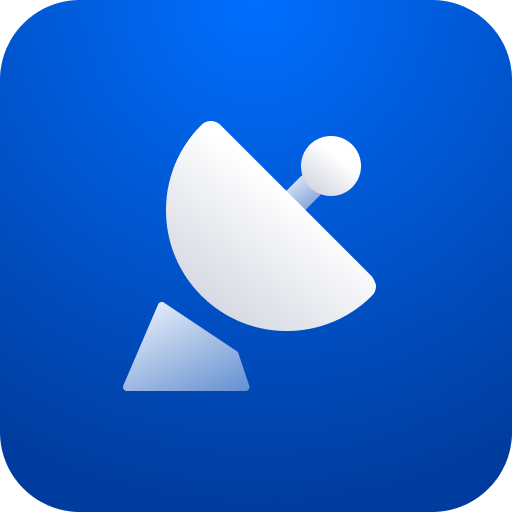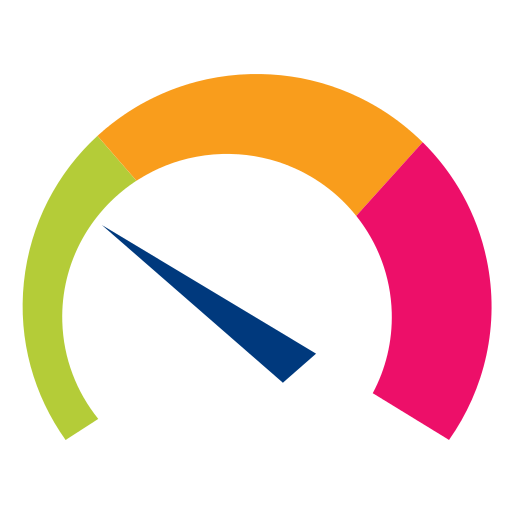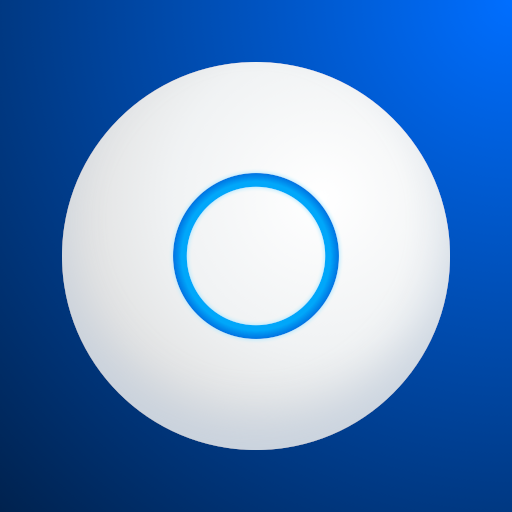
UniFi
Spiele auf dem PC mit BlueStacks - der Android-Gaming-Plattform, der über 500 Millionen Spieler vertrauen.
Seite geändert am: 23. Januar 2020
Play UniFi Network on PC
- Access the UniFi Controller to manage entire networks of devices while on the go.
- Provision a UniFi Access Point (AP) for basic functionality without configuring a UniFi Controller.
Requirement:
The UniFi AP must be physically connected via an Ethernet cable to a network that provides IP addresses using DHCP.
How To:
1. Ensure that the UniFi AP is in its factory default state, displaying a solidly white LED.
2. Log into your Ubiquiti community or SSO (Single Sign-On) account for backup/restore functionality. (If you wish, you can skip this login.)
3. The UniFi AP should appear on the device list if your device Wi-Fi is enabled and both your device and UniFi AP are on the same layer-2 network. (This is similar to the device discovery feature for other Ubiquiti products.)
4. If your device Wi-Fi is not enabled (or your device is on another subnet), then select scan QR code from the menu. Note: This is available only for models with the QR code sticker.
https://community.ubnt.com/t5/UniFi-Mobile-App-Feature/idb-p/UniFi_Mobile_App_Requests
Spiele UniFi auf dem PC. Der Einstieg ist einfach.
-
Lade BlueStacks herunter und installiere es auf deinem PC
-
Schließe die Google-Anmeldung ab, um auf den Play Store zuzugreifen, oder mache es später
-
Suche in der Suchleiste oben rechts nach UniFi
-
Klicke hier, um UniFi aus den Suchergebnissen zu installieren
-
Schließe die Google-Anmeldung ab (wenn du Schritt 2 übersprungen hast), um UniFi zu installieren.
-
Klicke auf dem Startbildschirm auf das UniFi Symbol, um mit dem Spielen zu beginnen