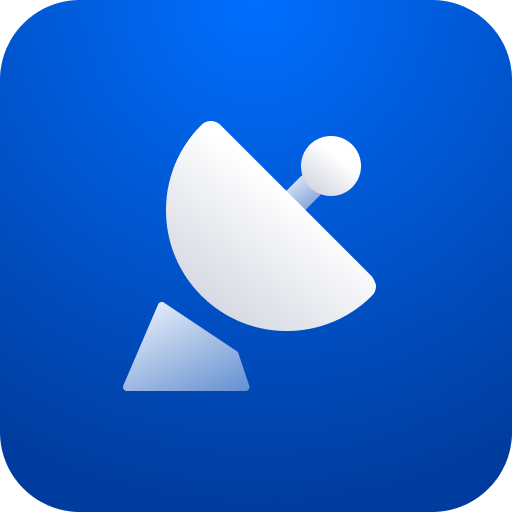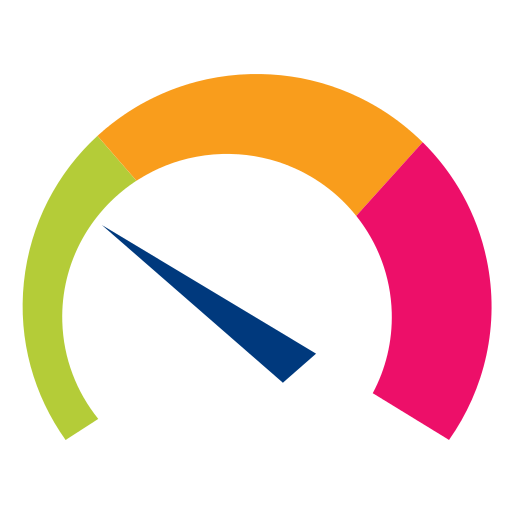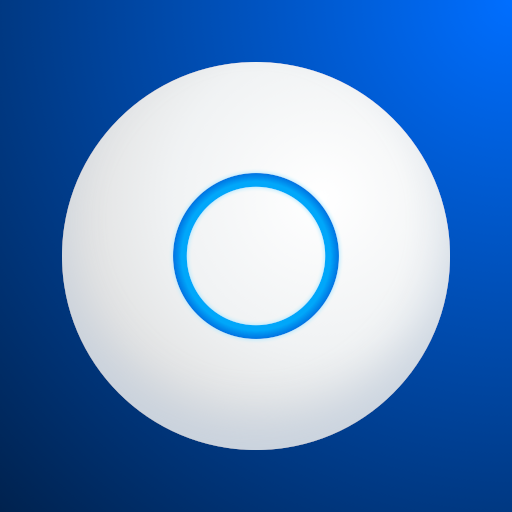
UniFi Network
Jouez sur PC avec BlueStacks - la plate-forme de jeu Android, approuvée par + 500M de joueurs.
Page Modifiée le: 23 janvier 2020
Play UniFi Network on PC
- Access the UniFi Controller to manage entire networks of devices while on the go.
- Provision a UniFi Access Point (AP) for basic functionality without configuring a UniFi Controller.
Requirement:
The UniFi AP must be physically connected via an Ethernet cable to a network that provides IP addresses using DHCP.
How To:
1. Ensure that the UniFi AP is in its factory default state, displaying a solidly white LED.
2. Log into your Ubiquiti community or SSO (Single Sign-On) account for backup/restore functionality. (If you wish, you can skip this login.)
3. The UniFi AP should appear on the device list if your device Wi-Fi is enabled and both your device and UniFi AP are on the same layer-2 network. (This is similar to the device discovery feature for other Ubiquiti products.)
4. If your device Wi-Fi is not enabled (or your device is on another subnet), then select scan QR code from the menu. Note: This is available only for models with the QR code sticker.
https://community.ubnt.com/t5/UniFi-Mobile-App-Feature/idb-p/UniFi_Mobile_App_Requests
Jouez à UniFi Network sur PC. C'est facile de commencer.
-
Téléchargez et installez BlueStacks sur votre PC
-
Connectez-vous à Google pour accéder au Play Store ou faites-le plus tard
-
Recherchez UniFi Network dans la barre de recherche dans le coin supérieur droit
-
Cliquez pour installer UniFi Network à partir des résultats de la recherche
-
Connectez-vous à Google (si vous avez ignoré l'étape 2) pour installer UniFi Network
-
Cliquez sur l'icône UniFi Network sur l'écran d'accueil pour commencer à jouer