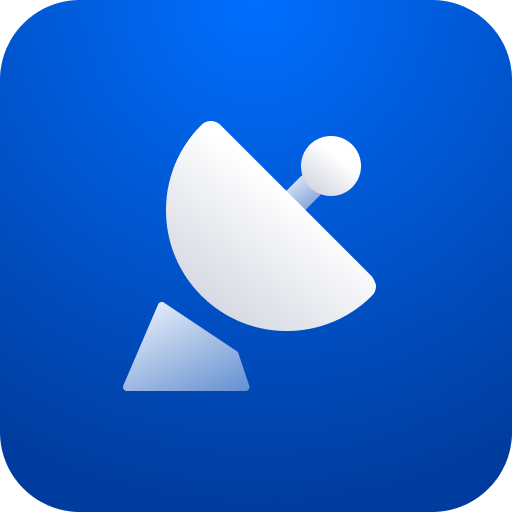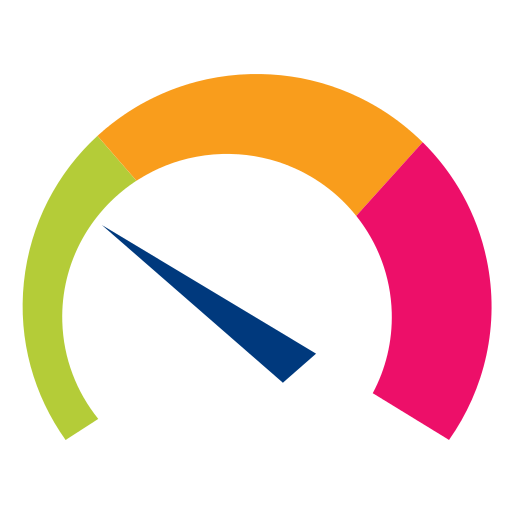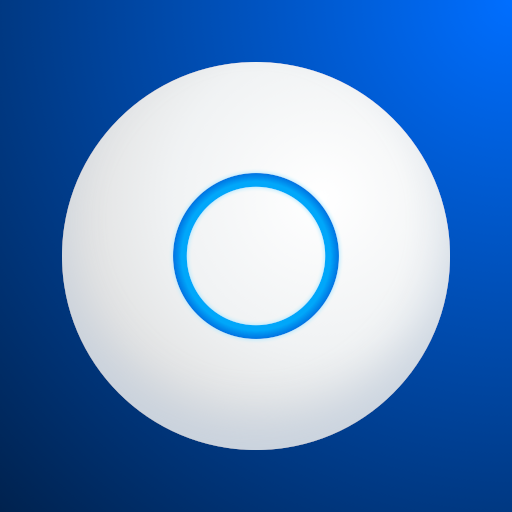
UniFi
Gioca su PC con BlueStacks: la piattaforma di gioco Android, considerata affidabile da oltre 500 milioni di giocatori.
Pagina modificata il: 23 gennaio 2020
Play UniFi Network on PC
- Access the UniFi Controller to manage entire networks of devices while on the go.
- Provision a UniFi Access Point (AP) for basic functionality without configuring a UniFi Controller.
Requirement:
The UniFi AP must be physically connected via an Ethernet cable to a network that provides IP addresses using DHCP.
How To:
1. Ensure that the UniFi AP is in its factory default state, displaying a solidly white LED.
2. Log into your Ubiquiti community or SSO (Single Sign-On) account for backup/restore functionality. (If you wish, you can skip this login.)
3. The UniFi AP should appear on the device list if your device Wi-Fi is enabled and both your device and UniFi AP are on the same layer-2 network. (This is similar to the device discovery feature for other Ubiquiti products.)
4. If your device Wi-Fi is not enabled (or your device is on another subnet), then select scan QR code from the menu. Note: This is available only for models with the QR code sticker.
https://community.ubnt.com/t5/UniFi-Mobile-App-Feature/idb-p/UniFi_Mobile_App_Requests
Gioca UniFi su PC. È facile iniziare.
-
Scarica e installa BlueStacks sul tuo PC
-
Completa l'accesso a Google per accedere al Play Store o eseguilo in un secondo momento
-
Cerca UniFi nella barra di ricerca nell'angolo in alto a destra
-
Fai clic per installare UniFi dai risultati della ricerca
-
Completa l'accesso a Google (se hai saltato il passaggio 2) per installare UniFi
-
Fai clic sull'icona UniFi nella schermata principale per iniziare a giocare