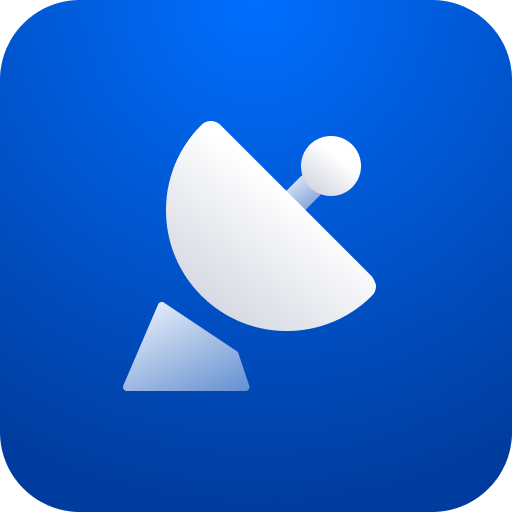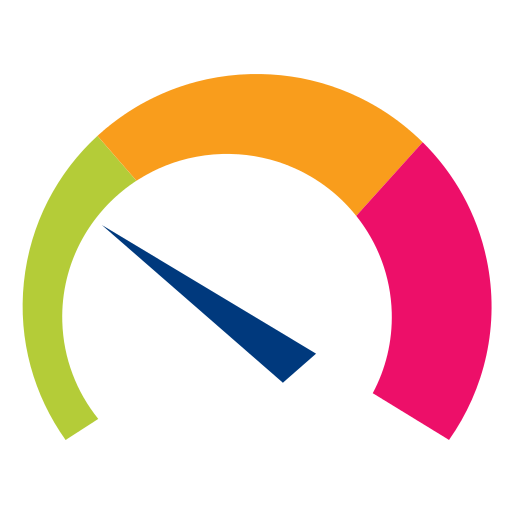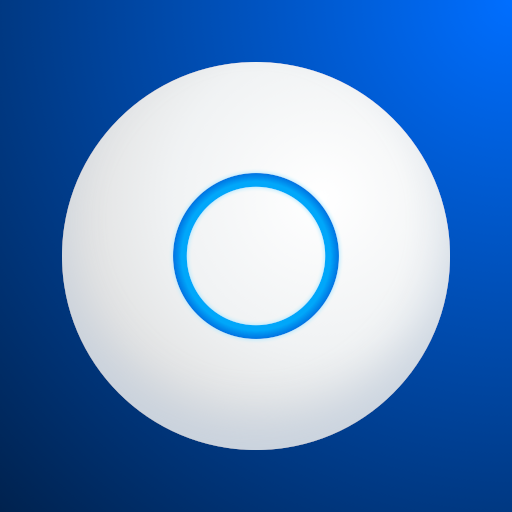
UniFi Network
Graj na PC z BlueStacks – Platforma gamingowa Android, która uzyskała zaufanie ponad 500 milionów graczy!
Strona zmodyfikowana w dniu: 23 stycznia 2020
Play UniFi Network on PC
- Access the UniFi Controller to manage entire networks of devices while on the go.
- Provision a UniFi Access Point (AP) for basic functionality without configuring a UniFi Controller.
Requirement:
The UniFi AP must be physically connected via an Ethernet cable to a network that provides IP addresses using DHCP.
How To:
1. Ensure that the UniFi AP is in its factory default state, displaying a solidly white LED.
2. Log into your Ubiquiti community or SSO (Single Sign-On) account for backup/restore functionality. (If you wish, you can skip this login.)
3. The UniFi AP should appear on the device list if your device Wi-Fi is enabled and both your device and UniFi AP are on the same layer-2 network. (This is similar to the device discovery feature for other Ubiquiti products.)
4. If your device Wi-Fi is not enabled (or your device is on another subnet), then select scan QR code from the menu. Note: This is available only for models with the QR code sticker.
https://community.ubnt.com/t5/UniFi-Mobile-App-Feature/idb-p/UniFi_Mobile_App_Requests
Zagraj w UniFi Network na PC. To takie proste.
-
Pobierz i zainstaluj BlueStacks na PC
-
Zakończ pomyślnie ustawienie Google, aby otrzymać dostęp do sklepu Play, albo zrób to później.
-
Wyszukaj UniFi Network w pasku wyszukiwania w prawym górnym rogu.
-
Kliknij, aby zainstalować UniFi Network z wyników wyszukiwania
-
Ukończ pomyślnie rejestrację Google (jeśli krok 2 został pominięty) aby zainstalować UniFi Network
-
Klinij w ikonę UniFi Network na ekranie startowym, aby zacząć grę