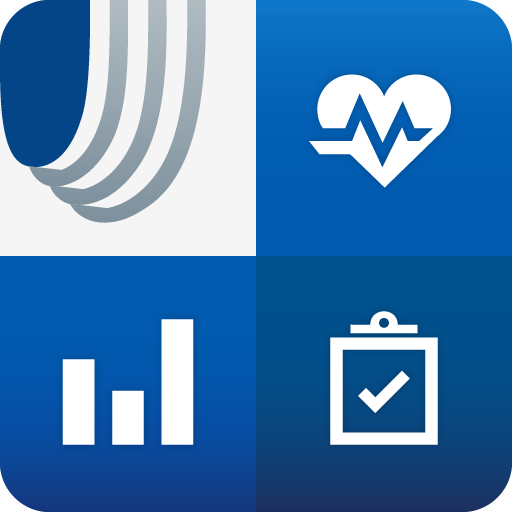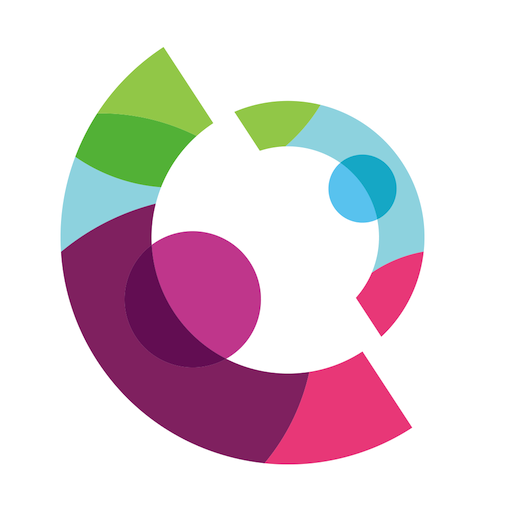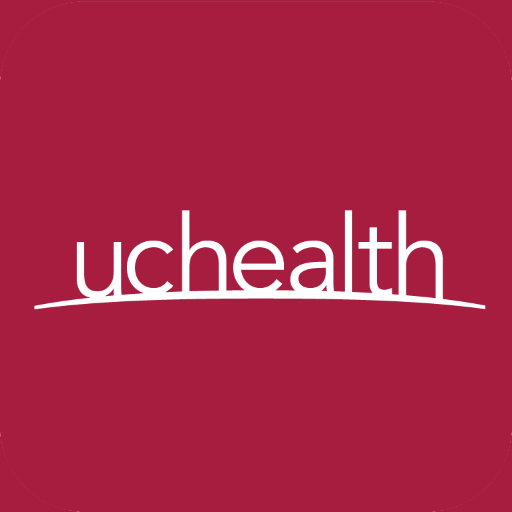
UCHealth
Play on PC with BlueStacks – the Android Gaming Platform, trusted by 500M+ gamers.
Page Modified on: January 20, 2020
Play UCHealth on PC
• Schedule or cancel appointments
• Use your device for virtual visits with your doctor
• Message your doctor
• View test results
• Find the nearest clinic, urgent care, or emergency room
• Renew or refill a prescription
• Read your doctor’s notes
• Pay bills securely and easily
• Search for UCHealth doctors
Our virtual assistant, Livi, is your guide to all of the above and more. For example, you can ask her:
• “Send a message” to write a note to your doctor
• “Show my test results” to see results as soon as they are posted
• “Schedule a virtual visit” to set up a telehealth appointment with your doctor
• “Show my health advisories” to see important health reminders
• “How’s the weather looking for a hike?” to find out whether you should take a trek
• “Tell me a story” to see more about some amazing members of our community
• “What was the last Broncos score?” for the latest on our home team
Play UCHealth on PC. It’s easy to get started.
-
Download and install BlueStacks on your PC
-
Complete Google sign-in to access the Play Store, or do it later
-
Look for UCHealth in the search bar at the top right corner
-
Click to install UCHealth from the search results
-
Complete Google sign-in (if you skipped step 2) to install UCHealth
-
Click the UCHealth icon on the home screen to start playing